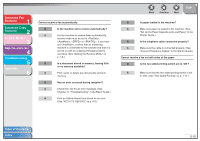Canon imageCLASS MF4150 imageCLASS MF4150 Advanced Guide - Page 48
Faxing Problems
 |
View all Canon imageCLASS MF4150 manuals
Add to My Manuals
Save this manual to your list of manuals |
Page 48 highlights
Advanced Fax Features 1 Advanced Copy Features 2 System Monitor 3 Reports and Lists 4 Troubleshooting 5 Appendix 6 Faxing Problems ■ Sending Problems Cannot send a fax. Q Did you just turn on the machine? A Wait for a while. After turning on the machine, the machine cannot scan documents immediately. Q Is the machine set for the correct telephone line type? A Make sure the machine is set for the correct telephone line type. (See "Set the Telephone Line Type," in the Starter Guide.) Back Previous Next TOP Q Is your machine in the fax mode? A Press [FAX] to show the fax standby display. Q Is the document loaded correctly? A Make sure the document is correctly loaded. (See Chapter 2, "Document Handling," in the Basic Guide.) A Make sure the scanning platform and rear cover are fully closed. Q Is the one-touch speed dialing key or coded dialing code you entered registered correctly? A Check that the speed dialing settings are registered correctly. (See Chapter 4, "Sending Faxes," in the Basic Guide.) Table of Contents Index 5-5