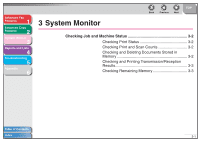Canon imageCLASS MF4150 imageCLASS MF4150 Advanced Guide - Page 36
Checking Job and Machine Status, Checking Print Status, Checking Print and Scan Counts
 |
View all Canon imageCLASS MF4150 manuals
Add to My Manuals
Save this manual to your list of manuals |
Page 36 highlights
Advanced Fax Features 1 Advanced Copy Features 2 System Monitor 3 Reports and Lists 4 Troubleshooting 5 Appendix 6 Back Previous Next TOP Checking Job and Machine Status System monitor enables you to view and print the transmission/reception results, check remaining memory, monitor the status of fax, and check print and scan counts. ■ Checking Print Status You can check and delete the print jobs sent from a computer. 1. Press [System Monitor]. 2. Use [ ] or [ ] to select , then press [OK]. 3. Use [ ] or [ ] to view the job list. 4. If you want to delete the print job, press [OK], then press [ ] to select . 5. Press [Stop/Reset] to return to the standby mode. ■ Checking Print and Scan Counts 1. Press [System Monitor]. 2. Use [ ] or [ ] to select , then press [OK]. 3. Use [ ] or [ ] to view the print or scan counts. 4. Press [Stop/Reset] to return to the standby mode. ■ Checking and Deleting Documents Stored in Memory 1. Press [System Monitor]. 2. Use [ ] or [ ] to select , then press [OK]. 3. Use [ ] or [ ] to check the desired document. 4. If you want to delete the document, press [OK], then press [ ] to select . 5. Press [Stop/Reset] to return to the standby mode. Table of Contents Index 3-2