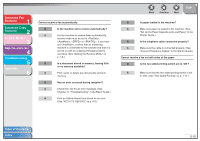Canon imageCLASS MF4150 imageCLASS MF4150 Advanced Guide - Page 51
See Sending Faxes, in the Basic, Document Handling - scanner problems
 |
View all Canon imageCLASS MF4150 manuals
Add to My Manuals
Save this manual to your list of manuals |
Page 51 highlights
Advanced Fax Features 1 Advanced Copy Features 2 System Monitor 3 Reports and Lists 4 Troubleshooting 5 Appendix 6 Faxes sent from the machine are spotted or dirty. Q Is the recipient's machine working properly? A Check the machine by making a copy. If the copy is clear, the problem may be in the recipient's machine. If the copy is spotted or dirty, clean the scanner components. (See Chapter 10, "Maintenance," in the Basic Guide.) Q Is the document loaded correctly? A Make sure the document is correctly loaded. (See Chapter 2, "Document Handling," in the Basic Guide.) Documents are printed out in a reduced size on the recipient's machine. Q Is the recipient's paper smaller than the size of the documents you sent? A If the recipient is using small-size paper, your machine automatically reduces the size of the document in accordance with the recipient's paper. Back Previous Next TOP The documents you sent are too light. Q Is the density setting changed to be lighter? A Adjust the density for light documents to be darker. (See Chapter 4, "Sending Faxes," in the Basic Guide.) Q Are the scanning components of the machine clean? A If scanning components is dirty, clean the scanner components. (See Chapter 10, "Maintenance," in the Basic Guide.) Sending of documents is too slow. Q Is the resolution set to or ? A If your document does not contain fine text or photographs, set the resolution to reduces the sending time. Table of Contents Index 5-8