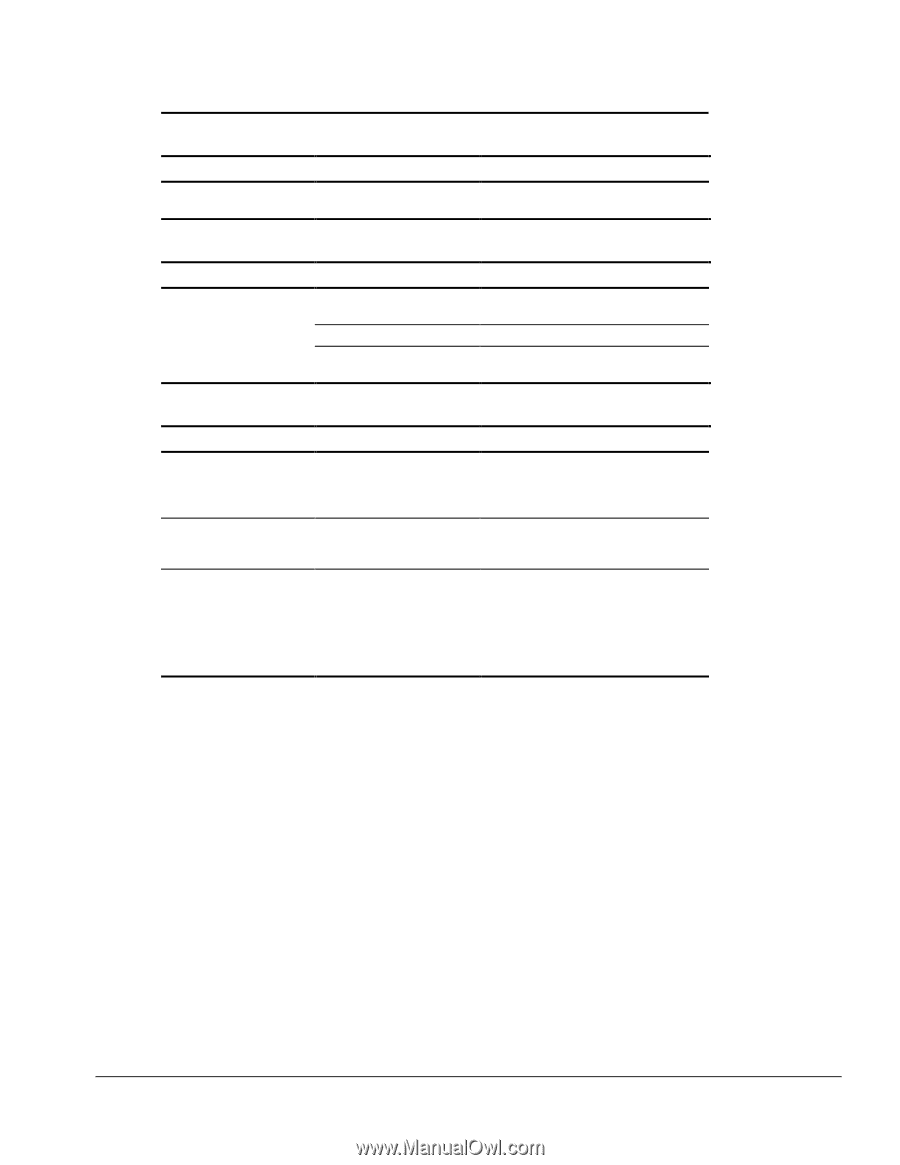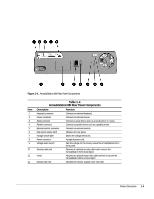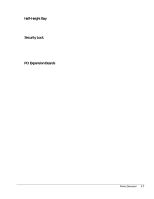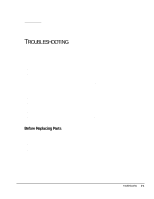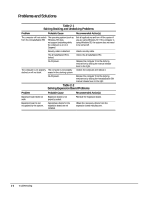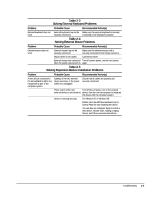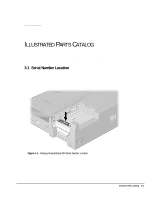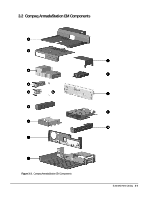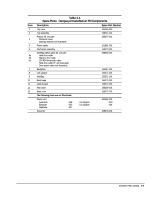Compaq Armada E700 Compaq ArmadaStation EM Maintenance and Service Guide - Page 16
Table 2-3, Solving External Keyboard Problems, Solving Expansion Device Installation Problems, Problem
 |
View all Compaq Armada E700 manuals
Add to My Manuals
Save this manual to your list of manuals |
Page 16 highlights
Table 2-3 Solving External Keyboard Problems Problem Probable Cause Recommended Action(s) External keyboard does not work. External keyboard may not be Make sure the external keyboard is securely securely connected. connected to the keyboard connector. Table 2-4 Solving External Mouse Problems Problem Probable Cause Recommended Action(s) External mouse does not work. External mouse may not be securely connected. Make sure the external mouse cord is securely connected to the mouse connector. Mouse driver is not loaded. Load mouse driver. External mouse was connected Turn off system power, and turn on system after the system was turned on. again. Table 2-5 Solving Expansion Device Installation Problems Problem Probable Cause Recommended Action(s) A new device connected to the ArmadaStation EM is not recognized as part of the computer system. Cable(s) of the new external Ensure that all cables are properly and device are loose, or the power securely connected. cables are unplugged. Power switch of the new Turn off the computer, turn on the external external device is not turned on. device, then turn on the computer to integrate the device with the computer system. Device is not plug and play. For Windows 95 or Windows 98: Double-click the Add New Hardware icon in Control Panel for help installing the device. You can also use Computer Setup to install a new device. Choose Tools, Adding a Legacy Device, and follow onscreen instructions. Troubleshooting 2-3