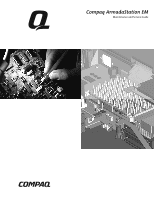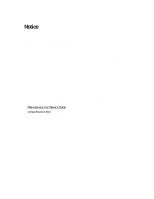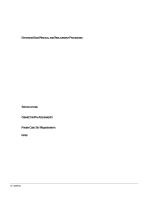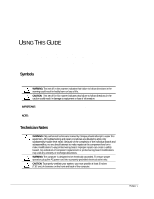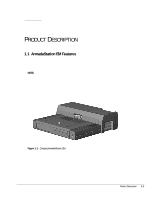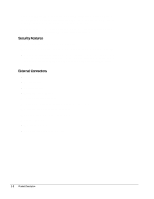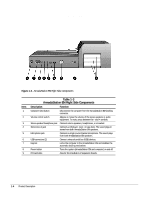Compaq Armada E700 Compaq ArmadaStation EM Maintenance and Service Guide - Page 5
Using This Guide
 |
View all Compaq Armada E700 manuals
Add to My Manuals
Save this manual to your list of manuals |
Page 5 highlights
preface USING THIS GUIDE This Maintenance and Service Guide is a troubleshooting guide that can be used for reference when servicing the Compaq ArmadaStation EM. Compaq Computer Corporation reserves the right to make changes to the Compaq ArmadaStation EM without notice. Symbols The following words and symbols mark special messages throughout this guide: ! WARNING: Text set off in this manner indicates that failure to follow directions in the warning could result in bodily harm or loss of life. CAUTION: Text set off in this manner indicates that failure to follow directions in the caution could result in damage to equipment or loss of information. IMPORTANT: Text set off in this manner presents clarifying information or specific instructions. NOTE: Text set off in this manner presents commentary, sidelights, or interesting points of information. Technician Notes ! WARNING: Only authorized technicians trained by Compaq should attempt to repair this equipment. All troubleshooting and repair procedures are detailed to allow only subassembly/module level repair. Because of the complexity of the individual boards and subassemblies, no one should attempt to make repairs at the component level or to make modifications to any printed wiring board. Improper repairs can create a safety hazard. Any indication of component replacement or printed wiring board modifications may void any warranty or exchange allowances. ! WARNING: The computer is designed to be electrically grounded. To ensure proper operation, plug the AC power cord into a properly grounded electrical outlet only. CAUTION: To properly ventilate your system, you must provide at least 3 inches (7.62 cm) of clearance on the front and back of the computer. Preface v