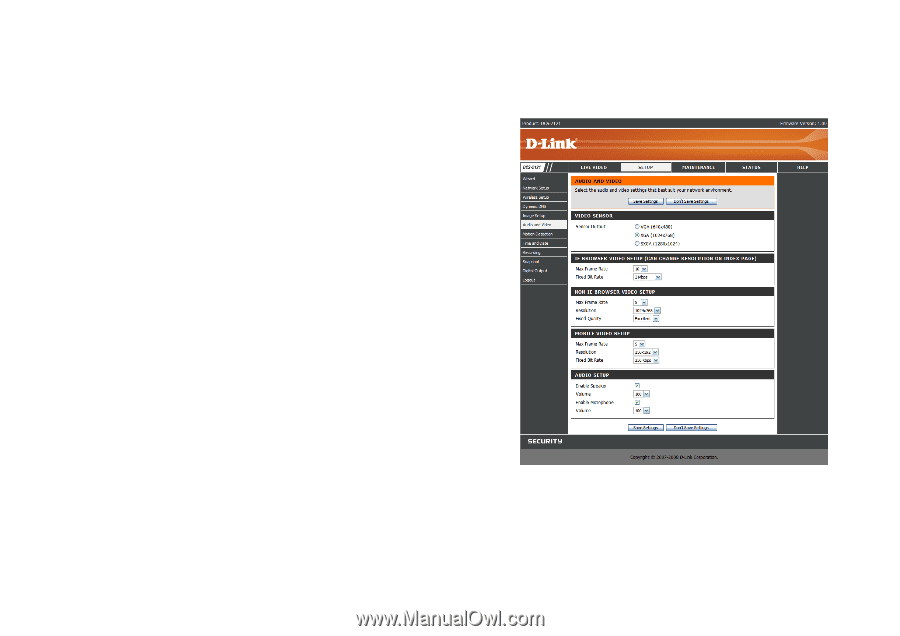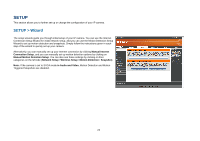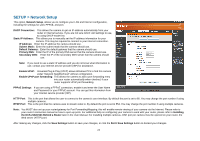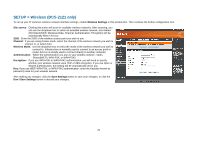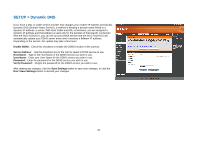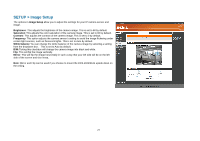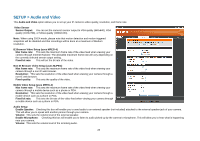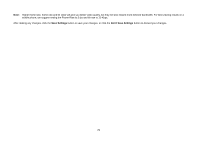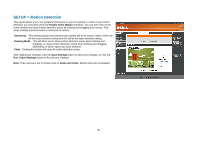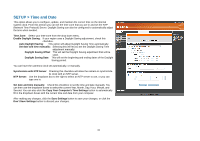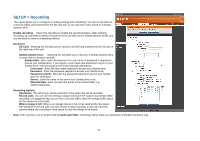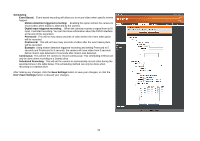D-Link DCS-2102 User Manual - Page 31
SETUP > Audio and Video
 |
View all D-Link DCS-2102 manuals
Add to My Manuals
Save this manual to your list of manuals |
Page 31 highlights
SETUP > Audio and Video This Audio and Video option allows you to set up your IP camera's video quality, resolution, and frame rate. Video Sensor Sensor Output: You can set the camera's sensor output to VGA quality (640x640), XGA quality (1024x768), or SXGA quality (1280x1024). Note: When using SXGA mode, please note that motion detection and motion triggered snapshots will be disabled and that recordings will be done at a maximum of Medium resolution. IE Browser Video Setup (uses MPEG-4) Max frame rate: This sets the maximum frame rate of the video feed when viewing your camera through Internet Explorer. The allowable maximum frame rate will vary depending on the currently selected sensor output setting. Fixed bit rate: This will set the bit rate of the video. Non-IE Browser Video Setup (uses MJPEG) Max frame rate: This sets the maximum frame rate of the video feed when viewing your camera through a non-IE web browser. Resolution: This sets the resolution of the video feed when viewing your camera through a non-IE web browser. Fixed quality: This sets the quality of the video. Mobile Video Setup (uses MPEG-4) Max frame rate: This sets the maximum frame rate of the video feed when viewing your camera through a mobile device such as a phone or PDA. Resolution: This sets the resolution of the video feed when viewing your camera through a mobile device such as a phone or PDA. Fixed bit rate: This sets the bit rate of the video feed when viewing your camera through a mobile device such as a phone or PDA. Audio Setup Enable Speaker: Checking this box will enable you to send audio to an external speaker (not included) attached to the external speaker jack of your camera. This will allow you to speak with another person through your camera. Volume: This sets the volume level of the external speaker. Enable Microphone: Checking this box will enable you to listen to audio picked up by the camera's microphone. This will allow you to hear what is happening near your camera. Volume: This sets the volume level of the incoming audio. 28