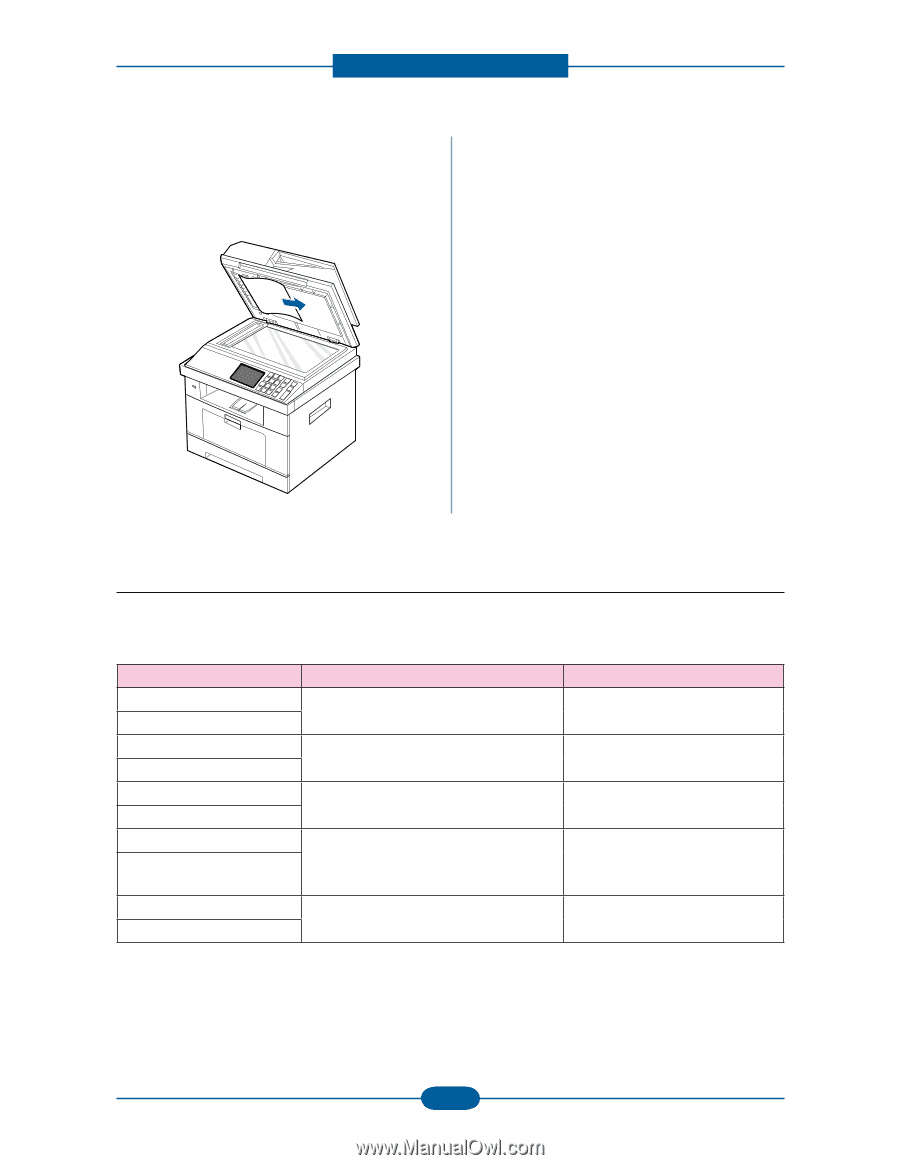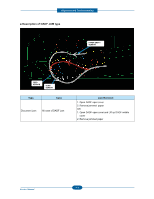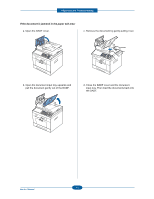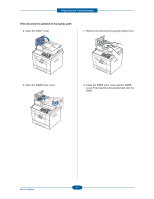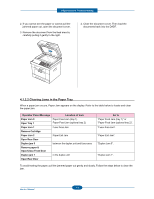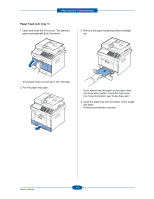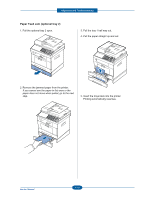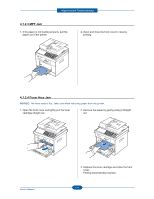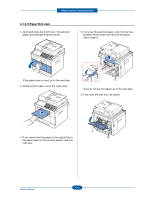Dell 2355DN Service Manual - Page 48
Clearing Jams in the Paper Tray, Open/Close Front Door
 |
View all Dell 2355DN manuals
Add to My Manuals
Save this manual to your list of manuals |
Page 48 highlights
Alignment and Troubleshooting 2. If you cannot see the paper or cannot pull the jammed paper out, open the document cover. 3. Remove the document from the feed area by carefully pulling it gently to the right. 4. Close the document cover. Then load the documents back into the DADF. 4.1.2.2 Clearing Jams in the Paper Tray When a paper jam occurs, Paper Jam appears on the display. Refer to the table below to locate and clear the paper jam. Operator Panel Message Location of Jam Paper Jam 0 Open Tray 1 Paper Feed Jam (tray 1) Paper Feed Jam (optional tray 2) Paper Jam 1 Fuser Area Jam Remove Cartridge Paper Jam 2 Paper Exit Jam Open Rear Door Duplex jam 0 between the duplex unit and fuser area Remove paper & Open/Close Front Door Duplex jam 1 in the duplex unit Open Rear Door Go to "Paper Feed Jam (tray 1)" or "Paper Feed Jam (optional tray 2)". "Fuser Area Jam". "Paper Exit Jam". "Duplex Jam 0". "Duplex Jam 1". To avoid tearing the paper, pull the jammed paper out gently and slowly. Follow the steps below to clear the jam. 4-8 Service Manual