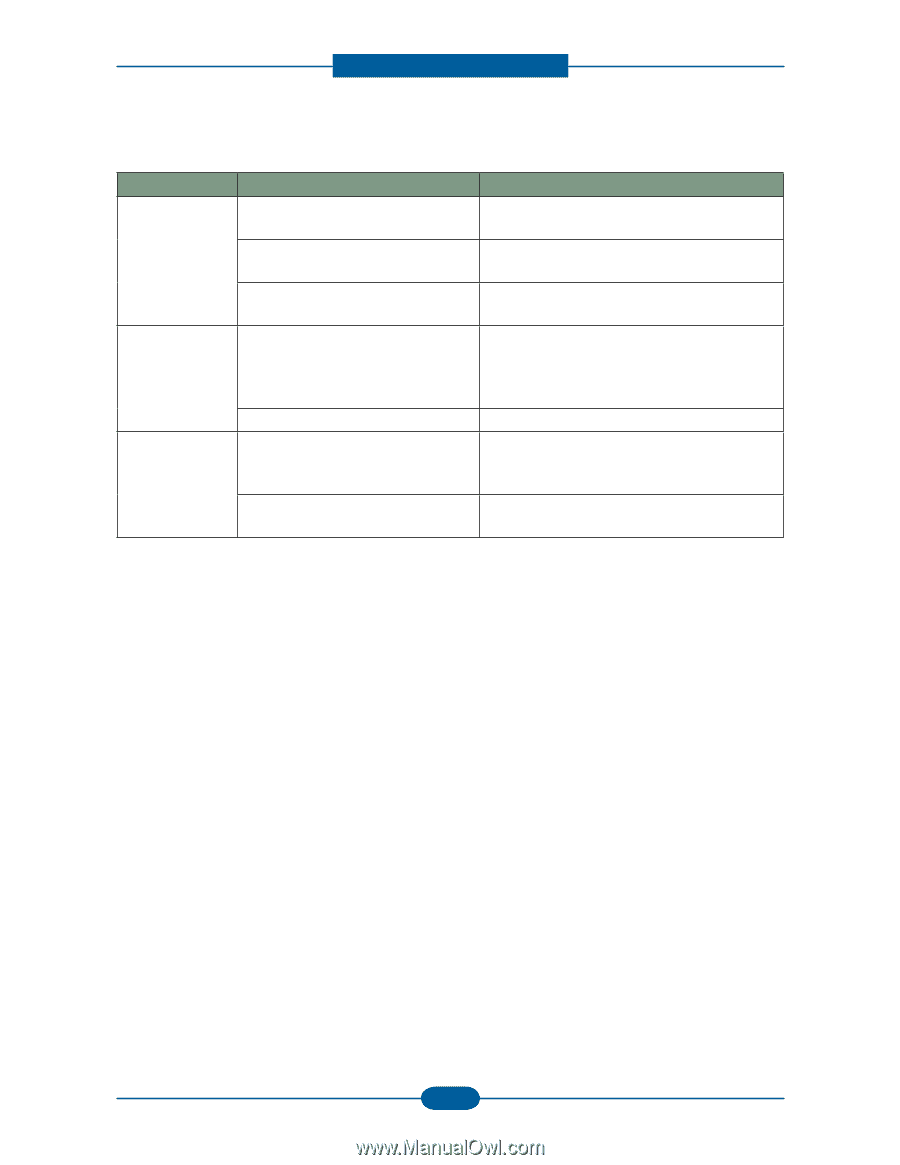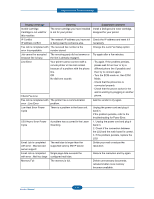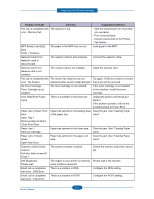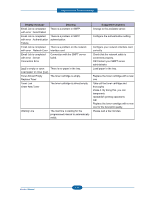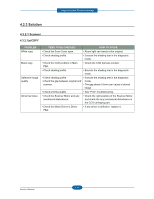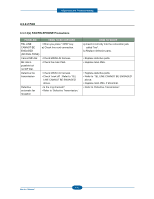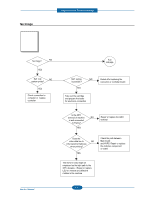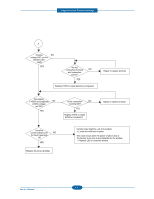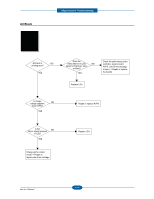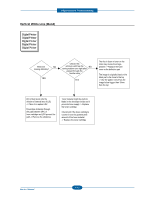Dell 2355DN Service Manual - Page 80
B Pc-scan, Problem, Items To Be Checked, How To Solve
 |
View all Dell 2355DN manuals
Add to My Manuals
Save this manual to your list of manuals |
Page 80 highlights
Alignment and Troubleshooting 4.3.2.1(b) PC-Scan PROBLEM Scanning Error Defective image Quality Abnormal noise ITEMS TO BE CHECKED HOW TO SOLVE • Check the printer cable installed. • Check correct installation, and use standard USB cable. • Check how TWAIN driver is installed. • Remove any other scanner driver. • Reboot after reinstallation of the TWAIN driver. • Check the USB signal level. • If USB signal level is defective, replace Main PBA. • Check shading profile. • Execute the shading test in the diagnostic • Check the gap between original and mode. scanner glass. • The gap above 0.5mm can cause a blurred image. • Check printing quality. • See "Print" troubleshooting. • Check the Scanner Motor and any mechanical disturbance. • Check the right position of the Scanner Motor, and check the any mechanical disturbance in the CCD carriaging part. • Check the Motor Driver in Driver PBA. • If any driver is defective, replace it. 4-40 Service Manual