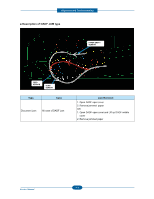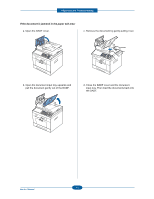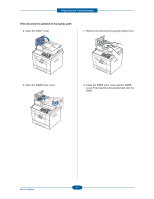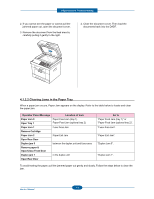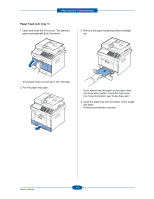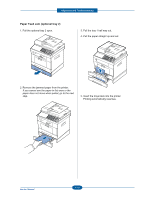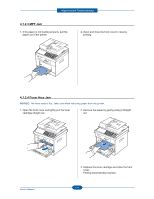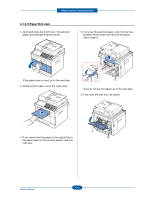Dell 2355DN Service Manual - Page 49
Paper Feed Jam tray 1, For more information, see Fuser Area Jam.
 |
View all Dell 2355DN manuals
Add to My Manuals
Save this manual to your list of manuals |
Page 49 highlights
Alignment and Troubleshooting Paper Feed Jam (tray 1) 1. Open and close the front cover. The jammed paper automatically exits the printer. 3. Remove the paper by gently pulling it straight out. If the paper does not exit, go to the next step. 2. Pull the paper tray open. If you cannot see the paper or the paper does not move when pulled, check the fuser area. For more information, see "Fuser Area Jam". 4. Insert the paper tray into the printer until it snaps into place. Printing automatically resumes. 4-9 Service Manual
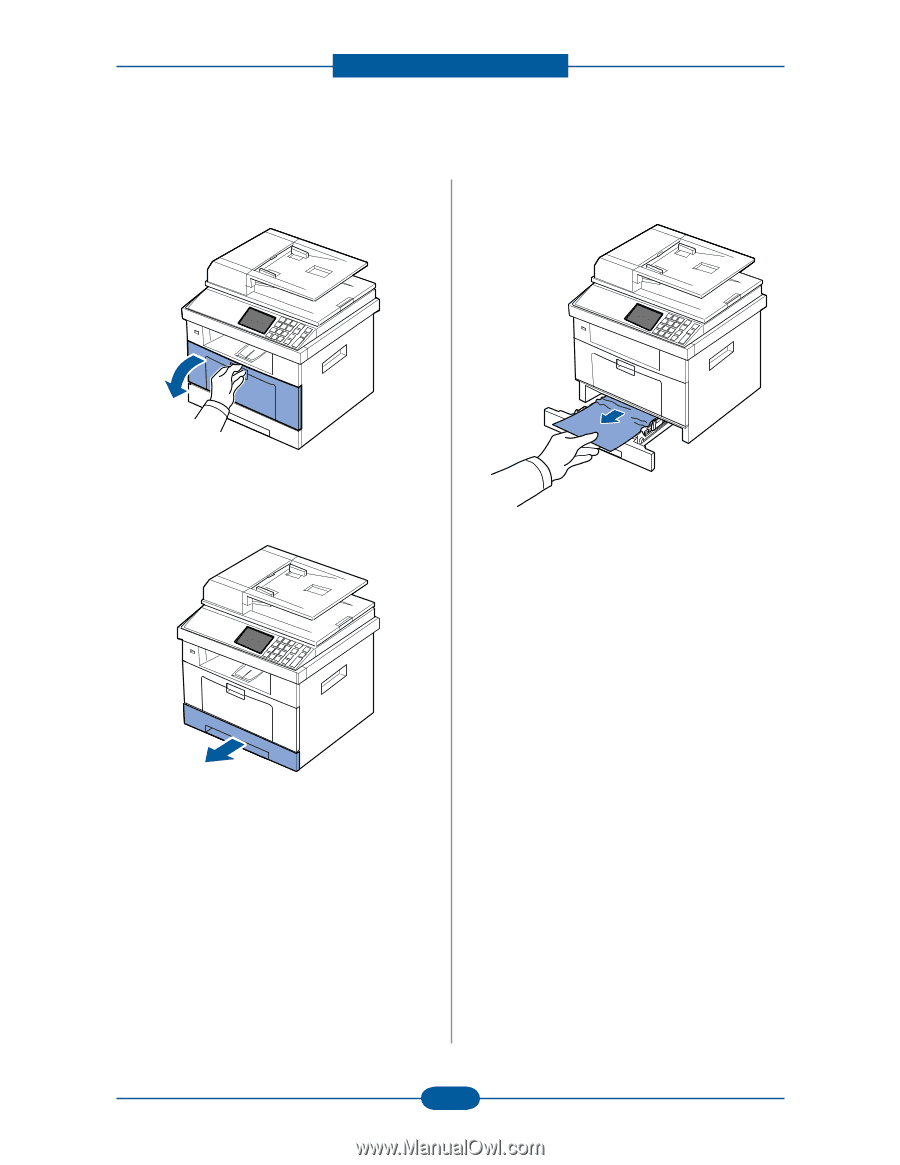
Alignment and Troubleshooting
4-9
Service Manual
1.
Open and close the front cover. The jammed
paper automatically exits the printer.
If the paper does not exit, go to the next step.
2. Pull the paper tray open.
3.
Remove the paper by gently pulling it straight
out.
If you cannot see the paper or the paper does
not move when pulled, check the fuser area.
For more information, see “Fuser Area Jam”.
4.
Insert the paper tray into the printer until it snaps
into place.
Printing automatically resumes.
Paper Feed Jam (tray 1)