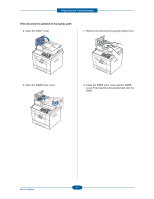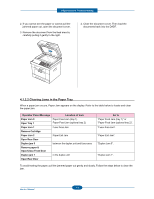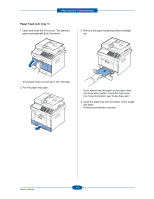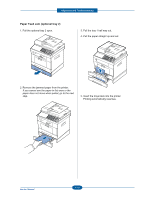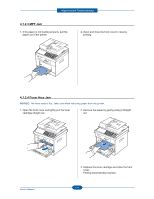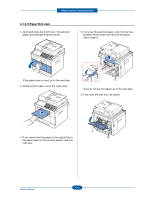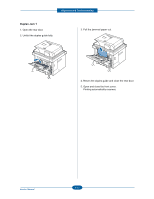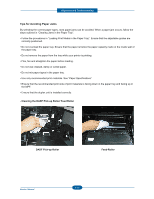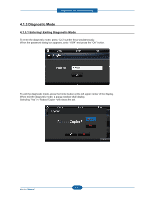Dell 2355DN Service Manual - Page 52
Paper Exit Jam, pressure levers down and remove the paper.
 |
View all Dell 2355DN manuals
Add to My Manuals
Save this manual to your list of manuals |
Page 52 highlights
Alignment and Troubleshooting 4.1.2.5 Paper Exit Jam 1. Open and close the front cover. The jammed paper automatically exits the printer. 4. If you see the jammed paper, push the two blue pressure levers down and remove the paper. Skip to step 9. If the paper does not exit, go to the next step. 2. Gently pull the paper out of the output tray. If you do not see the paper, go to the next step. 5. Fully open the rear door, as shown. 3. If you cannot see the paper in the output tray or the paper does not move when pulled, open the rear door. 4-12 Service Manual
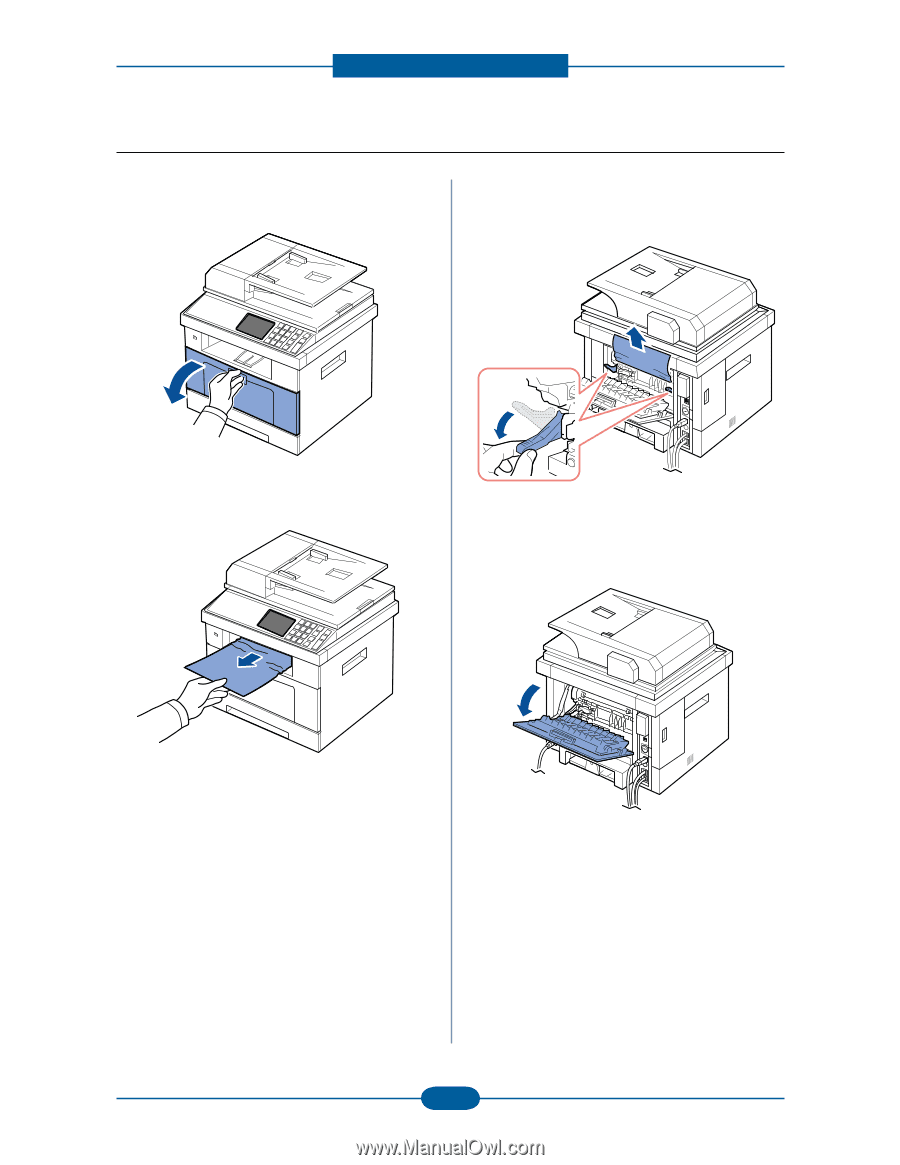
Alignment and Troubleshooting
4-12
Service Manual
1.
Open and close the front cover. The jammed
paper automatically exits the printer.
If the paper does not exit, go to the next step.
2.
Gently pull the paper out of the output tray.
3.
If you cannot see the paper in the output tray or
the paper does not move when pulled, open the
rear door.
4.
If you see the jammed paper, push the two blue
pressure levers down and remove the paper.
Skip to step 9.
If you do not see the paper, go to the next step.
5.
Fully open the rear door, as shown.
4.1.2.5 Paper Exit Jam