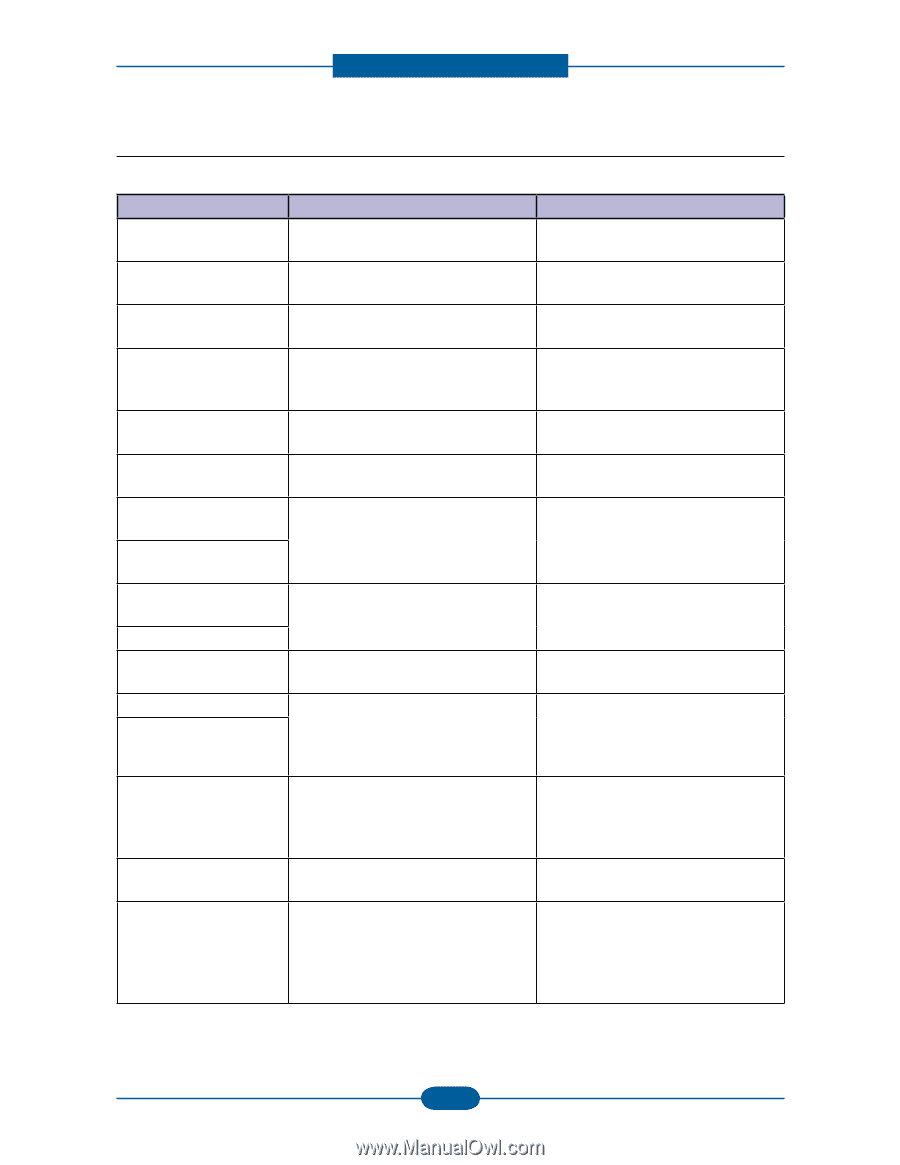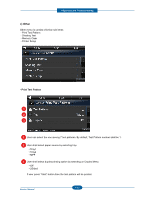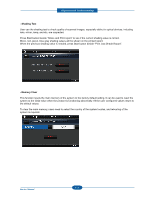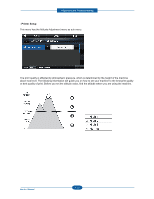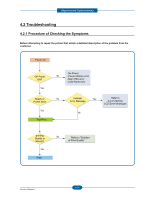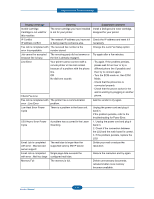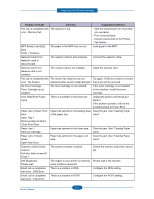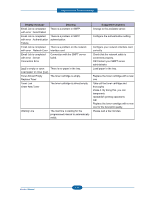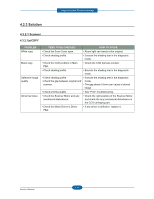Dell 2355DN Service Manual - Page 75
Clearing LCD Error Messages, Display message, Meaning, Suggested solutions - fuser error
 |
View all Dell 2355DN manuals
Add to My Manuals
Save this manual to your list of manuals |
Page 75 highlights
Alignment and Troubleshooting 4.2.2 Clearing LCD Error Messages Display message Meaning Suggested solutions Rear Cover is open Close Rear Cover. The rear door was opened while duplex printing Close the rear door. Data Read Fail Check USB key Time expired while reading data. Try again. Data Write Fail Check USB key Storing to the USB memory key failed. Check the available USB memory space. Device is not supported Non USB mass storage device, such as USB mouse, is connected with USB memory port Remove the non USB mass storage device from USB memory port. Document Jam Check Feeder The loaded document has jammed in Clear the document jam. the DADF. Toner Door is open Close Toner Door The front cover is not securely latched. Close the cover until it locks into place. Duplex jam 0 Check Inside Paper has jammed during duplex printing. Clear the jam. See "Clearing Paper Jams" Remove paper & Open/Close Front Door Duplex jam 1 Check Inside Paper has jammed during duplex printing. Clear the jam. See "Clearing Paper Jams" Open Rear Door File format is not supported. The selected file format is not supported. Enter the correct item again. Fuser Door Open Open Rear Door Close Fuser Door The fuser door is not securely latched. Open the rear door and close the fuser door until it locks into place. For the location of the fuser door, see "Clearing Paper Jams". Fuser Error Fuser Not Installed Check Rear Door There is a problem in the fuser unit. Unplug the power cord and plug it back in. If the problem persists, refer to the troubleshooting for Fuser Error. Hub is not supported USB hub device is connected with USB memory port. Remove the USB hub device from USB memory port. In Idle State : [yyy] Empty/Open In Printing State : [yyy] Empty/Open Load [zzz] [xxx] The paper in the paper tray has run out. Load paper in the paper tray. 4-35 Service Manual