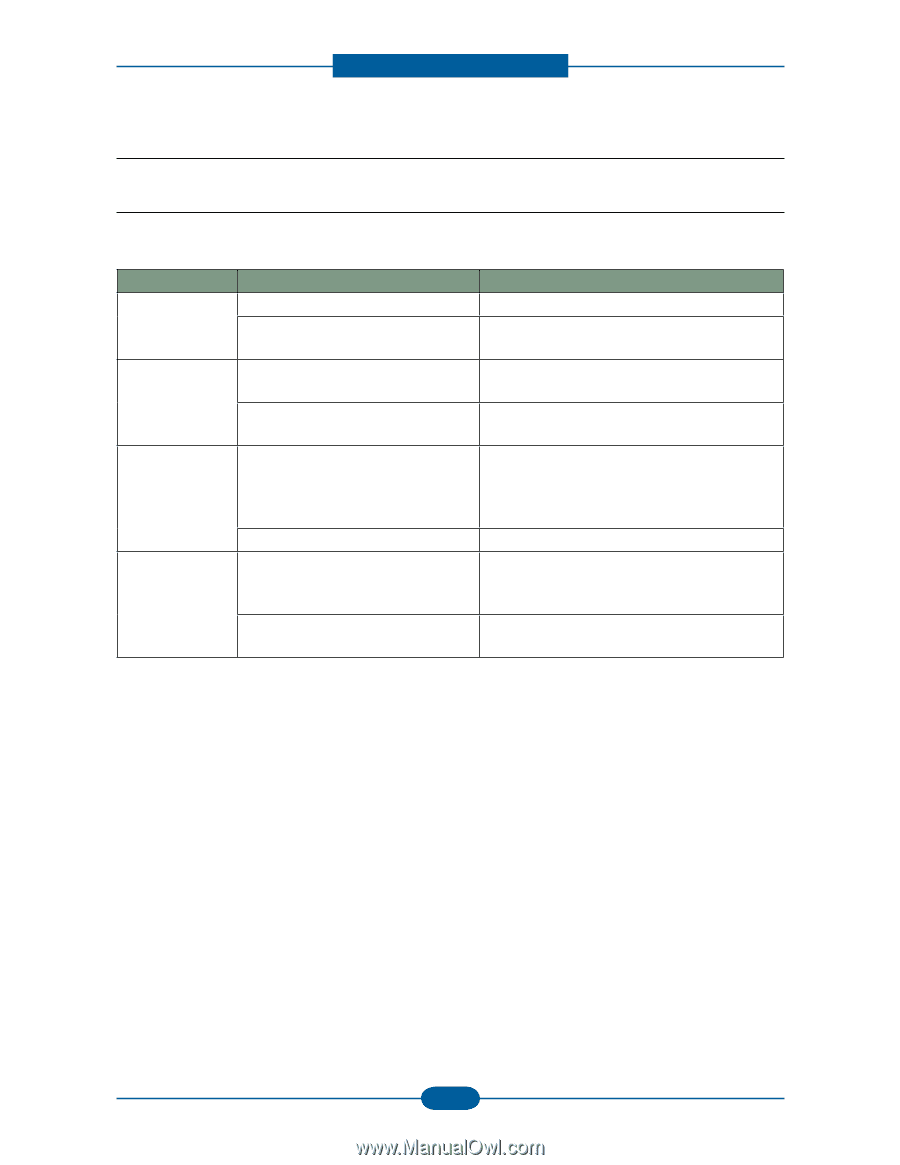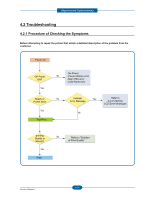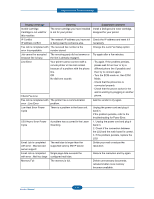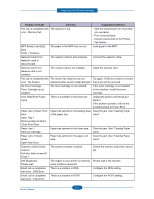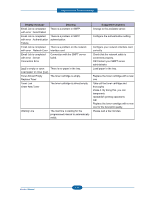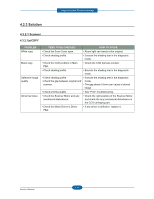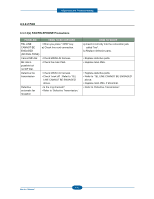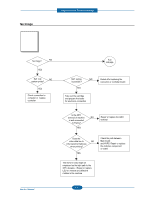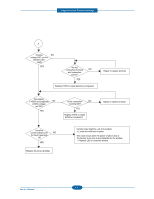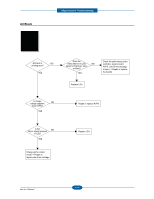Dell 2355DN Service Manual - Page 79
Solution, 3.2.1 Scanner
 |
View all Dell 2355DN manuals
Add to My Manuals
Save this manual to your list of manuals |
Page 79 highlights
Alignment and Troubleshooting 4.2.3 Solution 4.3.2.1 Scanner 4.3.2.1(a)COPY PROBLEM White copy Black copy Defective image quality Abnormal noise ITEMS TO BE CHECKED HOW TO SOLVE • Check the Scan-Cover open. • Room light can transit a thin original. • Check shading profile. • Execute the shading test in the diagnostic mode. • Check the CCD problem in Main PBA. • Check the CCD harness contact. • Check shading profile. • Execute the shading test in the diagnostic mode. • Check shading profile. • Execute the shading test in the diagnostic • Check the gap between original and mode. scanner. • The gap above 0.5mm can cause a blurred image. • Check printing quality. • See "Print" troubleshooting. • Check the Scanner Motor and any mechanical disturbance. • Check the right position of the Scanner Motor, and check the any mechanical disturbance in the CCD carriaging part. • Check the Motor Driver in Driver PBA. • If any driver is defective, replace it. 4-39 Service Manual