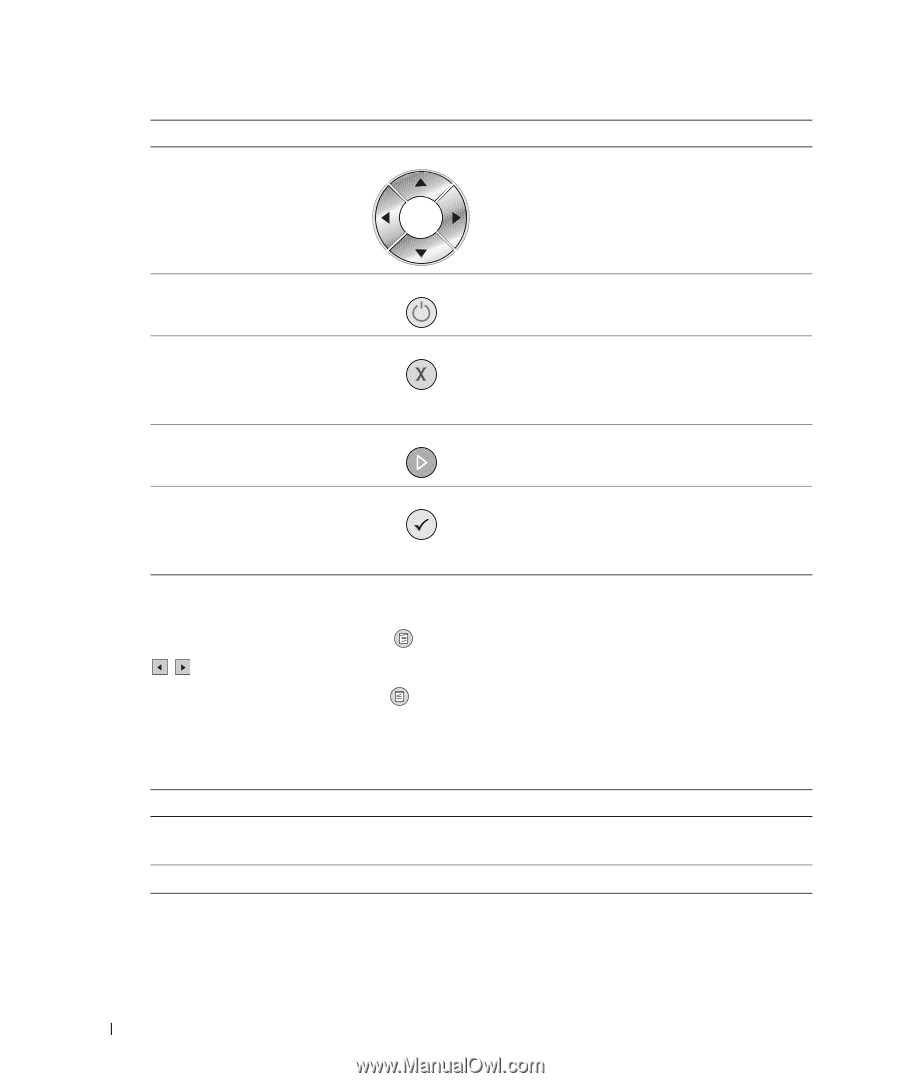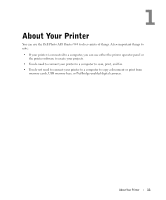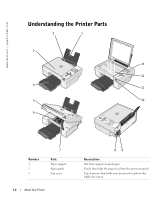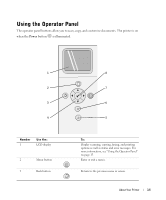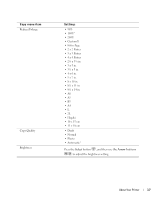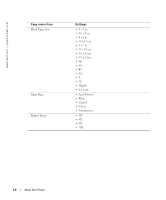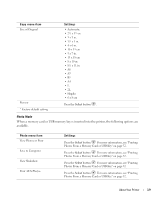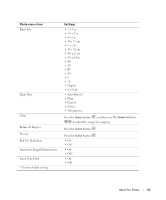Dell 944 All In One Inkjet Printer Owner's Manual - Page 16
Operator Panel Menus, Arrow
 |
View all Dell 944 All In One Inkjet Printer manuals
Add to My Manuals
Save this manual to your list of manuals |
Page 16 highlights
www.dell.com | support.dell.com Number 4 Use the: Arrow buttons 5 Power button To: • Navigate menus and menu items. • Decrease/increase number of copies. • Change the selected mode. • Navigate photos on photo card or digital camera. Turn your printer on or off. 6 Cancel button 7 Start button • Cancel a scan, print, or copy job in progress. • Cancel a copy job (using only the printer), and eject a page. • Exit a menu, and return to the default settings. Initiate a copy, scan, or fax. 8 Select button • Select a menu item. • Select an image to be printed (in Photo mode). • Initiate a paper feed by holding the button for 3 seconds. Operator Panel Menus When you press the Menu button , the following menus appear. Press the Arrow buttons to scroll through the options available in each menu. When the setting you want to use is displayed, press the Menu button available. again to save the setting and move to the next menu Copy Mode Copy menu item Color Copies Settings • Color* • Black and White 1-99 16 About Your Printer