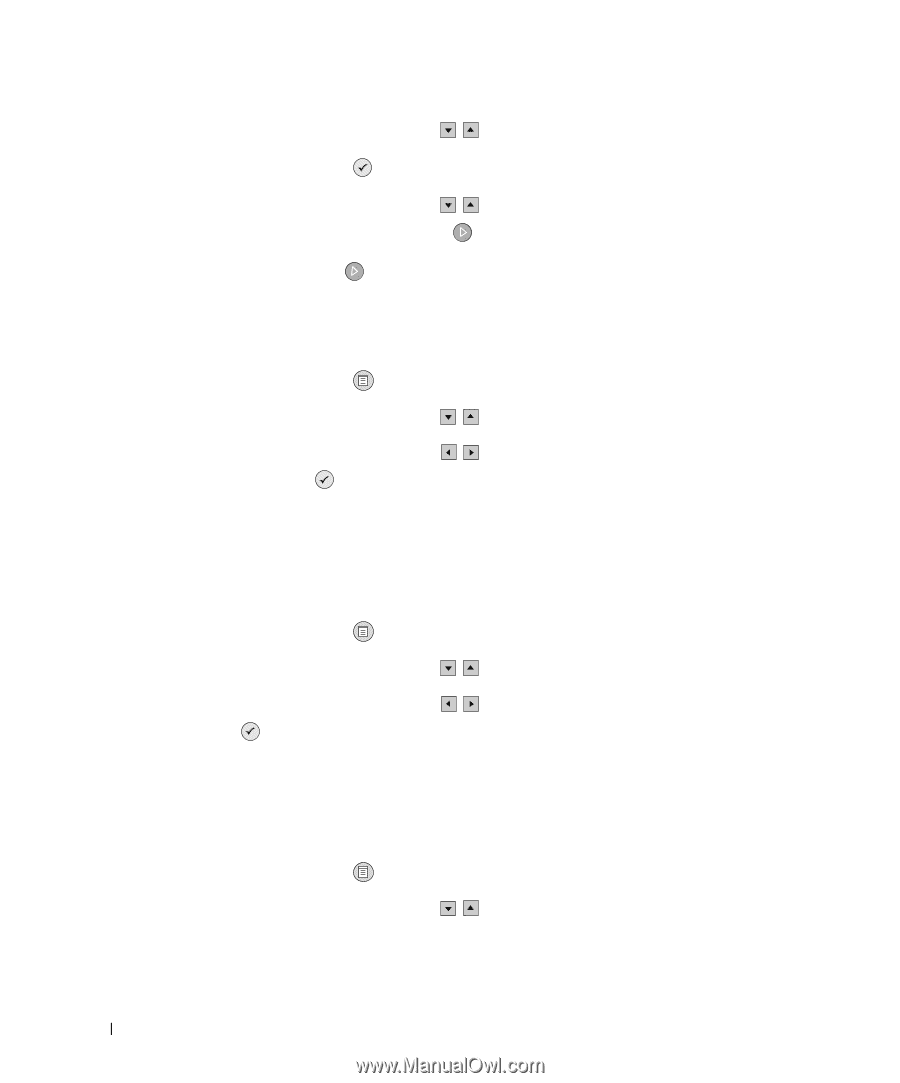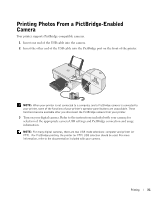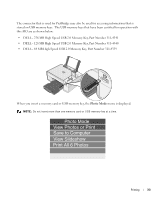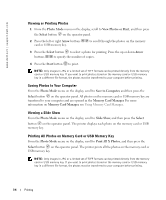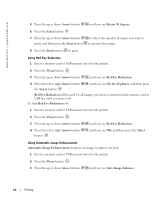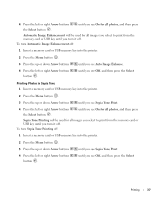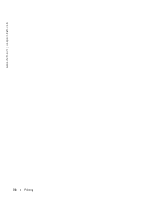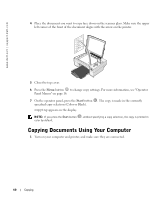Dell 944 All In One Inkjet Printer Owner's Manual - Page 36
Arrow, Rotate 90 degrees, Select, Start, Red Eye Reduction, On for all photos
 |
View all Dell 944 All In One Inkjet Printer manuals
Add to My Manuals
Save this manual to your list of manuals |
Page 36 highlights
www.dell.com | support.dell.com 5 Press the up or down Arrow buttons until you see Rotate 90 degrees. 6 Press the Select button . 7 Press the up or down Arrow buttons print, and then press the Start button to select the number of copies you want to to preview the image. 8 Press the Start button to print. Using Red Eye Reduction 1 Insert a memory card or USB memory key into the printer. 2 Press the Menu button . 3 Press the up or down Arrow buttons until you see Red Eye Reduction. 4 Press the left or right Arrow buttons until you see On for all photos, and then press the Select button . Red Eye Reduction will be used for all images you select to print from the memory card or USB key until you turn it off. To turn Red Eye Reduction off: 1 Insert a memory card or USB memory key into the printer. 2 Press the Menu button . 3 Press the up or down Arrow buttons 4 Press the left or right Arrow buttons button . until you see Red Eye Reduction. until you see Off, and then press the Select Using Automatic Image Enhancement Automatic Image Enhancement sharpens an image to improve its look. 1 Insert a memory card or USB memory key into the printer. 2 Press the Menu button . 3 Press the up or down Arrow buttons until you see Auto Image Enhance. 36 Printing