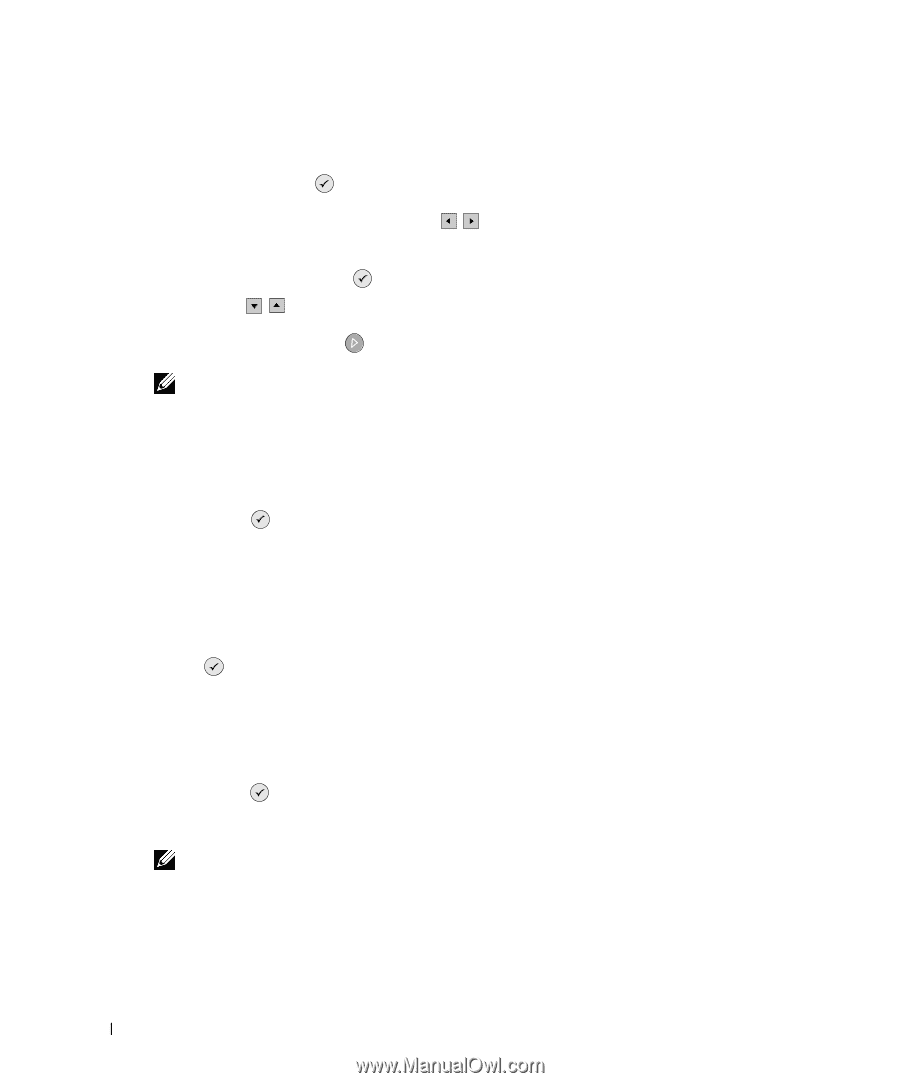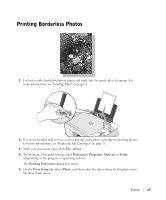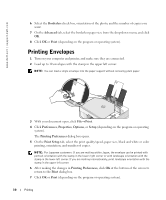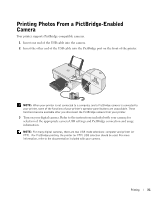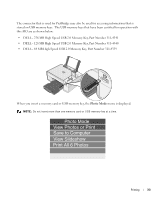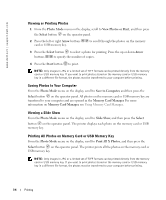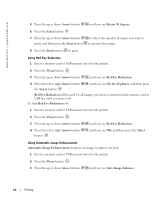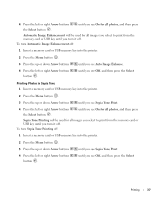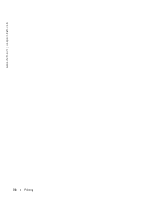Dell 944 All In One Inkjet Printer Owner's Manual - Page 34
Viewing or Printing Photos, Saving Photos to Your Computer, Viewing a Slide Show
 |
View all Dell 944 All In One Inkjet Printer manuals
Add to My Manuals
Save this manual to your list of manuals |
Page 34 highlights
www.dell.com | support.dell.com Viewing or Printing Photos 1 From the Photo Mode menu on the display, scroll to View Photos or Print, and then press the Select button on the operator panel. 2 Press the left or right Arrow buttons card or USB memory key. to scroll through the photos on the memory 3 Press the Select button to select a photo for printing. Press the up or down Arrow buttons to specify the number of copies. 4 Press the Start button to print. NOTE: Only images in JPG or a limited set of TIFF formats can be printed directly from the memory card or USB memory key. If you want to print photos stored on the memory card or USB memory key in a different file format, the photos must be transferred to your computer before printing. Saving Photos to Your Computer From the Photo Mode menu on the display, scroll to Save to Computer, and then press the Select button on the operator panel. All photos on the memory card or USB memory key are transfered to your computer and are opened in the Memory Card Manager. For more information on Memory Card Manager, see Using Memory Card Manager. Viewing a Slide Show From the Photo Mode menu on the display, scroll to Slide Show, and then press the Select button on the operator panel. The printer displays each photo on the memory card or USB memory key. Printing All Photos on Memory Card or USB Memory Key From the Photo Mode menu on the display, scroll to Print All X Photos, and then press the Select button on the operator panel. The printer prints all the photos on the memory card or USB memory key. NOTE: Only images in JPG or a limited set of TIFF formats can be printed directly from the memory card or USB memory key. If you want to print photos stored on the memory card or USB memory key in a different file format, the photos must be transferred to your computer before printing. 34 Printing