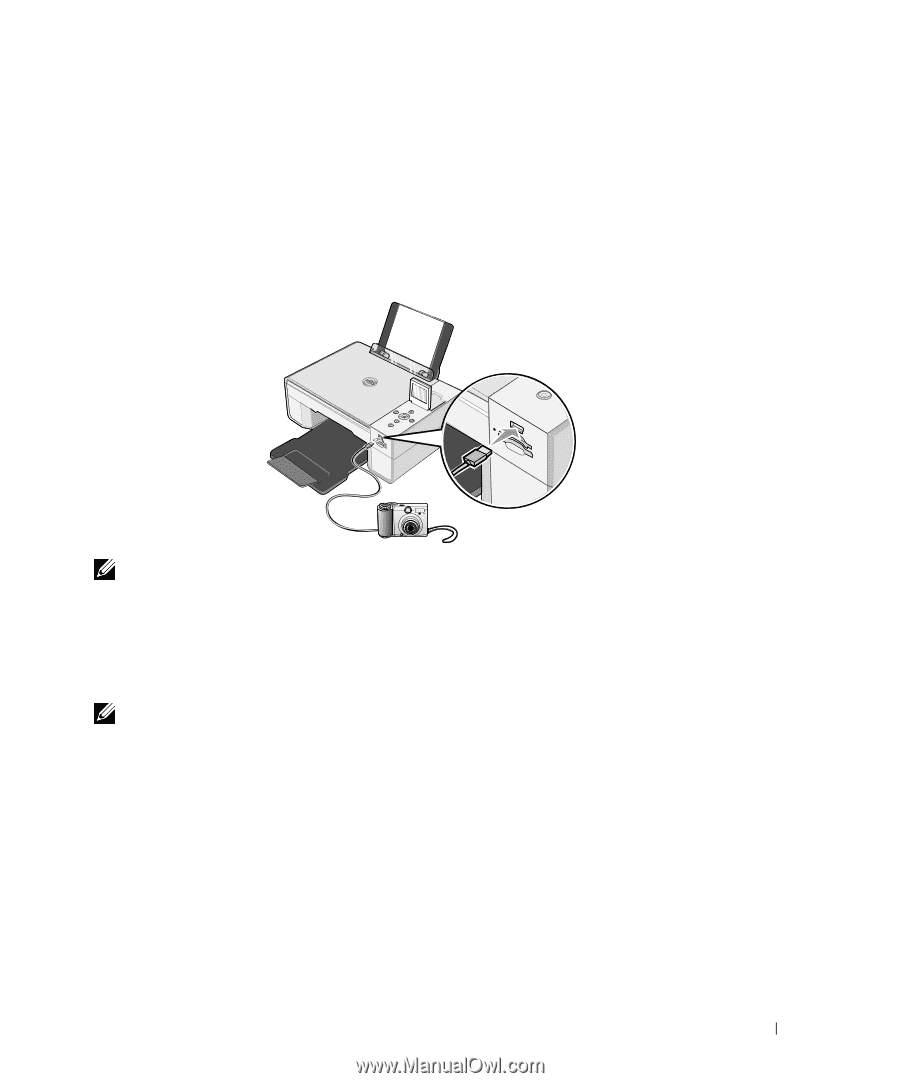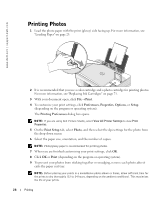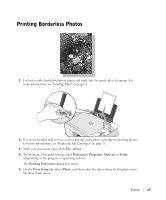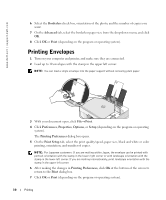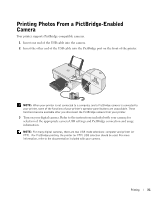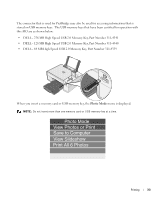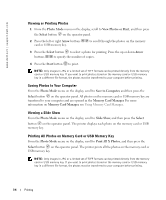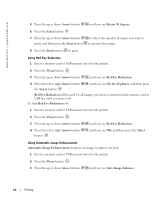Dell 944 All In One Inkjet Printer Owner's Manual - Page 31
Printing Photos From a PictBridge-Enabled Camera
 |
View all Dell 944 All In One Inkjet Printer manuals
Add to My Manuals
Save this manual to your list of manuals |
Page 31 highlights
Printing Photos From a PictBridge-Enabled Camera Your printer supports PictBridge-compatible cameras. 1 Insert one end of the USB cable into the camera. 2 Insert the other end of the USB cable into the PictBridge port on the front of the printer. NOTE: When your printer is not connected to a computer, and a PictBridge camera is connected to your printer, some of the functions of your printer's operator panel buttons are unavailable. These functions become available after you disconnect the PictBridge camera from your printer. 3 Turn on your digital camera. Refer to the instructions included with your camera for selection of the appropriate camera USB settings and PictBridge connection and usage information. NOTE: For many digital cameras, there are two USB mode selections: computer and printer (or PTP). For PictBridge printing, the printer (or PTP) USB selection should be used. For more information, refer to the documentation included with your camera. Printing 31