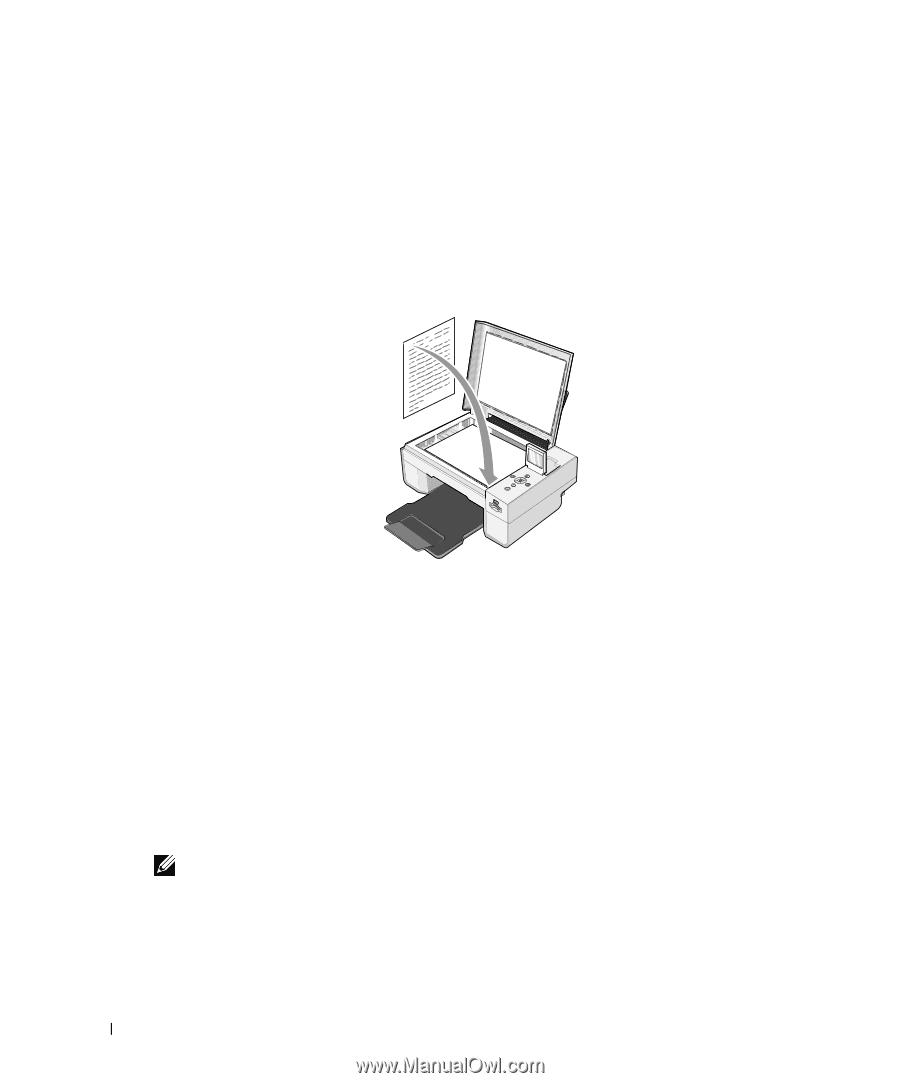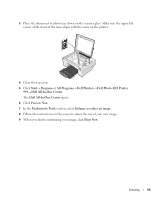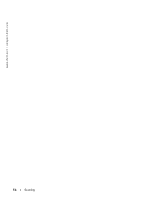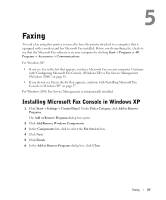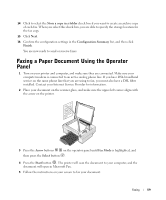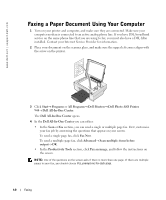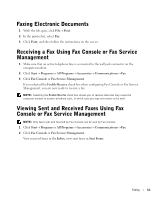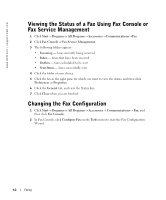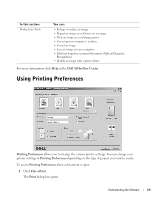Dell 944 All In One Inkjet Printer Owner's Manual - Page 60
Faxing a Paper Document Using Your Computer
 |
View all Dell 944 All In One Inkjet Printer manuals
Add to My Manuals
Save this manual to your list of manuals |
Page 60 highlights
www.dell.com | support.dell.com Faxing a Paper Document Using Your Computer 1 Turn on your printer and computer, and make sure they are connected. Make sure your computer modem is connected to an active analog phone line. If you have DSL broadband service on the same phone line that you are using to fax, you must also have a DSL filter installed. Contact your Internet Service Provider for information. 2 Place your document on the scanner glass, and make sure the upper left corner aligns with the arrow on the printer. 3 Click Start→ Programs or All Programs→ Dell Printers→ Dell Photo AIO Printer 944→ Dell All-In-One Center. The Dell All-In-One Center opens. 4 In the Dell All-In-One Center you can either: • In the Scan or Fax section, you can send a single or multiple page fax. First, customize your fax job by answering the questions that appear on your screen. To send a single-page fax, click Fax Now. To send a multiple-page fax, click Advanced→ Scan multiple items before output→ OK. • In the Productivity Tools section, click Fax an image, and follow the instructions on the screen. NOTE: One of the questions on the screen asks if there is more than one page. If there are multiple pages in your fax, you should choose Yes, prompt me for each page. 60 Faxing