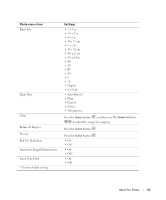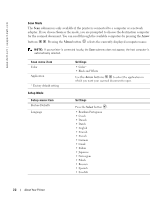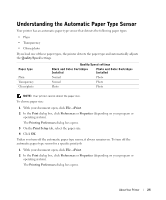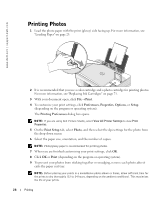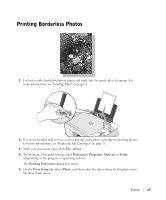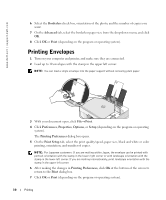Dell 944 All In One Inkjet Printer Owner's Manual - Page 25
Understanding the Automatic Paper Type Sensor, Quality/Speed, Print, Preferences, Properties
 |
View all Dell 944 All In One Inkjet Printer manuals
Add to My Manuals
Save this manual to your list of manuals |
Page 25 highlights
Understanding the Automatic Paper Type Sensor Your printer has an automatic paper type sensor that detects the following paper types: • Plain • Transparency • Glossy/photo If you load one of these paper types, the printer detects the paper type and automatically adjusts the Quality/Speed settings. Paper type Plain Transparency Glossy/photo Quality/Speed settings Black and Color Cartridges Installed Photo and Color Cartridges Installed Normal Photo Normal Photo Photo Photo NOTE: Your printer cannot detect the paper size. To choose paper size: 1 With your document open, click File→ Print. 2 In the Print dialog box, click Preferences or Properties (depending on your program or operating system). The Printing Preferences dialog box opens. 3 On the Print Setup tab, select the paper size. 4 Click OK. Unless you turn off the automatic paper type sensor, it always remains on. To turn off the automatic paper type sensor for a specific print job: 1 With your document open, click File→ Print. 2 In the Print dialog box, click Preferences or Properties (depending on your program or operating system). The Printing Preferences dialog box opens. About Your Printer 25