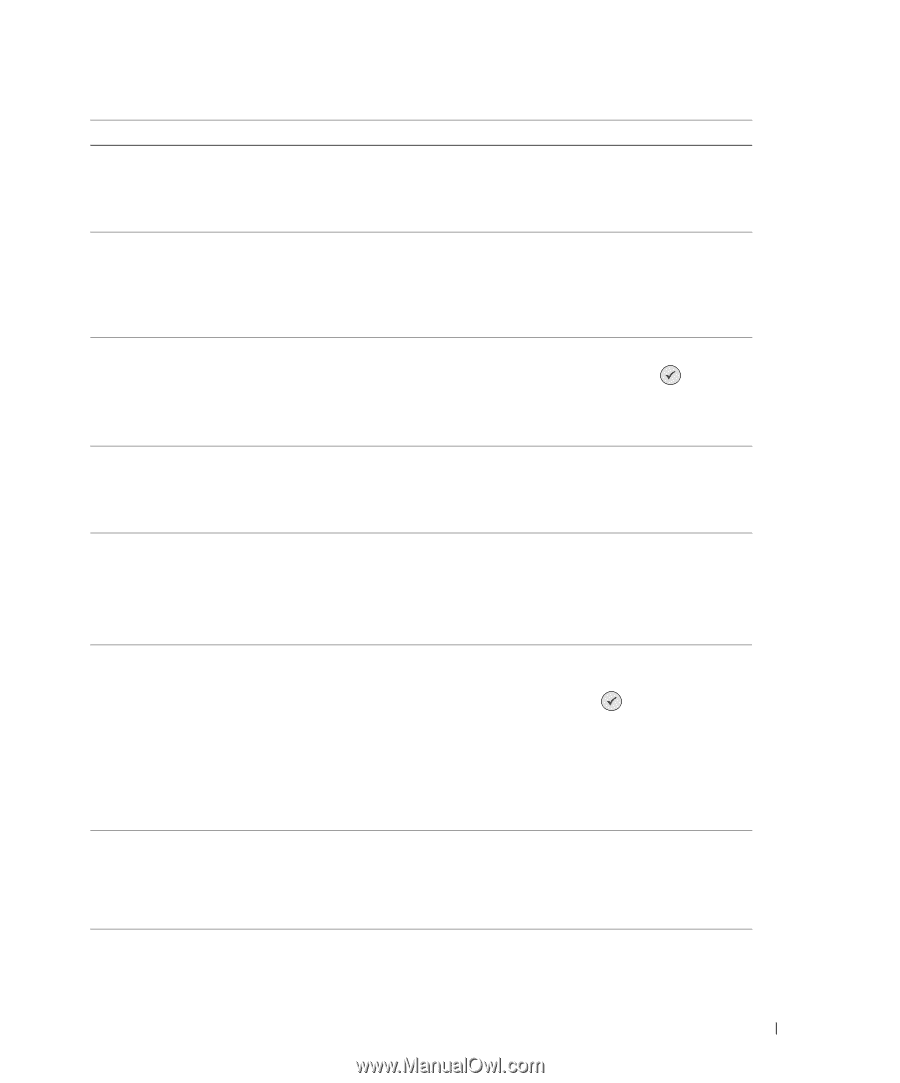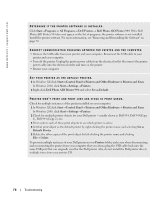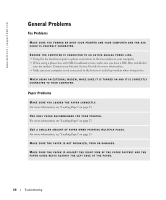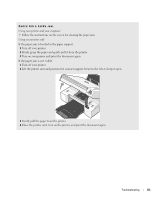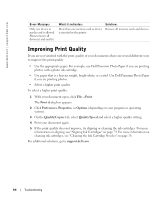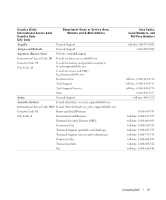Dell 944 All In One Inkjet Printer Owner's Manual - Page 83
No Computer, Start, Paper Jam, Select, Paper Out, Photo Mode, PictBridge Port, Size Warning, Cancel
 |
View all Dell 944 All In One Inkjet Printer manuals
Add to My Manuals
Save this manual to your list of manuals |
Page 83 highlights
Error Message: No Computer Ensure your computer is connected and turned on. Paper Jam 1 Clear the paper jam. 2 Press Select to continue. Paper Out 1 Add paper. 2 Press Select to continue. Photo Mode No supported images found on the memory card. PictBridge Port The attached camera or device does not support PictBridge. Please disconnect it. Size Warning The paper inserted is smaller than the selected Blank Paper Size. Press Select to continue or press Cancel to go back and retry your job. Low Ink Error What it indicates: The Start button was pressed when the printer was in Scan or Fax mode, but the printer is not connected to a computer. A paper jam exists in the printer. The printer is out of paper. The card that is inserted in the printer does not contain any supported image formats. The attached device is not supported, or the PictBridge-enabled digital camera is not set to the correct USB mode. The paper in the printer is smaller than the selected Blank Paper Size. The ink cartridge is running low on ink. The Low Ink Error occurs when your ink cartridges reach levels of 25 percent, 15 percent, and 10 percent remaining. Solution: Make sure your printer is connected to your computer. Clear the paper jam. For more information, see "Check for a paper jam." on page 81 Load paper into the printer, and then press the Select button to continue printing. For more information, see "Loading Paper" on page 23. Remove the memory card. Please disconnect the device or check the USB mode setup. Refer to the documentation that came with your digital camera for more information. Change the Blank Paper Size to match the paper in the printer, or press the Select button printing. to continue Replace the ink cartridge. For more information, see "Replacing Ink Cartridges" on page 71. Troubleshooting 83