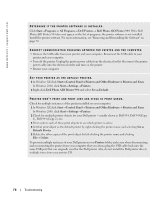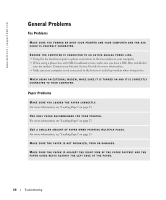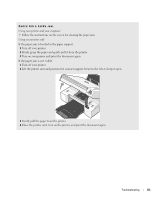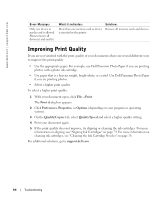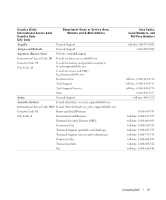Dell 944 All In One Inkjet Printer Owner's Manual - Page 82
Error Messages and Lights
 |
View all Dell 944 All In One Inkjet Printer manuals
Add to My Manuals
Save this manual to your list of manuals |
Page 82 highlights
www.dell.com | support.dell.com Error Messages and Lights The following error messages can be found on your computer screen or operator panel display. Error Message: Alignment Error Ensure the tape is removed from both cartridges. Press Select to retry alignment. Card Format The memory card formatting is not supported. Format the card in your digital camera. Carrier jam 1 Clear the carrier jam. 2 Press Select to continue. Cartridge Error Insert print cartridges in the correct positions: Left: Black or Photo Right: Color Cartridge Missing Install a black or photo print cartridge on the left side. Cartridge Missing Install a color print cartridge on the right side. Error XXXX What it indicates: The tape was not removed from the ink cartridges before the cartridges were installed. The memory card inserted in the printer is incorrectly formatted. A printhead carrier jam exists in the printer. The ink cartridges are installed in the wrong position. A black or photo cartridge is missing. A color cartridge is missing. If the LCD displays Error followed by a 4-digit number, an advanced error has occurred. Solution: Remove the tape from the ink cartridges. For more information, see "Replacing Ink Cartridges" on page 71. Reformat the memory card. Refer to the documentation that came with your digital camera for more information. Clear the carrier jam, and then press the Select button . Remove and reinstall the ink cartridges in the correct position. For more information, see "Replacing Ink Cartridges" on page 71. Insert a black or photo cartridge in the left cartridge carrier. For more information, see "Replacing Ink Cartridges" on page 71. Insert a color cartridge in the right cartridge carrier. For more information, see "Replacing Ink Cartridges" on page 71. Contact Customer Support. For more information, go to support.dell.com or refer to the printer Owner's Manual. 82 Troubleshooting