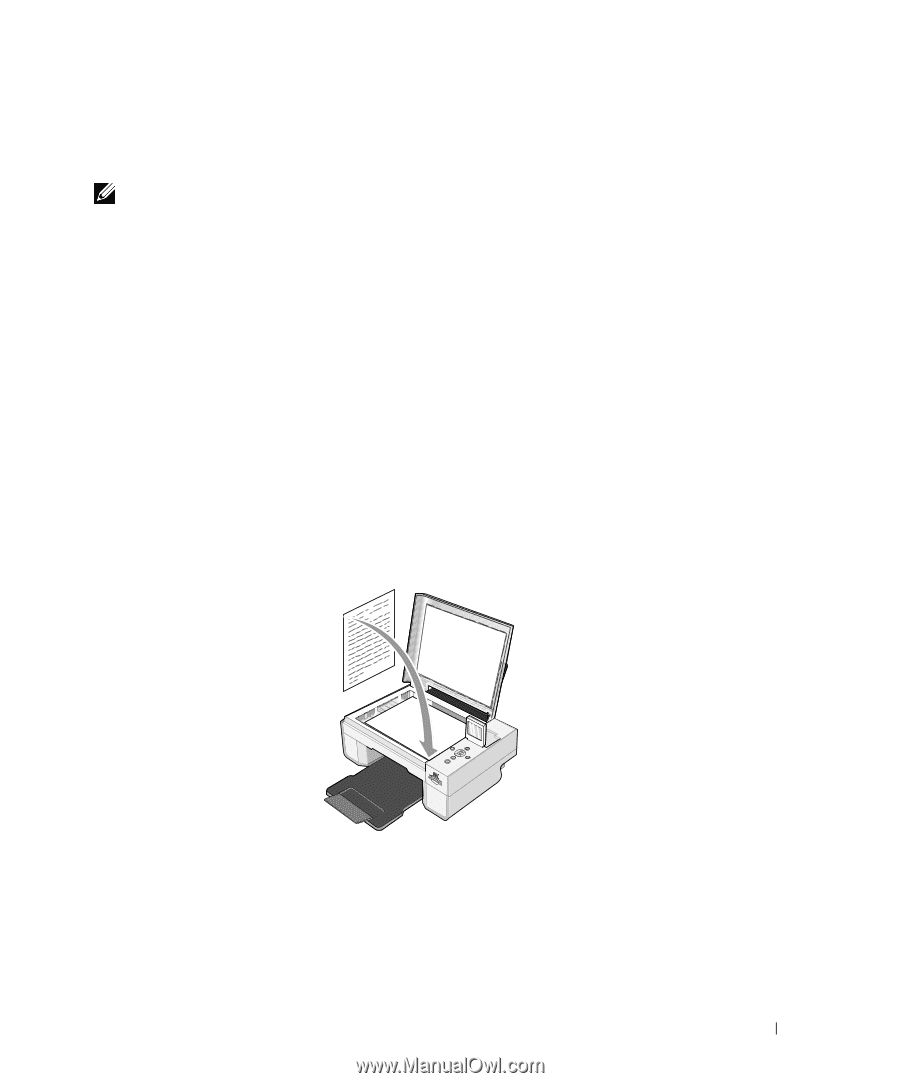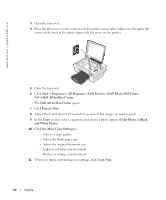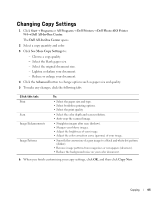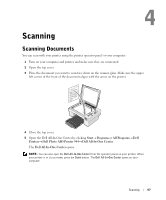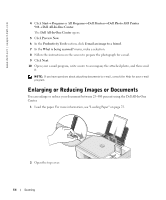Dell 944 All In One Inkjet Printer Owner's Manual - Page 49
Scanning Multiple s or Images, Send scanned image to, See More Scan Settings, Scan Now
 |
View all Dell 944 All In One Inkjet Printer manuals
Add to My Manuals
Save this manual to your list of manuals |
Page 49 highlights
7 Adjust the dotted lines to fit around the portion of the image you want to scan. 8 In the Send scanned image to: drop-down menu, select the program you want to use. NOTE: If the program you want to use is not listed, select Search for more... in the drop-down menu. On the next screen, click Add to locate and add your program to the list. 9 Click See More Scan Settings to: - Select what type of document is being scanned. - Select the scan quality. 10 When you finish customizing your image, click Scan Now. When your document has finished processing, the selected program opens. Scanning Multiple Pages or Images 1 Turn on your computer and printer, and make sure they are connected. 2 Open the top cover. 3 Place the first sheet of the document you want to scan face down on the scanner glass. Make sure the upper left corner of the front of the sheet aligns with the arrow on the printer. 4 Close the top cover. Scanning 49