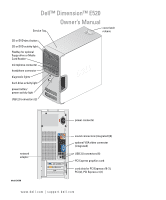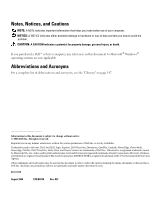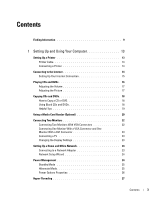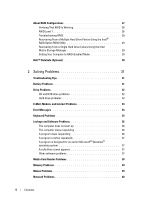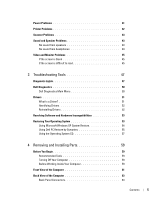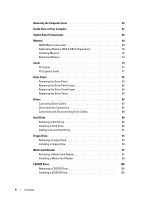Dell Dimension E520 Owner's Manual
Dell Dimension E520 Manual
 |
View all Dell Dimension E520 manuals
Add to My Manuals
Save this manual to your list of manuals |
Dell Dimension E520 manual content summary:
- Dell Dimension E520 | Owner's Manual - Page 1
Dell™ Dimension™ E520 Service Tag Owner's Manual cover latch release CD or DVD eject button CD or DVD activity light FlexBay for optional floppy drive or Media Card Reader microphone connector headphone connector diagnostic lights hard-drive activity light power button/ power activity light USB - Dell Dimension E520 | Owner's Manual - Page 2
of data and tells you how to avoid the problem. CAUTION: A CAUTION indicates a potential for property damage, personal injury, or death. If you purchased a Dell™ n Series computer, any references in this document to Microsoft® Windows® operating systems are not applicable. Abbreviations and Acronyms - Dell Dimension E520 | Owner's Manual - Page 3
Up and Using Your Computer 13 Setting Up Using Blank CDs and DVDs 18 Helpful Tips 19 Using a Media Card Reader (Optional 20 Connecting Two Monitors 22 Connecting Two Monitors With VGA 24 Power Management 24 Standby Mode 25 Hibernate Mode 25 Power Options Properties 26 Hyper-Threading - Dell Dimension E520 | Owner's Manual - Page 4
computer stops responding 36 A program stops responding 36 A program crashes repeatedly 37 A program is designed for an earlier Microsoft® Windows® operating system 37 A solid blue screen appears 37 Other software problems 37 Media Card Reader Problems 38 Memory Problems 39 Mouse Problems - Dell Dimension E520 | Owner's Manual - Page 5
headphones 44 Video and Monitor Problems 45 If the screen is blank 45 If the screen is difficult to read 45 3 Troubleshooting Tools 47 Diagnostic Lights 47 Dell Diagnostics 50 Dell Diagnostics Main Menu 50 Drivers 51 What Is a Driver 51 Identifying Drivers 52 Reinstalling Drivers 52 - Dell Dimension E520 | Owner's Manual - Page 6
of Your Computer 67 System Board Components 68 Memory 69 DDR2 Memory Overview 69 Addressing Memory With 4-GB Configurations 70 Installing Memory 70 Removing Memory 72 Cards 73 PCI Cards 73 PCI Express Cards 77 Drive Panel 82 Removing the Drive Panel 83 Removing the Drive-Panel Insert - Dell Dimension E520 | Owner's Manual - Page 7
Forgotten Passwords 120 Clearing CMOS Settings 121 Cleaning Your Computer 121 Computer, Keyboard, and Monitor 121 Mouse 122 Floppy Drive 122 CDs and DVDs 122 Dell Technical Support Policy (U.S. Only 123 Definition of "Dell-Installed" Software and Peripherals 123 Definition of "Third-Party - Dell Dimension E520 | Owner's Manual - Page 8
8 Contents - Dell Dimension E520 | Owner's Manual - Page 9
your computer. What Are You Looking For? • Warranty information • Terms and Conditions (U.S. only) • Safety instructions • Regulatory information • Ergonomics information • End User License Agreement Find it Here Dell™ Product Information Guide • How to set up my computer Setup Diagram Finding - Dell Dimension E520 | Owner's Manual - Page 10
customers customers can also use the customized Dell Premier Support website • Upgrades - Upgrade information for components, such at premier.support.dell.com. as memory, the hard drive, and the operating system • Customer Care - Contact information, service call and order status, warranty, and - Dell Dimension E520 | Owner's Manual - Page 11
• How to personalize my desktop Find it Here Windows Help and Support Center 1 Click Start→ Help and Support. 2 Type a word or phrase that describes your problem and click the arrow icon. 3 Click the topic that describes your problem. 4 Follow the instructions on the screen. Finding Information - Dell Dimension E520 | Owner's Manual - Page 12
12 Finding Information - Dell Dimension E520 | Owner's Manual - Page 13
the operating system setup before you connect a printer to the computer. See the documentation that came with the printer for setup information, including how to: • Obtain and install updated drivers. • Connect the printer to the computer. • Load paper and install the toner or ink cartridge. For - Dell Dimension E520 | Owner's Manual - Page 14
2 USB printer cable 3 USB connector on printer 3 Turn on the printer and then turn on the computer. If the Add New Hardware Wizard window appears, click Cancel. 4 Install the printer driver if necessary. See the documentation that came with your printer. Connecting to the Internet NOTE: ISPs and - Dell Dimension E520 | Owner's Manual - Page 15
® Windows® desktop. 3 Follow the instructions on the screen to complete the setup. If you do not have an ISP icon on your desktop or service providers (ISPs). • If you have already obtained setup information from your ISP but you did not receive a setup CD, click Set up my connection manually - Dell Dimension E520 | Owner's Manual - Page 16
you open or close it. Keep the tray closed when you are not using the drive. NOTICE: Do not move the computer when you are playing CDs or DVDs. 1 Press the eject button on the front of the drive. 2 Place the disc, label side up, in the center of the tray. 3 Press the - Dell Dimension E520 | Owner's Manual - Page 17
or decrease the volume. For more information on volume control options, click Help in the Volume Control window. Adjusting the Picture If an error message notifies you that the current resolution and color depth are using too much memory and preventing DVD playback, adjust the display properties - Dell Dimension E520 | Owner's Manual - Page 18
drive and you experience recording problems, check for available software patches on the Sonic support website at www.sonic.com. The DVD-writable drives installed in Dell™ computers can write to and read DVD+/-R, DVD+/-RW and DVD+R DL (dual layer) media, but cannot write to and may not read DVD-RAM - Dell Dimension E520 | Owner's Manual - Page 19
, rewrite, or update information on that disc later. CD-Writable Drives Media Type CD-R CD-RW No Yes Yes No Helpful Tips • Use Microsoft® Windows® Explorer to drag and drop files to a CD audio DVDs with Sonic DigitalMedia. • Music MP3 files can be played only on MP3 players or on computers - Dell Dimension E520 | Owner's Manual - Page 20
at www.sonic.com for additional information. Using a Media Card Reader (Optional) Use the Media Card Reader to transfer data directly to your computer. The Media Card Reader supports the following memory types: • xD-Picture Card • SmartMedia (SMC) • CompactFlash Type I and II (CF I/II) • MicroDrive - Dell Dimension E520 | Owner's Manual - Page 21
Type I and 3 Memory Stick (MS/MS II (CF I/II) and MicroDrive Pro) Card 4 SecureDigital Card (SD)/ MultiMediaCard (MMC) To use the Media Card Reader: 1 Check the media or card to determine the proper orientation for insertion. 2 Slide the media or card into the appropriate slot until it is - Dell Dimension E520 | Owner's Manual - Page 22
safety instructions in the Product Information Guide. graphics card that supports dual monitors, follow these instructions to connect and enable your monitors. The instructions computer has integrated video, do not connect either monitor to the integrated video connector. If the integrated video - Dell Dimension E520 | Owner's Manual - Page 23
the same image. • In extended desktop mode, you can drag objects from one screen to the other, effectively doubling the amount of viewable work space. For information on changing the display settings for your graphics card, see the user's guide in the Help and Support Center (click the Start button - Dell Dimension E520 | Owner's Manual - Page 24
Setup Wizard and follow the instructions on the screen. Power Management The Microsoft® Windows® XP power management features can reduce the amount of electricity your computer uses when it is on and you are not using it. You can reduce power to just the monitor or the hard drive, or you can use - Dell Dimension E520 | Owner's Manual - Page 25
a special file on your hard drive with enough disk space to store the contents of the computer memory, Dell creates an appropriately sized hibernate mode file before shipping the computer to you. If the computer's hard drive becomes corrupted, Windows XP recreates the hibernate file automatically - Dell Dimension E520 | Owner's Manual - Page 26
To avoid this problem, always set the monitor to time-out before the hard drive. Advanced Tab The Advanced tab allows you to: • Place the power options icon in the Windows taskbar for quick access. • Set the computer to prompt you for your Windows password before the computer exits from standby - Dell Dimension E520 | Owner's Manual - Page 27
management options: 1 Click the Start button and click Help and Support. 2 In the Help and Support window, click Performance and maintenance. 3 In the Performance and maintenance window, click Conserving power on your computer. Hyper-Threading Hyper-Threading is an Intel® technology that can enhance - Dell Dimension E520 | Owner's Manual - Page 28
configuration. The Status field contains information about the following conditions: • Normal - Your RAID configuration is functioning properly. • Degraded - One of your hard drives has failed. The computer is still bootable; however, RAID is not functioning and data is not being copied to the other - Dell Dimension E520 | Owner's Manual - Page 29
troubleshoot RAID hard drive volumes. One method uses the Intel RAID Option ROM utility and is performed before you install the operating system onto the hard drive using the supplied media (see "Restoring Your Operating System" on page 53). Recovering From a Single Hard Drive Failure Using the - Dell Dimension E520 | Owner's Manual - Page 30
, videos, files, and more, it also helps restore your computer and your data in the event of a failure. The included software can give you the power to roll back your system to a healthy state after a system problem, easily retrieve deleted files, and recover individual files or an entire hard drive - Dell Dimension E520 | Owner's Manual - Page 31
when you troubleshoot your computer: • If you added or removed a part before the problem started, review the installation procedures and ensure that the part is correctly installed. • If a peripheral device does not work, ensure that the device is properly connected. • If an error message appears - Dell Dimension E520 | Owner's Manual - Page 32
Drive Problems CAUTION: Before you begin any of the procedures in this section, follow the safety instructions in the Product Information Guide. E N S U R E T H A T M I C R O S O F T ® W I N D O W S ® R E C O G N I Z E S T H E D R I V E - Click the Start button and click My Computer. If the floppy, - Dell Dimension E520 | Owner's Manual - Page 33
for the keyword standby in Windows Help. Hard drive problems RUN CHECK DISK - 1 Click the Start button and click My Computer. 2 Right-click Local Disk C:. 3 Click Properties. 4 Click the Tools tab. 5 Under Error-checking, click Check Now. 6 Click Scan for and attempt recovery of bad sectors. 7 Click - Dell Dimension E520 | Owner's Manual - Page 34
instructions on the screen to identify and resolve modem problems. (Modem Helper is not available on all computers.) VERIFY THAT THE MODEM IS COMMUNICATING WITH WINDOWS - 1 Click the Start button and click Control For help, contact your Internet service provider. Error Messages If the message is not - Dell Dimension E520 | Owner's Manual - Page 35
to use first. O P E R A T I N G S YS T E M N O T F O U N D - Contact Dell (see "Contacting Dell" on page 124). Keyboard Problems CAUTION: Before you begin any of the procedures in this section, follow the safety instructions in the Product Information Guide. CHECK THE KEYBOARD CABLE - • Ensure that - Dell Dimension E520 | Owner's Manual - Page 36
on page 53. Lockups and Software Problems CAUTION: Before you begin any of the procedures in this section, follow the safety instructions in the Product Information Guide. The computer does not start up C H E C K T H E D I A G N O S T I C L I G H T S - See "Diagnostic Lights" on page 47. ENSURE THAT - Dell Dimension E520 | Owner's Manual - Page 37
and hold the power button for at least 8 to 10 seconds until the computer turns off. Then restart your computer. Other software problems CHECK THE SOFTWARE DOCUMENTATION OR CONTACT THE SOFTWARE MANUFACTURER FOR TROUBLESHOOTING INFORMATION - • Ensure that the program is compatible with the operating - Dell Dimension E520 | Owner's Manual - Page 38
AND SHUT DOWN YOUR COMPUTER THROUGH THE START MENU Media Card Reader Problems NO DRIVE LETTER IS ASSIGNED - When Microsoft Windows XP detects the Media Card Reader, the device is automatically assigned a drive letter as the next logical drive after all other physical drives in the system. If - Dell Dimension E520 | Owner's Manual - Page 39
supports DDR2 memory. For more information about the type of memory supported by your computer, see "Memory" on page 109. • Run the Dell Diagnostics (see "Dell Diagnostics" on page 50). Mouse Problems CAUTION: Before you begin any of the procedures in this section, follow the safety instructions - Dell Dimension E520 | Owner's Manual - Page 40
Drivers" on page 52. R U N T H E H A R D W A R E TR O U B L E S H O O T E R - See "Resolving Software and Hardware Incompatibilities" on page 53. Network Problems CAUTION: Before you begin any of the procedures in this section, follow the safety instructions in the Product Information Guide - Dell Dimension E520 | Owner's Manual - Page 41
" on page 53. Power Problems CAUTION: Before you begin any of the procedures in this section, follow the safety instructions in the Product Information Guide. I F T H E P O W E R L I G H T I S G R E E N A N D T H E C O M P U T E R I S N O T R E S P O N D I N G - See "Diagnostic Lights" on page 47 - Dell Dimension E520 | Owner's Manual - Page 42
cables • Too many devices on a power strip • Multiple power strips connected to the same electrical outlet Printer Problems CAUTION: Before you begin any of the procedures in this section, follow the safety instructions in the Product Information Guide. NOTE: If you need technical assistance - Dell Dimension E520 | Owner's Manual - Page 43
documentation for instructions. Sound and Speaker Problems CAUTION: Before you begin any of the procedures in this section, follow the safety instructions in the Product Information Guide. No sound from speakers NOTE: The volume control in some MP3 players overrides the Windows volume setting - Dell Dimension E520 | Owner's Manual - Page 44
- See the setup diagram supplied with the speakers. If your speakers have volume controls, adjust the volume, bass fans, fluorescent lights, or halogen lamps to check for interference. R E I N S T A L L T H E S O U N D D R I V E R - See "Manually Reinstalling Drivers View of the Computer" on page 61 - Dell Dimension E520 | Owner's Manual - Page 45
follow the safety instructions in the Product Information Guide. NOTE: See the monitor documentation for troubleshooting procedures. If the screen is blank CHECK THE MONITOR CABLE CONNECTION - • Ensure that the graphics cable is connected as shown on the setup diagram for your computer. • If you are - Dell Dimension E520 | Owner's Manual - Page 46
ADJUST THE WINDOWS DISPLAY SETTINGS - 1 Click the Start button, click Control Panel, and then click Appearance and Themes. 2 Click Display and click the Settings tab. 3 Try different settings for Screen resolution and Color quality. 46 Solving Problems - Dell Dimension E520 | Owner's Manual - Page 47
Troubleshooting Tools Diagnostic Lights CAUTION: Before you begin any of the procedures in this section, follow the safety instructions in the Product Information Guide. To help you troubleshoot a problem, your computer has four lights labeled "1," "2," "3," and "4" on the front panel (see "Front - Dell Dimension E520 | Owner's Manual - Page 48
Light Pattern Problem Description A possible graphics card failure has occurred. A possible floppy or hard drive failure has occurred. Suggested Resolution • If the computer has a graphics card, remove the card, reinstall it (see "PCI Express Cards" on page 77), and then restart the computer. • If - Dell Dimension E520 | Owner's Manual - Page 49
the floppy drive or hard drive); check system setup to ensure that the boot sequence is correct for the devices installed on your computer (see "System Setup" on page 113). • If the problem persists, contact Dell (see "Contacting Dell" on page 124). All four lights flash when None. computer is in - Dell Dimension E520 | Owner's Manual - Page 50
the error code and problem description and follow the instructions on the screen. If you cannot resolve the error condition, contact Dell (see "Contacting Dell" on page 124). NOTE: The Service Tag for your computer is located at the top of each test screen. If you contact Dell, technical support - Dell Dimension E520 | Owner's Manual - Page 51
conditions encountered, error codes, and the problem description. Describes the test and may indicate requirements for running the test. Displays your hardware configuration for the selected device. The Dell Diagnostics obtains configuration information for all devices from system setup, memory, and - Dell Dimension E520 | Owner's Manual - Page 52
support.dell.com provides approved drivers for Dell™ computers. If you install drivers obtained from other sources, your computer might not work correctly. Using Windows XP Device Driver Rollback If a problem occurs on your computer after you install or update a driver, use Windows XP Device Driver - Dell Dimension E520 | Owner's Manual - Page 53
Manually Reinstalling Drivers 1 After copying the required driver files to your hard drive, click the Start button and right-click My Computer. 2 Click Properties. 3 Click the Hardware tab and click Device Manager. 4 Double-click the type of device for which you are installing the driver. 5 Double- - Dell Dimension E520 | Owner's Manual - Page 54
Support. 2 Click the task for System Restore. 3 Follow the instructions on the screen. Restoring the Computer to an Earlier Operating State If problems occur after you install a device driver, use Device Driver Rollback (see "Using Windows XP Device Driver the computer restarts. 6 After the computer - Dell Dimension E520 | Owner's Manual - Page 55
Windows XP with less than 200 MB of free hard- hard drive and removes any applications or drivers installed after you received your computer. If possible, back up the data before using PC Restore. Use PC Restore only if System Restore did not resolve your operating system problem. NOTE: Dell - Dell Dimension E520 | Owner's Manual - Page 56
on the hard drive. 6 Right-click Local Disk (C) in Windows Explorer, click Properties, and verify that the additional disk space is available as indicated by the increased value for Free Space. 7 Click Finish to close the PC Restore Removal window. 8 Restart the computer. 56 Troubleshooting Tools - Dell Dimension E520 | Owner's Manual - Page 57
NOTICE: The Operating System CD provides options for reinstalling Windows XP. The options can overwrite files and possibly affect programs installed on your hard drive. Therefore, do not reinstall Windows XP unless a Dell technical support representative instructs you to do so. 1 Save and close any - Dell Dimension E520 | Owner's Manual - Page 58
58 Troubleshooting Tools - Dell Dimension E520 | Owner's Manual - Page 59
Flash BIOS update program floppy disk or CD Turning Off Your Computer NOTICE: Turn Off Computer. b In the Turn off computer window, click Turn off. The computer turns off power button for 4 seconds. Before Working Inside Your Computer Use the following safety guidelines to help protect your computer - Dell Dimension E520 | Owner's Manual - Page 60
instructions in the Product Information Guide. CAUTION: Handle components and cards with care. Do not touch the components or contacts on a card. Hold a card by from the computer. 3 Disconnect your computer and all attached devices from their electrical outlets, and then press the power button to - Dell Dimension E520 | Owner's Manual - Page 61
Service Tag to identify your computer when you access the Dell Support website or call technical support. Press to eject a disk from the CD or DVD drive. The drive light is on when the computer reads data from the CD or DVD drive. Can contain an optional floppy drive or optional Media Card Reader - Dell Dimension E520 | Owner's Manual - Page 62
of speakers. Use the lights to help you troubleshoot a computer problem based on the diagnostic code. For more information, see "Diagnostic Lights" on page 47. The hard drive activity light is on when the computer reads data from or writes data to the hard drive. The light might also be on when - Dell Dimension E520 | Owner's Manual - Page 63
Product Information Guide for more be available on all computers) information. 2 power connector Insert the power cable. 3 back panel connectors Plug USB, audio, and other devices into the appropriate connector. See "Back Panel Connectors" on page 64 for more information. 4 card slots Access - Dell Dimension E520 | Owner's Manual - Page 64
, use the connector on the card. It is recommended that you use Category 5 wiring and connectors for your network. If you must use Category 3 wiring, force the network speed to 10 Mbps to ensure reliable operation. Flashes a yellow light when the computer is transmitting or receiving network data - Dell Dimension E520 | Owner's Manual - Page 65
provide enhanced surround audio for computers with 7.1 speakers. On computers with a sound card, the microphone connector is on the card. 9 center/subwoofer connector Use the yellow connector to attach a speaker to a Low Frequency Effects (LFE) audio channel. 10 optional VGA video connector If - Dell Dimension E520 | Owner's Manual - Page 66
1 2 3 4 1 cover latch release 4 bottom hinges 2 computer cover 3 back of computer 4 Locate the three hinge tabs on the bottom edge of the computer. 5 Grip the sides of the computer cover and pivot the cover up, using the bottom hinges as leverage points. 6 Release the cover from the hinge tabs - Dell Dimension E520 | Owner's Manual - Page 67
CAUTION: Before you begin any of the procedures in this section, follow the safety instructions in the Product Information Guide. 3 4 2 *1 *May not be present on all computers. 1 floppy drive 4 system board 2 CD or DVD drive 5 hard drive 5 3 power supply Removing and Installing Parts 67 - Dell Dimension E520 | Owner's Manual - Page 68
System Board Components processor fan connector (CPUFAN) air-temperature sensor connector (THRM) floppy drive connector (FLOPPY) PCI connector ( connector (CPU) optional video connector (VGA) Media Card Reader connector (USBINT) power connector (12V) memory module connectors (2, 4) memory module - Dell Dimension E520 | Owner's Manual - Page 69
You can increase your computer memory by installing memory modules on the system board. Your computer supports DDR2 memory. For additional information on the type of memory supported by your computer, see "Memory" on page 109. DDR2 Memory Overview DDR2 memory modules should be installed in pairs - Dell Dimension E520 | Owner's Manual - Page 70
3 and 4. NOTE: Memory purchased from Dell is covered under your computer warranty. Addressing Memory With 4-GB Configurations Your computer supports a maximum of 4 GB of memory when you use four 1-GB DIMMs. Current 32-bit operating systems, such as Microsoft® Windows® XP, can use a maximum - Dell Dimension E520 | Owner's Manual - Page 71
on its side so that the system board is on the bottom of the inside of the computer. 3 Press out the securing clip at each end of the memory module connector. 1 2 3 1 memory connector closest to 2 securing clips (2) processor 3 connector 4 Align the notch on the bottom of the module with - Dell Dimension E520 | Owner's Manual - Page 72
correctly, check the amount of memory (RAM) listed. Removing Memory CAUTION: Before you begin any of the procedures in this section, follow the safety instructions in the Product Information Guide. NOTICE: To prevent static damage to components inside your computer, discharge static electricity from - Dell Dimension E520 | Owner's Manual - Page 73
card slot PCI Cards Your computer supports two PCI cards. If you are installing or replacing a card, follow the procedures in the next section. If you are removing but not replacing a PCI card, see "Removing a PCI Card" on page 77. If you are replacing a card, remove the current driver for the card - Dell Dimension E520 | Owner's Manual - Page 74
If you are installing a new card, remove the filler bracket to create a card-slot opening. Then continue with step 5. 4 If you are replacing a card that is already installed in the computer, remove the card. If necessary, disconnect any cables connected to the card. Grasp the card by its top corners - Dell Dimension E520 | Owner's Manual - Page 75
4 alignment guide 2 fully seated card 5 bracket within slot 3 not fully seated card 6 bracket caught outside of slot 7 Before you close the card retention door, ensure that: • The tops of all cards and filler brackets are flush with the alignment bar. • The notch in the top of the card or filler - Dell Dimension E520 | Owner's Manual - Page 76
device and then plug it into the computer. 10 Replace the computer cover, reconnect the computer and devices to electrical outlets, and then turn them on. 11 If you installed a sound card: a Enter system setup (see "System Setup" on page 113), select Audio Controller, and then change the setting to - Dell Dimension E520 | Owner's Manual - Page 77
6 Remove the card's driver from the operating system. 7 If you removed a sound card: a Enter system setup (see "System Setup" on page 113), select Audio Controller, and then change the setting to On. b Connect external audio devices to the audio connectors on the back panel of the computer. 8 If you - Dell Dimension E520 | Owner's Manual - Page 78
mechanism aside in a secure location. 4 If you are installing a new card, remove the filler bracket to create a card-slot opening. Then continue with step 5. 5 If you are replacing a card that is already installed in the computer, remove the card. If necessary, disconnect any cables connected to the - Dell Dimension E520 | Owner's Manual - Page 79
network. To guard against electrical shock, be sure to unplug your computer from its electrical outlet before installing any cards. 7 If you are installing the card into the x16 card connector, position the card so the securing slot is aligned with the securing tab, and gently pull the securing tab - Dell Dimension E520 | Owner's Manual - Page 80
3 4 2 5 1 6 1 alignment bar 4 alignment guide 2 fully seated card 5 bracket within slot 3 not fully seated card 6 bracket caught outside of slot 9 If you replaced a card that was already installed in the computer and you removed the retention mechanism, you may reinstall the retention - Dell Dimension E520 | Owner's Manual - Page 81
device and then plug it into the computer. 12 Replace the computer cover, reconnect the computer and devices to electrical outlets, and then turn them on. 13 If you installed a sound card: a Enter system setup (see "System Setup" on page 113), select Audio Controller, and then change the setting to - Dell Dimension E520 | Owner's Manual - Page 82
on the back panel of the computer. 11 Install any drivers required for the card as described in the card documentation. Drive Panel CAUTION: Before you begin any of the procedures in this section, follow the safety instructions in the Product Information Guide. CAUTION: To guard against electrical - Dell Dimension E520 | Owner's Manual - Page 83
. NOTE: This sliding plate secures and releases the drive panel and helps to secure the drives. 3 By pushing from the inside and pivoting the drive panel to the left, you can release the drive panel from its side hinges. 4 Set the drive panel aside in a secure location. Removing and Installing - Dell Dimension E520 | Owner's Manual - Page 84
panel. 2 Without releasing the tab, pivot the drive-panel insert out and away from the drive panel. 3 Set the drive-panel insert aside in a secure location. Replacing the Drive-Panel Insert 2 1 3 4 1 center drive-panel tab 4 drive-panel insert 2 drive panel 84 Removing and Installing Parts - Dell Dimension E520 | Owner's Manual - Page 85
Follow the procedures in "Before You Begin" on page 59. 1 2 3 1 sliding plate lever 2 sliding plate 3 drive panel 2 Align the drive panel tabs with the side-door hinges. 3 Rotate the drive panel toward the computer until it snaps into place on the front panel. Removing and Installing Parts 85 - Dell Dimension E520 | Owner's Manual - Page 86
Drives Your computer supports a combination of these devices: • Up to two serial ATA hard drives • One optional floppy drive or an optional Media Card Reader • Up to two CD or DVD drives 1 2 3 1 CD/DVD drive 2 FlexBay for optional floppy 3 hard drive drive or Media Card Reader Connect serial - Dell Dimension E520 | Owner's Manual - Page 87
cable-to the back of the drive. Power Connector 1 2 1 power cable 2 power input connector Drive Interface Connectors Most interface connectors are a connector on a board or a card is usually indicated by a silk-screened "1" printed directly on the board or card. Serial ATA Connector 1 2 1 - Dell Dimension E520 | Owner's Manual - Page 88
filled-in hole on the other connector. Hard Drive CAUTION: Before you begin any of the procedures in this section, follow the safety instructions in the Product Information Guide. CAUTION: To guard against electrical shock, always unplug your computer from the electrical outlet before removing the - Dell Dimension E520 | Owner's Manual - Page 89
1 2 1 serial ATA data cable 2 power cable 3 Press in on the blue tabs on each side of the drive and slide the drive up and out of the computer. 1 2 1 tabs (2) 2 hard drive Removing and Installing Parts 89 - Dell Dimension E520 | Owner's Manual - Page 90
from the old drive by unsnapping it from the drive. Snap the bracket onto the new drive. 1 2 1 drive 2 hard-drive bracket 3 Gently slide the drive into place until you feel a click or feel the drive securely installed. 4 Connect the power and hard-drive cables to the drive. 90 Removing and - Dell Dimension E520 | Owner's Manual - Page 91
any software required for drive operation. Adding a Second Hard Drive CAUTION: Before you begin any of the procedures in this section, follow the safety instructions in the Product Information Guide. CAUTION: To guard against electrical shock, always unplug your computer from the electrical outlet - Dell Dimension E520 | Owner's Manual - Page 92
3 hard drive bay 6 Connect the power and hard-drive cables to the drive. 7 Ensure that the data cable is securely connected to the system board (see "System Board Components" on page 68). 8 Check all connectors to be certain that they are properly cabled and firmly seated. 9 Replace the computer - Dell Dimension E520 | Owner's Manual - Page 93
in this section, follow the safety instructions in the Product Information Guide. CAUTION: To guard against electrical shock, always unplug your computer from the electrical outlet before removing the cover. NOTE: If you are adding a floppy drive, see "Installing a Floppy Drive" on page 94. Removing - Dell Dimension E520 | Owner's Manual - Page 94
release 2 sliding plate 3 floppy drive Installing a Floppy Drive NOTE: In the event that the replacement or new floppy drive does not have shoulder screws, check for the screws located within the drive panel insert or, if applicable, reuse screws attached to the drive that you are replacing. 94 - Dell Dimension E520 | Owner's Manual - Page 95
to be installed, insert the shoulder screws located in the back of the drive panel insert into the drive, and then slide the drive back into place. 4 Attach the power and data cables to the floppy drive. 5 Connect the other end of the data cable to the connector labeled "DSKT2" on the system board - Dell Dimension E520 | Owner's Manual - Page 96
with the drive for instructions on installing any software required for drive operation. 11 Enter system setup (see "System Setup" on page 113) and select the appropriate Diskette Drive option. 12 Verify that your computer works correctly by running the Dell Diagnostics (see "Dell Diagnostics" on - Dell Dimension E520 | Owner's Manual - Page 97
Reader, see "Using a Media Card Reader (Optional)" on page 20. Removing a Media Card Reader CAUTION: Before you begin any of the procedures in this section, follow the safety instructions located in the Product Information Guide. NOTICE: To prevent static damage to components inside your computer - Dell Dimension E520 | Owner's Manual - Page 98
release 2 sliding plate 3 Media Card Reader 4 Slide the drive latch release toward the bottom of the computer and, without releasing the drive latch release, slide the Media Card Reader out through the front of the computer. 5 Replace the drive panel (see "Replacing the Drive Panel" on page 85 - Dell Dimension E520 | Owner's Manual - Page 99
Card Reader CAUTION: Before you begin any of the procedures in this section, follow the safety instructions located in the Product Information Guide. NOTICE: To prevent static damage to components inside your computer, discharge static electricity from your body before you touch any of your computer - Dell Dimension E520 | Owner's Manual - Page 100
1 Media Card Reader 2 FlexBay USB cable 6 Route the FlexBay USB cable through the cable routing clip. 7 Replace the computer cover (see "Replacing the Computer Cover" on page 106). CD/DVD Drive CAUTION: Before you begin any of the procedures in this section, follow the safety instructions located - Dell Dimension E520 | Owner's Manual - Page 101
3 Disconnect the power and data cables from the back of the drive. 1 2 1 power cable 2 data cable 4 Slide the drive latch release toward the bottom of the computer and, without releasing the drive latch release, slide the CD/DVD drive out through the front of the computer. Removing and - Dell Dimension E520 | Owner's Manual - Page 102
If you are installing a new CD/DVD drive rather than replacing a drive, remove the appropriate drive- panel insert (see "Removing the Drive-Panel Insert" on page 84). 3 Gently slide the drive into place until you feel a click or feel the drive securely installed. 102 Removing and Installing Parts - Dell Dimension E520 | Owner's Manual - Page 103
1 2 1 CD/DVD drive 2 screws (3) 4 Connect the power and data cables to the drive. Removing and Installing Parts 103 - Dell Dimension E520 | Owner's Manual - Page 104
came with the drive for instructions on installing any software required for drive operation. 9 Enter system setup (see "System Setup" on page 113) and select the appropriate Drive option. 10 Verify that your computer works correctly by running the Dell Diagnostics (see "Dell Diagnostics" on page 50 - Dell Dimension E520 | Owner's Manual - Page 105
the Battery CAUTION: Before you begin any of the procedures in this section, follow the safety instructions located in the Product Information Guide. NOTICE: To prevent static damage to components inside your computer, discharge static electricity from your body before you touch any of your - Dell Dimension E520 | Owner's Manual - Page 106
of the old battery. See the Product Information Guide for battery disposal information. Replacing the Computer Cover CAUTION: Before you begin any of the procedures in this section, follow the safety instructions located in the Product Information Guide. 1 Ensure that all cables are connected, and - Dell Dimension E520 | Owner's Manual - Page 107
moving it to the upright position. NOTICE: To connect a network cable, first plug the cable into the network device and then plug it into the computer. 6 Connect your computer and devices to electrical outlets, and turn them on. Removing and Installing Parts 107 - Dell Dimension E520 | Owner's Manual - Page 108
108 Removing and Installing Parts - Dell Dimension E520 | Owner's Manual - Page 109
Processor Processor type Level 1 (L1) cache Level 2 (L2) cache Memory Type Memory connectors Memory capacities Minimum memory Maximum memory BIOS address Computer Information Chipset RAID Support DMA channels Interrupt levels BIOS chip (NVRAM) NIC System clock Intel® Pentium® 4 with Hyper-Threading - Dell Dimension E520 | Owner's Manual - Page 110
lanes Drives Externally accessible: Bays Available devices Internally accessible: one 3.5-inch drive bay (FlexBay) two 5.25-inch drive bays Serial ATA drives (4), floppy drive, USB memory devices, CD/DVD drive, and Media Card Reader two bays for 1-inch high serial ATA hard drives 110 Appendix - Dell Dimension E520 | Owner's Manual - Page 111
state. amber light - Blinking amber indicates a problem with the power supply inside the computer. If the system cannot boot and there is a solid amber light, this indicates a problem with the system board (see "Power Problems" on page 41). Hard-drive access light green Link integrity light (on - Dell Dimension E520 | Owner's Manual - Page 112
Power DC power supply: Wattage 305 W Maximum heat dissipation 560.5 BTU/hr Voltage (see the safety instructions 90 to 135 V and 180 to 265 V at 50/60 Hz located in the Product Information Guide for important voltage setting information) Backup battery 3-V CR2032 lithium coin cell Physical - Dell Dimension E520 | Owner's Manual - Page 113
computer • To set or change a user-selectable option such as the user password • To read the current amount of memory or set the type of hard drive installed wait until you see the Microsoft® Windows® desktop. Then, shut down your computer (see "Turning Off Your Computer" on page 59) and try again - Dell Dimension E520 | Owner's Manual - Page 114
Processor Info Displays the System name, BIOS Version number, BIOS Date, Service Tag, Express Service Code, and Asset Tag. NOTE: The system name listed in the BIOS may not appear exactly as the name that appears on the computer or in the computer's documentation. Displays the following information - Dell Dimension E520 | Owner's Manual - Page 115
drive controller and allows the internal floppy drive read-only permission NOTE: Operating systems with USB support will recognize USB floppy drives regardless of this setting. Drives 0 through 3 (On default) Enables or disables an ATA or SATA device (such as hard-drive, CD drive, or DVD drive - Dell Dimension E520 | Owner's Manual - Page 116
fan and speed based on processor temperature readings. NOTE: SpeedStep is not supported by all processors; therefore, this option will appear only when a supported processor is installed. • Bypass - Your computer does not test or change the current acoustics mode setting. • Quiet - The hard drive - Dell Dimension E520 | Owner's Manual - Page 117
the system password Enables or disables Execute Disable memory protection technology. Power Management AC Recovery (Off default) Determines how the system responds when AC power is re-applied after a power loss. • Off - The system remains off when power is re-applied. You must press the front - Dell Dimension E520 | Owner's Manual - Page 118
Maintenance SERR DMI Message (On default) Load Defaults Event Log Controls the SERR DMI message mechanism. NOTE: Some graphics cards require that the SERR DMI message mechanism be disabled. Restores system setup options to their factory defaults. Allows you to view the Event Log. Entries are marked - Dell Dimension E520 | Owner's Manual - Page 119
is in the drive, or if the CD has no operating system, the computer generates an error message. • USB Flash Device - Insert the memory device into a USB port and restart the computer. When F12 = Boot Menu appears in the upper-right corner of the screen, press . The BIOS detects the device and - Dell Dimension E520 | Owner's Manual - Page 120
the password. 3 Close the computer cover (see "Replacing the Computer Cover" on page 106). 4 Connect your computer and monitor to electrical outlets, and turn them on. 5 After the Microsoft® Windows® desktop appears on your computer, shut down the computer (see "Turning Off Your Computer" on page 59 - Dell Dimension E520 | Owner's Manual - Page 121
power button to ground the system board. 8 Open the computer cover (see "Removing the Computer Cover instructions located in the Product Information Guide. Computer, Keyboard, and Monitor CAUTION: Before you clean your computer, disconnect the computer from the electrical outlet. Clean your computer - Dell Dimension E520 | Owner's Manual - Page 122
or let water drip inside your computer or keyboard. Mouse If your screen the rollers with a cotton swab moistened lightly with isopropyl alcohol. 5 Recenter the rollers drive, and follow the instructions that come with the compressed air. Never touch the lens in the drive. If you notice problems - Dell Dimension E520 | Owner's Manual - Page 123
support requires the cooperation and participation of the customer in the troubleshooting process and provides for restoration of the operating system, software programs, and hardware drivers to the original default configuration as shipped from Dell the manufacturer's instruction manual, may cause - Dell Dimension E520 | Owner's Manual - Page 124
: • Product name: Dell™ Dimension™ E520 • Model number: DCSM • Company name: Dell Inc. Worldwide Regulatory Compliance & Environmental Affairs One Dell Way Round Rock, TX 78682 USA 512-338-4400 NOTE: For Further regulatory information, see your Product Information Guide. Contacting Dell To contact - Dell Dimension E520 | Owner's Manual - Page 125
@dell.com E-mail for desktop and portable computers: [email protected] E-mail for servers and EMC® storage products: [email protected] Customer Care Technical Support Technical Support Services Sales Website: www.dell.com.aw E-mail: [email protected] General Support Area Codes - Dell Dimension E520 | Owner's Manual - Page 126
Country Code City Code Department Name or Service Area, Website and E-Mail Address Australia (Sydney) Website: support.ap.dell.com International Access Code: 0011 E-mail: support.ap.dell.com/contactus Country Code: 61 General Support City Code: 2 Austria (Vienna) Website: support.euro.dell - Dell Dimension E520 | Owner's Manual - Page 127
Access Code Country Code City Code Department Name or Service Area, Website and E-Mail Address Bermuda Website: www.dell.com/bm E-mail: [email protected] General Support Bolivia Website: www.dell.com/bo E-mail: [email protected] General Support Brazil Website: www.dell.com - Dell Dimension E520 | Owner's Manual - Page 128
Code Country Code City Code Cayman Islands Chile (Santiago) Country Code: 56 City Code: 2 Department Name or Service Area, Website and E-Mail Address E-mail: [email protected] General Support Website: www.dell.com/cl E-mail: [email protected] Sales and Customer Support Area Codes - Dell Dimension E520 | Owner's Manual - Page 129
Country Code: 86 City Code: 592 Colombia Department Name or Service Area, Website and E-Mail Address Technical Support website: support.dell.com.cn Technical Support E-mail: [email protected] Customer Care E-mail: [email protected] Technical Support Fax Technical Support (Dell™ Dimension™ and - Dell Dimension E520 | Owner's Manual - Page 130
Name or Service Area, Website and E-Mail Address Website: www.dell.com/cr E-mail: [email protected] General Support Website: support.euro.dell.com E-mail: [email protected] Technical Support Customer Care Fax Technical Fax Switchboard Website: support.euro.dell.com Technical Support for XPS - Dell Dimension E520 | Owner's Manual - Page 131
Access Code Country Code City Code Department Name or Service Area, Website and E-Mail Address El Salvador Website: www.dell.com/ec E-mail: [email protected] General Support Finland (Helsinki) Website: support.euro.dell.com International Access Code: 990 E-mail: [email protected] - Dell Dimension E520 | Owner's Manual - Page 132
Code: 00 Country Code: 49 City Code: 69 Greece International Access Code: 00 Country Code: 30 Grenada Guatemala Guyana Department Name or Service Area, Website and E-Mail Address Website: support.euro.dell.com E-mail: [email protected] Technical Support for XPS Technical Support - Dell Dimension E520 | Owner's Manual - Page 133
(City) International Access Code Country Code City Code Department Name or Service Area, Website and E-Mail Address Hong Kong Website: support.ap.dell.com International Access Code: 001 Technical Support E-mail: [email protected] Country Code: 852 Technical Support (Dimension and Inspiron - Dell Dimension E520 | Owner's Manual - Page 134
) International Access Code Country Code City Code Ireland (Cherrywood) International Access Code: 00 Country Code: 353 City Code: 1 Italy (Milan) International Access Code: 00 Country Code: 39 City Code: 02 Department Name or Service Area, Website and E-Mail Address Website: support.euro.dell.com - Dell Dimension E520 | Owner's Manual - Page 135
: support.jp.dell.com International Access Code: 001 Technical Support (servers) Country Code: 81 Technical Support outside of Japan (servers) City Code: 44 Technical Support (Dimension and Inspiron) Technical Support outside of Japan (Dimension and Inspiron) Technical Support (Dell Precision - Dell Dimension E520 | Owner's Manual - Page 136
Country (City) International Access Code Country Code City Code Department Name or Service Area, Website and E-Mail Address Korea (Seoul) E-mail: [email protected] International Access Code: 001 Support Country Code: 82 City Code: 2 Support (Dimension, PDA, Electronics and Accessories) Sales - Dell Dimension E520 | Owner's Manual - Page 137
Access Code Country Code City Code Malaysia (Penang) International Access Code: 00 Country Code: 60 City Code: 4 Department Name or Service Area, Website and E-Mail Address Website: support.ap.dell.com Technical Support (Dell Precision, OptiPlex, and Latitude) Technical Support (Dimension, Inspiron - Dell Dimension E520 | Owner's Manual - Page 138
Code: 00 Country Code: 64 Nicaragua Norway (Lysaker) International Access Code: 00 Country Code: 47 Panama Peru Department Name or Service Area, Website and E-Mail Address Website: support.euro.dell.com Technical Support for XPS Technical Support for all other Dell computers Technical Support - Dell Dimension E520 | Owner's Manual - Page 139
Code Country Code City Code Department Name or Service Area, Website and E-Mail Address Poland (Warsaw) Website: support.euro.dell.com International Access Code: 011 E-mail: [email protected] Country Code: 48 Customer Service Phone City Code: 22 Customer Care Sales Customer Service - Dell Dimension E520 | Owner's Manual - Page 140
Name or Service Area, Website and E-Mail Address Singapore (Singapore) International Access Code: 005 Country Code: 65 NOTE: The phone numbers in this section should be called from within Singapore or Malaysia only. Website: support.ap.dell.com Technical Support (Dimension, Inspiron, and - Dell Dimension E520 | Owner's Manual - Page 141
City Code: 22 Department Name or Service Area, Website and E-Mail Address Website: support.euro.dell.com Home and Small Business Technical Support Customer Care Sales Switchboard Fax Corporate Technical Support Customer Care Switchboard Fax Website: support.euro.dell.com Technical Support for XPS - Dell Dimension E520 | Owner's Manual - Page 142
Access Code Country Code City Code Department Name or Service Area, Website and E-Mail Address Taiwan Website: support.ap.dell.com International Access Code: 002 E-mail: [email protected] Country Code: 886 Technical Support (OptiPlex, Latitude, Inspiron, Dimension, and Electronics - Dell Dimension E520 | Owner's Manual - Page 143
Access Code Country Code City Code U.K. (Bracknell) International Access Code: 00 Country Code: 44 City Code: 1344 Uruguay Department Name or Service Area, Website and E-Mail Address Website: support.euro.dell.com E-mail: [email protected] Customer Care website: support.euro.dell.com - Dell Dimension E520 | Owner's Manual - Page 144
-Status Service International Access Code: 011 AutoTech (portable and desktop computers) Country Code: 1 Hardware and Warranty Support (Dell TV, Printers, and Projectors) for Relationship customers Americas Consumer XPS Support Consumer (Home and Home Office) Support for all other Dell products - Dell Dimension E520 | Owner's Manual - Page 145
(City) International Access Code Country Code City Code U.S. Virgin Islands Venezuela Department Name or Service Area, Website and E-Mail Address E-mail: [email protected] General Support Website: www.dell.com/ve E-mail: [email protected] General Support Area Codes, Local Numbers, and - Dell Dimension E520 | Owner's Manual - Page 146
146 Appendix - Dell Dimension E520 | Owner's Manual - Page 147
between the video circuitry and the computer memory. AHCI - Advanced Host Controller Interface - An interface for a SATA hard drive Host Controller which allows the storage driver to enable technologies such as Native Command Queuing (NCQ) and hot plug. ALS - ambient light sensor - A feature - Dell Dimension E520 | Owner's Manual - Page 148
400 MHz. device - Hardware such as a disk drive, printer, or keyboard that is installed in or connected to your computer. device driver - See driver. DIMM - dual in-line memory module - A circuit board with memory chips that connects to a memory module on the system board. DIN connector - A round - Dell Dimension E520 | Owner's Manual - Page 149
I/O card adhering to the PCMCIA standard. Modems and network adapters are common types of ExpressCards. ExpressCards support both the PCI Express and USB 2.0 standard. Express Service Code - A numeric code located on a sticker on your Dell™ computer. Use the Express Service Code when contacting Dell - Dell Dimension E520 | Owner's Manual - Page 150
helps dissipate heat. hibernate mode - A power management mode that saves everything in memory to a reserved space on the hard drive and then turns off the computer. When you restart the computer, the memory information that was saved to the hard drive is automatically restored. HTTP - hypertext - Dell Dimension E520 | Owner's Manual - Page 151
tiny electronic components are fabricated for use in computer, audio, and video equipment. IDE - integrated device electronics - An interface for mass storage devices in which the controller is integrated into the hard drive or CD drive. IEEE 1394 - Institute of Electrical and Electronics Engineers - Dell Dimension E520 | Owner's Manual - Page 152
on them, and always save your files before you shut down the computer. Your computer can contain several different forms of memory, such as RAM, ROM, and video memory. Frequently, the word memory is used as a synonym for RAM. memory address - A specific location where data is temporarily stored in - Dell Dimension E520 | Owner's Manual - Page 153
on the major computer components, such as memory, hard drives, and video. If no problems are detected during POST, the computer continues the start-up. processor - A computer chip that interprets and executes program instructions. Sometimes the processor is referred to as the CPU (central processing - Dell Dimension E520 | Owner's Manual - Page 154
drive speed is often measured in rpm. RTC - real time clock - Battery-powered clock on the system board that keeps the date and time after you shut down the computer. RTCRST - real-time clock reset - A jumper on the system board of some computers that can often be used for troubleshooting problems - Dell Dimension E520 | Owner's Manual - Page 155
video cards and controllers that supports resolutions up to 1280 x 1024. SXGA+ - super-extended graphics array plus - A video standard for video cards and controllers that supports resolutions up to 1400 x 1050. system board - The main circuit board in your computer. Also known as the motherboard - Dell Dimension E520 | Owner's Manual - Page 156
standard for video cards and controllers that supports resolutions up to 1280 x 800. X XGA - extended graphics array - A video standard for video cards and controllers that supports resolutions up to 1024 x 768. Z ZIF - zero insertion force - A type of socket or connector that allows a computer chip - Dell Dimension E520 | Owner's Manual - Page 157
124 Dell Diagnostics, 50 support policy, 123 support site, 10 diagnostic lights, 47 diagnostics Dell, 50 lights, 47, 62 documentation End User License Agreement, 9 ergonomics, 9 Finding Information, 9 online, 10 Product Information Guide, 9 regulatory, 9 safety, 9 Setup Diagram, 9 warranty, 9 drive - Dell Dimension E520 | Owner's Manual - Page 158
up, 15 K keyboard problems, 35 L labels Microsoft Windows, 10 Service Tag, 10, 61 latch release cover, 61 lights back of computer, 47 diagnostic, 47, 62 hard drive activity, 62 M Media Card Reader installing, 97, 99 problems, 38 removing, 97 using, 20 memory 4-GB configurations, 70 DDR2 overview, 69 - Dell Dimension E520 | Owner's Manual - Page 159
problems battery, 31 blue screen, 37 CD drive, 32 CD-RW drive, 33 computer crashes, 36-37 computer stops responding, 36 Dell Diagnostics, 50 diagnostic lights, 47 drives, 32 DVD drive, 32 e-mail, 33 error messages, 34 general, 36 hard drive, 33 Internet, 33 keyboard, 35 Media Card Reader, 38 memory - Dell Dimension E520 | Owner's Manual - Page 160
, 43 technical support policy, 123 troubleshooting tips, 31 volume adjusting, 44 Product Information Guide, 9 Program Compatibility Wizard, 37 R regulatory information, 9 reinstalling Windows XP, 54 S safety instructions, 9 SATA. See serial ATA scanner problems, 43 serial ATA, 88 Service Tag, 10 - Dell Dimension E520 | Owner's Manual - Page 161
Windows XP (continued) reinstalling, 54 scanner, 43 System Restore, 53-54 wizards Files and Settings Transfer Wizard, 27 Network Setup Wizard, 24 Program Compatibility Wizard, 37 Index 161 - Dell Dimension E520 | Owner's Manual - Page 162
162 Index
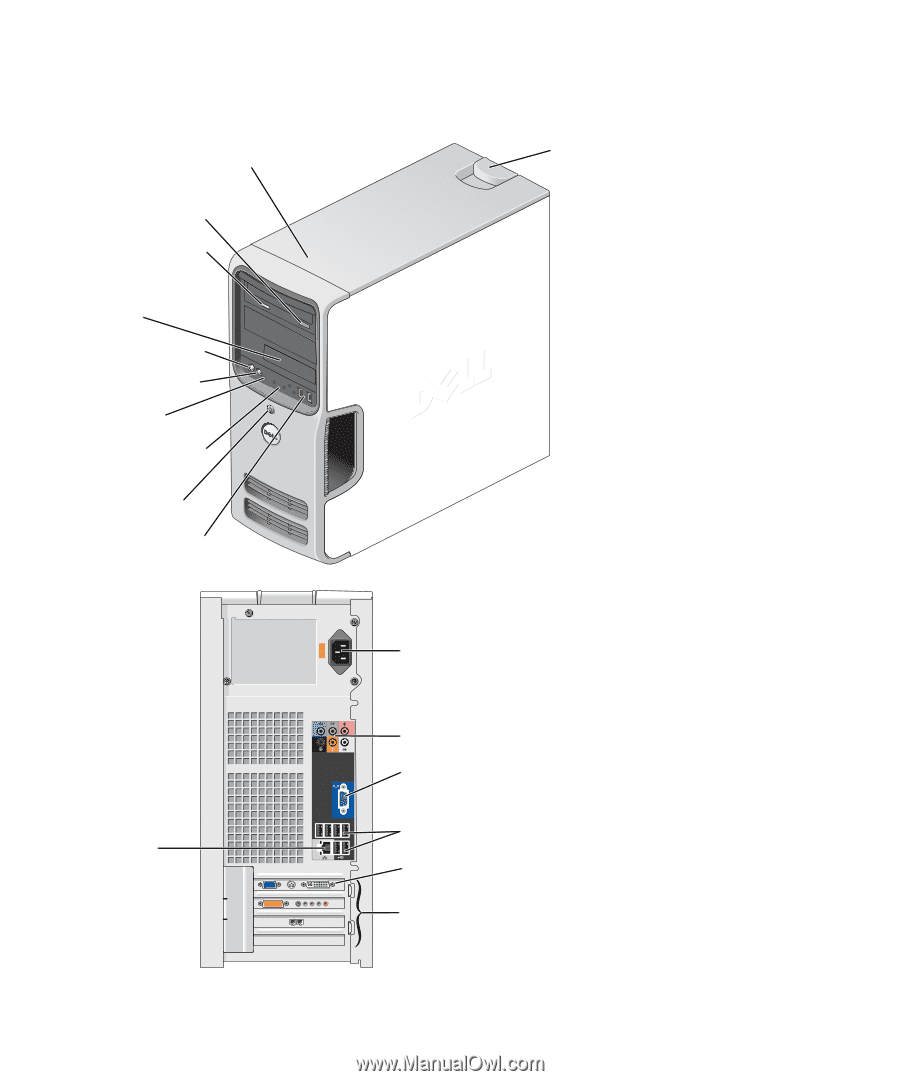
www.dell.com | support.dell.com
Dell™ Dimension™ E520
Owner’s Manual
Model DCSM
FlexBay for optional
floppy drive or Media
Card Reader
hard-drive activity light
microphone connector
headphone connector
CD or DVD activity light
CD or DVD eject button
diagnostic lights
USB 2.0 connectors (2)
cover latch
release
Service Tag
power button/
power activity light
power connector
USB 2.0 connectors (6)
optional VGA video connector
(integrated)
network
adapter
sound connectors (integrated) (6)
card slots for PCI Express x16 (1),
PCI (2), PCI Express x1 (1)
PCI Express graphics card