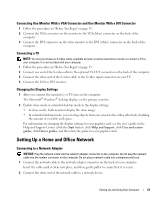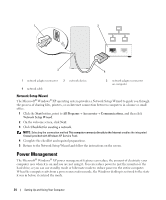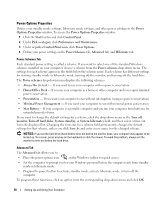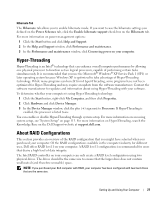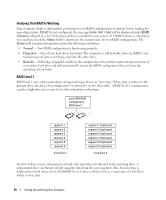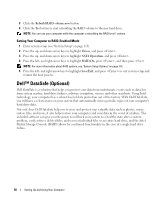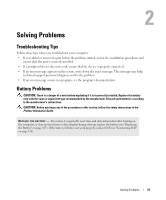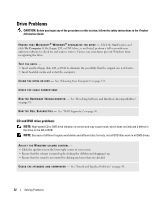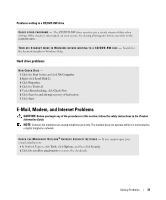Dell Dimension E520 Owner's Manual - Page 28
Verifying That RAID Is Working, RAID Level 1, Volumes, Status - system restore
 |
View all Dell Dimension E520 manuals
Add to My Manuals
Save this manual to your list of manuals |
Page 28 highlights
Verifying That RAID Is Working Your computer displays information pertaining to your RAID configuration at startup, before loading the operating system. If RAID is not configured, the message none defined will be displayed under RAID Volumes, followed by a list of the physical drives installed in your system. If a RAID volume is identified, you can then check the Status field to determine the current state of your RAID configuration. The Status field contains information about the following conditions: • Normal - Your RAID configuration is functioning properly. • Degraded - One of your hard drives has failed. The computer is still bootable; however, RAID is not functioning and data is not being copied to the other drive. • Rebuild - Following a degraded condition, the computer has detected the replacement/connection of a secondary hard drive and will automatically restore the RAID configuration the next time the operating system loads. RAID Level 1 RAID level 1 uses a data-redundancy storage technique known as "mirroring." When data is written to the primary drive, the data is then duplicated-or mirrored-on the other drive. A RAID level 1 configuration sacrifices high-data access rates for its data redundancy advantages. serial ATA RAID configured for RAID level 1 segment 1 segment 2 segment 3 segment 4 segment 5 segment 6 hard drive 1 segment 1 duplicated segment 2 duplicated segment 3 duplicated segment 4 duplicated segment 5 duplicated segment 6 duplicated hard drive 2 If a drive failure occurs, subsequent read and write operations are directed to the surviving drive. A replacement drive can then be rebuilt using the data from the surviving drive. Also, because data is duplicated on both drives, two 120-GB RAID level 1 drives collectively have a maximum of 120-GB on which to store data. 28 Setting Up and Using Your Computer