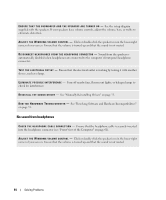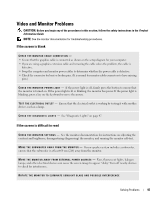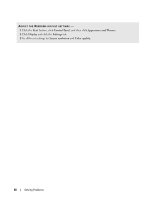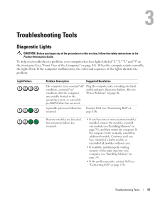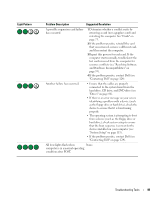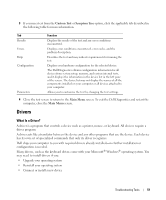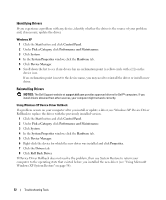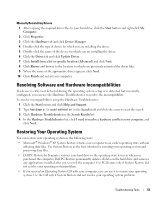Dell Dimension E520 Owner's Manual - Page 48
Contacting Dell, computer see DDR2 Memory Overview
 |
View all Dell Dimension E520 manuals
Add to My Manuals
Save this manual to your list of manuals |
Page 48 highlights
Light Pattern Problem Description A possible graphics card failure has occurred. A possible floppy or hard drive failure has occurred. Suggested Resolution • If the computer has a graphics card, remove the card, reinstall it (see "PCI Express Cards" on page 77), and then restart the computer. • If the problem still exists, install a graphics card that you know works and restart the computer. • If the problem persists or the computer has integrated graphics, contact Dell (see "Contacting Dell" on page 124). Reseat all power and data cables and restart the computer. A possible USB failure has occurred. Reinstall all USB devices, check cable connections, and then restart the computer. No memory modules are detected. Memory modules are detected, but a memory configuration or compatibility error exists. • If you have two or more memory modules installed, remove the modules, reinstall one module (see "Installing Memory" on page 70), and then restart the computer. If the computer starts normally, reinstall an additional module. Continue until you have identified a faulty module or reinstalled all modules without error. • If available, install properly working memory of the same type into your computer (see "Installing Memory" on page 70). • If the problem persists, contact Dell (see "Contacting Dell" on page 124). • Ensure that no special memory module/memory connector placement requirements exist (see "DDR2 Memory Overview" on page 69). • Verify that the memory modules that you are installing are compatible with your computer (see "DDR2 Memory Overview" on page 69). • If the problem persists, contact Dell (see "Contacting Dell" on page 124). 48 Troubleshooting Tools