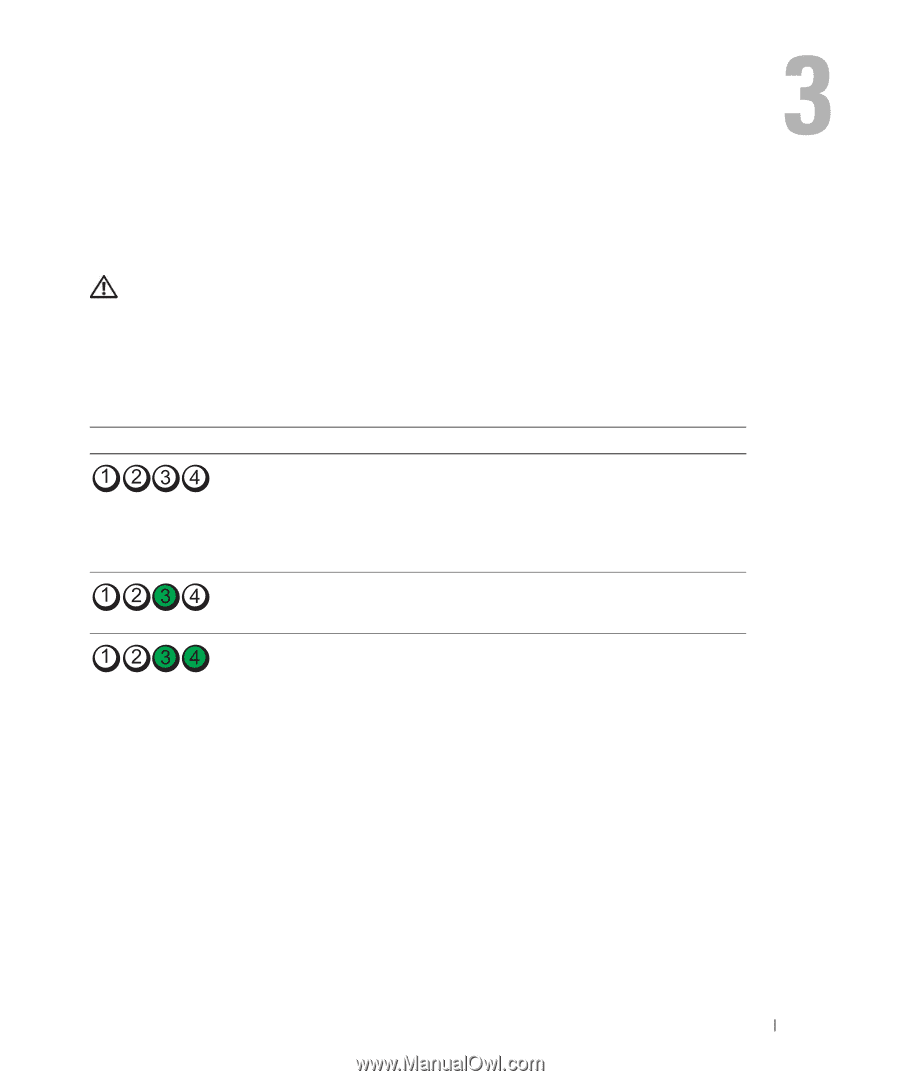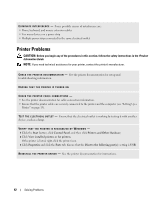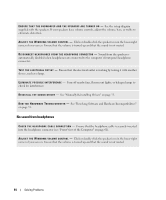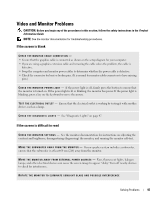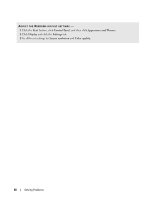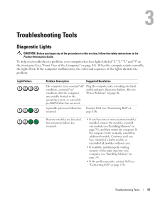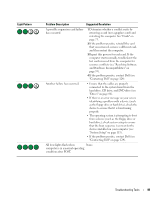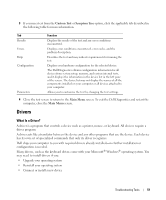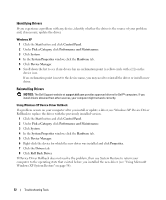Dell Dimension E520 Owner's Manual - Page 47
Troubleshooting Tools, Diagnostic Lights - error lights
 |
View all Dell Dimension E520 manuals
Add to My Manuals
Save this manual to your list of manuals |
Page 47 highlights
Troubleshooting Tools Diagnostic Lights CAUTION: Before you begin any of the procedures in this section, follow the safety instructions in the Product Information Guide. To help you troubleshoot a problem, your computer has four lights labeled "1," "2," "3," and "4" on the front panel (see "Front View of the Computer" on page 61). When the computer starts normally, the lights flash. If the computer malfunctions, the color and sequence of the lights identify the problem. Light Pattern Problem Description Suggested Resolution The computer is in a normal "off" Plug the computer into a working electrical condition, a normal "on" outlet and press the power button. Also see condition after the computer "Power Problems" on page 41. successfully booted to the operating system, or a possible pre-BIOS failure has occurred. A possible processor failure has Contact Dell (see "Contacting Dell" on occurred. page 124). Memory modules are detected, but a memory failure has occurred. • If you have two or more memory modules installed, remove the modules, reinstall one module (see "Installing Memory" on page 70), and then restart the computer. If the computer starts normally, reinstall an additional module. Continue until you have identified a faulty module or reinstalled all modules without error. • If available, install properly working memory of the same type into your computer (see "Installing Memory" on page 70). • If the problem persists, contact Dell (see "Contacting Dell" on page 124). Troubleshooting Tools 47