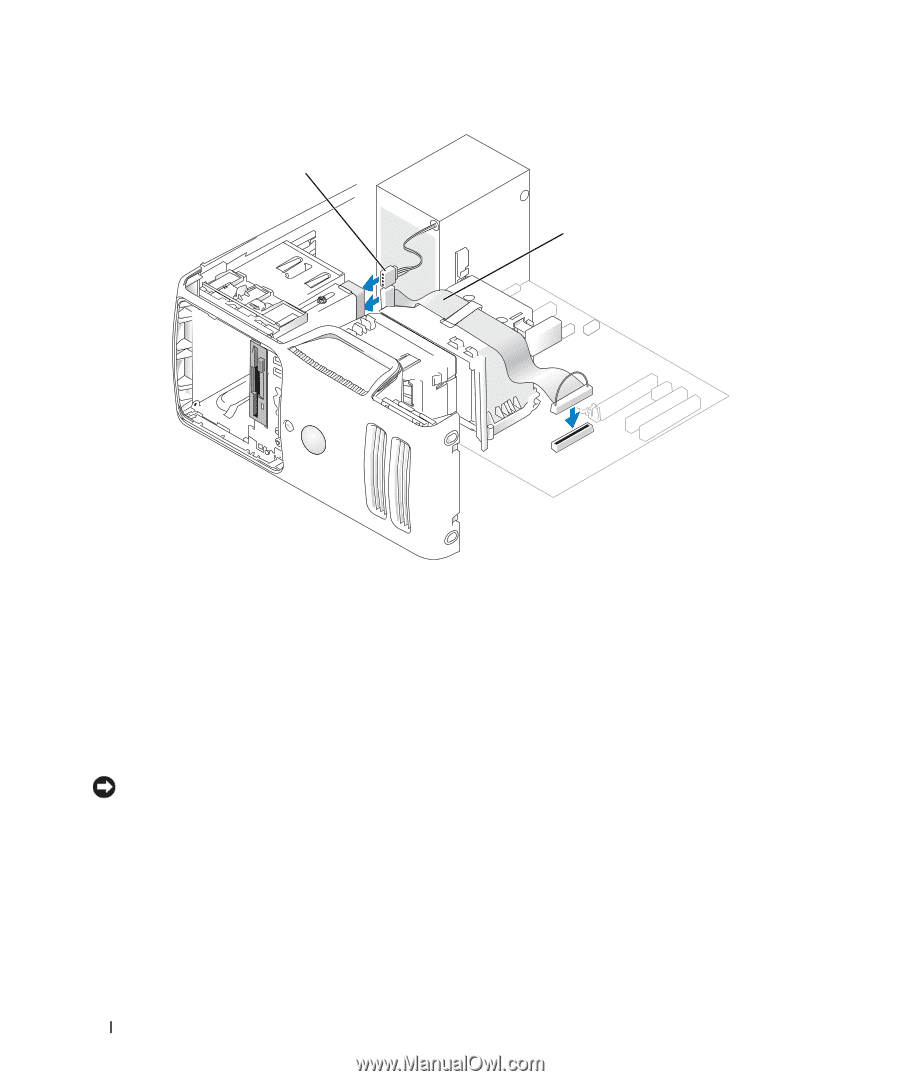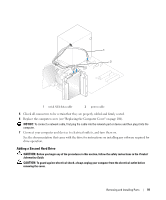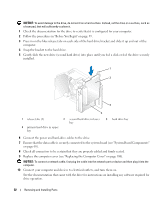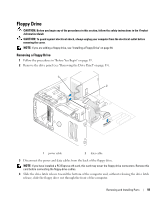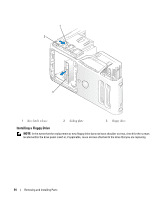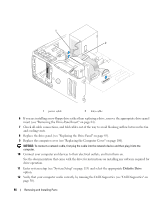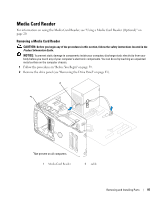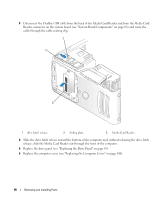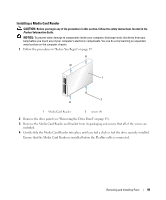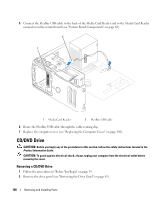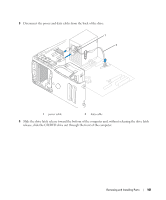Dell Dimension E520 Owner's Manual - Page 96
Diskette Drive
 |
View all Dell Dimension E520 manuals
Add to My Manuals
Save this manual to your list of manuals |
Page 96 highlights
1 2 1 power cable 2 data cable 6 If you are installing a new floppy drive rather than replacing a drive, remove the appropriate drive-panel insert (see "Removing the Drive-Panel Insert" on page 84). 7 Check all cable connections, and fold cables out of the way to avoid blocking airflow between the fan and cooling vents. 8 Replace the drive panel (see "Replacing the Drive Panel" on page 85). 9 Replace the computer cover (see "Replacing the Computer Cover" on page 106). NOTICE: To connect a network cable, first plug the cable into the network device and then plug it into the computer. 10 Connect your computer and devices to their electrical outlets, and turn them on. See the documentation that came with the drive for instructions on installing any software required for drive operation. 11 Enter system setup (see "System Setup" on page 113) and select the appropriate Diskette Drive option. 12 Verify that your computer works correctly by running the Dell Diagnostics (see "Dell Diagnostics" on page 50). 96 Removing and Installing Parts