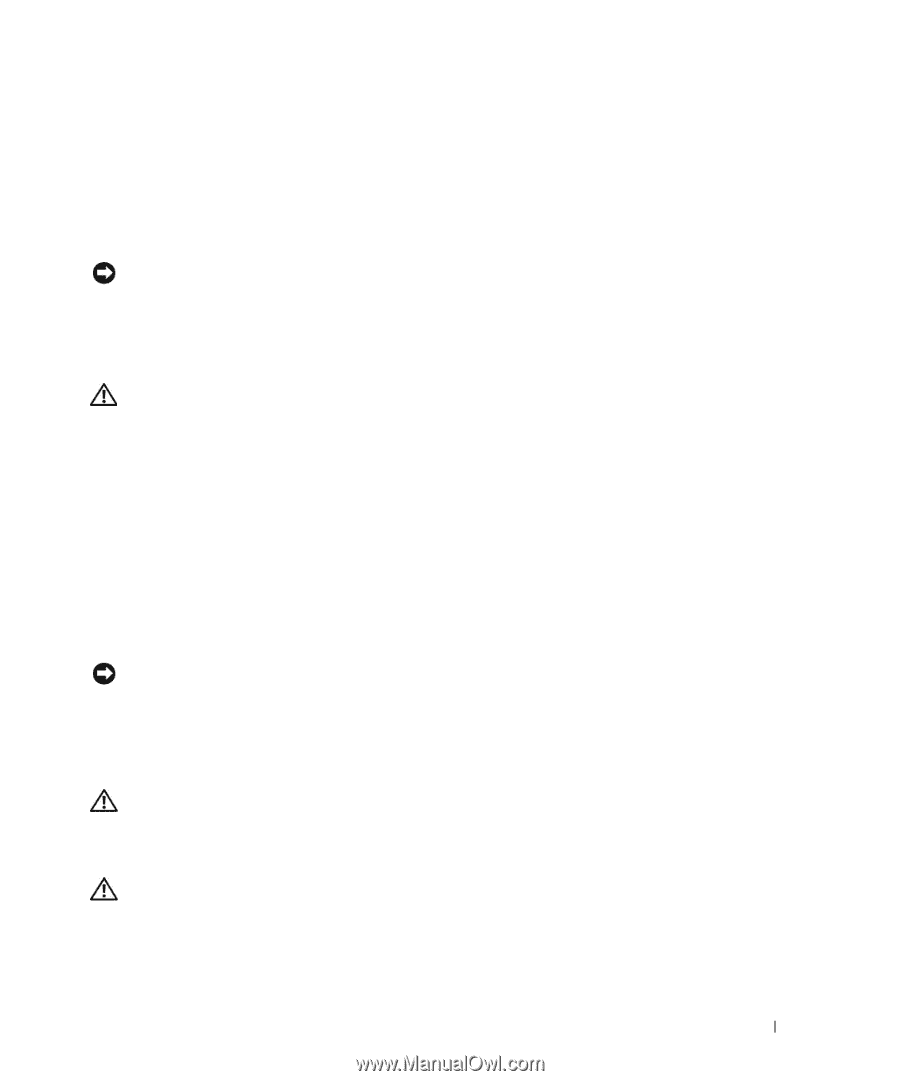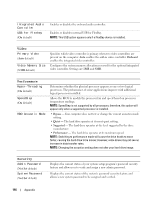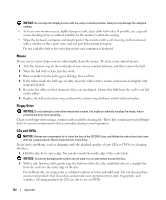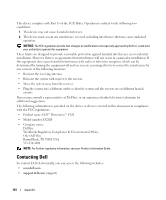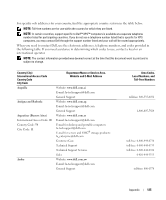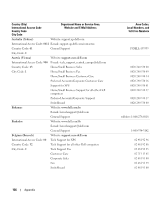Dell Dimension E520 Owner's Manual - Page 121
Clearing CMOS Settings, Cleaning Your Computer, Computer, Keyboard, and Monitor
 |
View all Dell Dimension E520 manuals
Add to My Manuals
Save this manual to your list of manuals |
Page 121 highlights
7 Disconnect the computer power cable from the electrical outlet, and press the power button to ground the system board. 8 Open the computer cover (see "Removing the Computer Cover" on page 65). 9 Locate the 2-pin password jumper (CLRPSWD) on the system board (see "System Board Components" on page 68) and attach the jumper to pins 1 and 2 to reenable the password feature. 10 Close the computer cover (see "Replacing the Computer Cover" on page 106). NOTICE: To connect a network cable, first plug the cable into the network device and then plug it into the computer. 11 Connect your computer and devices to electrical outlets, and turn them on. Clearing CMOS Settings CAUTION: Before you begin any of the procedures in this section, follow the safety instructions located in the Product Information Guide. 1 Follow the procedures in "Before You Begin" on page 59. 2 Reset the current CMOS settings: a Locate both the 2-pin password jumper (CLRPSWD) and the 2-pin CMOS jumper (CLRCMOS) on the system board (see "System Board Components" on page 68). b Remove the 2-pin password jumper (CLRPSWD) from its pins. c Place the password jumper plug on the CLRCMOS pins and wait approximately 5 seconds. d Remove the jumper plug from the CLRCMOS pins and place it back upon the password (CLRPSWD) pins. 3 Close the computer cover (see "Replacing the Computer Cover" on page 106). NOTICE: To connect a network cable, first plug the cable into the network port or device and then plug it into the computer. 4 Connect your computer and devices to electrical outlets, and turn them on. Cleaning Your Computer CAUTION: Before you begin any of the procedures in this section, follow the safety instructions located in the Product Information Guide. Computer, Keyboard, and Monitor CAUTION: Before you clean your computer, disconnect the computer from the electrical outlet. Clean your computer with a soft cloth dampened with water. Do not use liquid or aerosol cleaners, which may contain flammable substances. • Use a vacuum cleaner with a brush attachment to gently remove dust from the slots and holes on your computer and from between the keys on the keyboard. Appendix 121