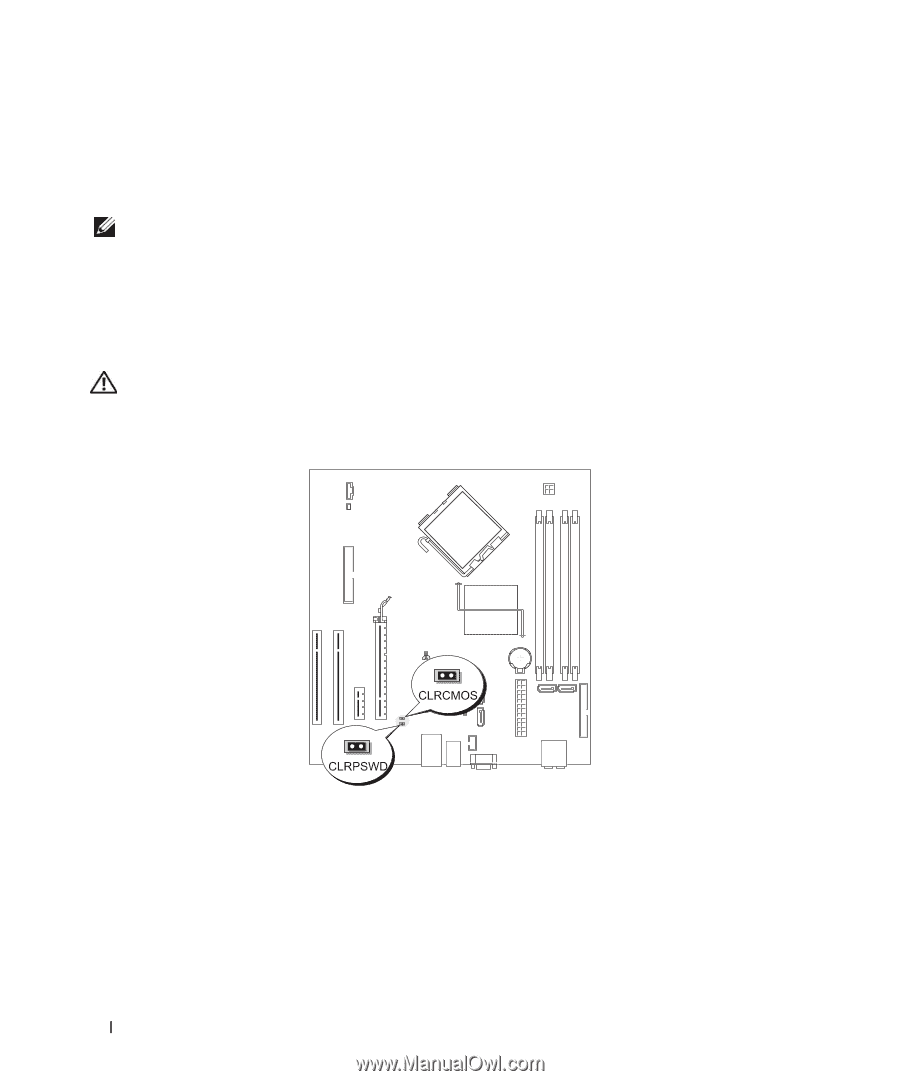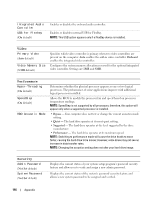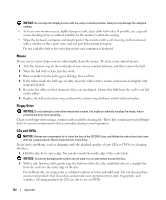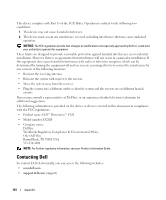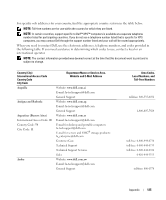Dell Dimension E520 Owner's Manual - Page 120
Clearing Forgotten Passwords, Turning Off Your Computer
 |
View all Dell Dimension E520 manuals
Add to My Manuals
Save this manual to your list of manuals |
Page 120 highlights
Changing Boot Sequence for Future Boots 1 Enter system setup (see "Entering System Setup" on page 113). 2 Use the arrow keys to highlight the Boot Sequence menu option and press to access the menu. NOTE: Write down your current boot sequence in case you want to restore it. 3 Press the up- and down-arrow keys to move through the list of devices. 4 Press the spacebar to enable or disable a device (enabled devices have a checkmark). 5 Press plus (+) or minus (-) to move a selected device up or down the list. Clearing Forgotten Passwords CAUTION: Before you begin any of the procedures in this section, follow the safety instructions located in the Product Information Guide. 1 Follow the procedures in "Before You Begin" on page 59. 2 Locate the 2-pin password jumper (CLRPSWD) on the system board (see "System Board Components" on page 68), and remove the jumper plug from pins 1 and 2 to clear the password. 3 Close the computer cover (see "Replacing the Computer Cover" on page 106). 4 Connect your computer and monitor to electrical outlets, and turn them on. 5 After the Microsoft® Windows® desktop appears on your computer, shut down the computer (see "Turning Off Your Computer" on page 59). 6 Turn off the monitor and disconnect it from the electrical outlet. 120 Appendix