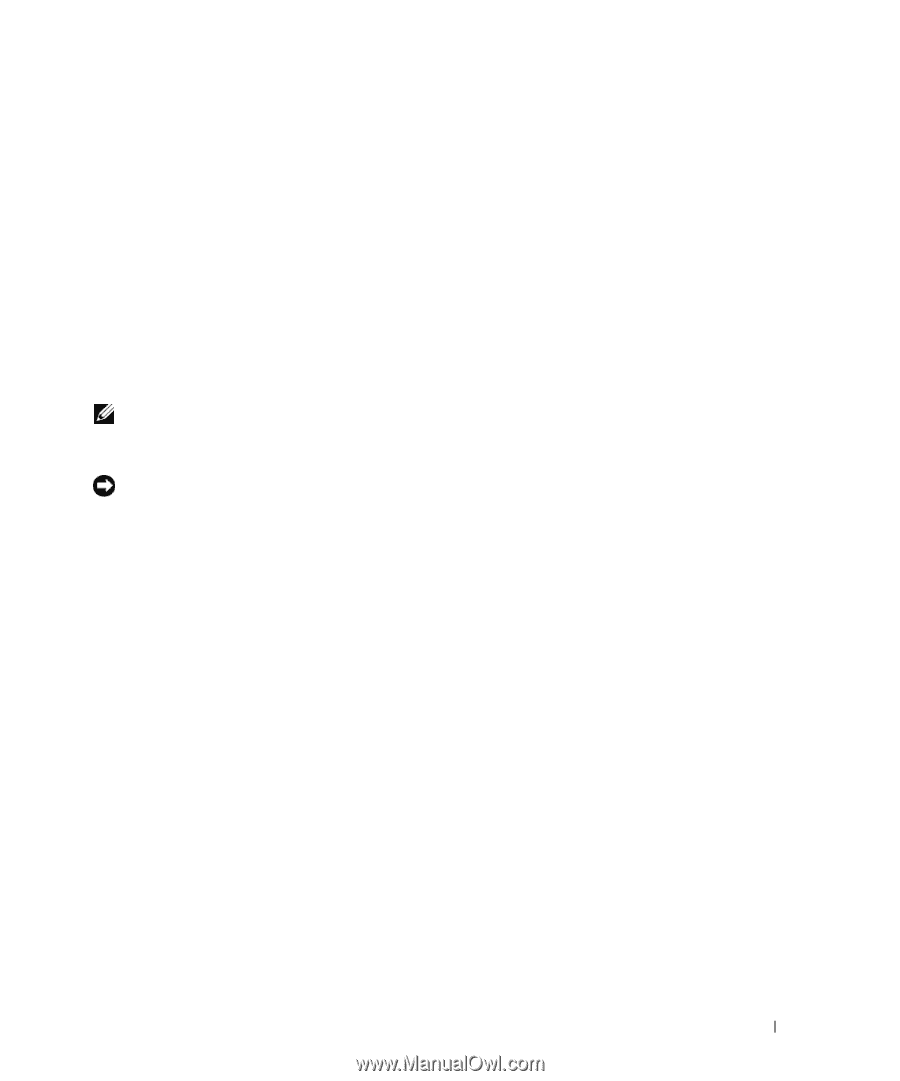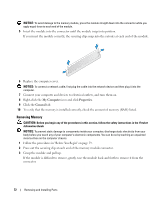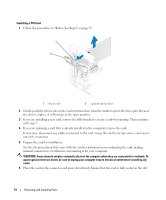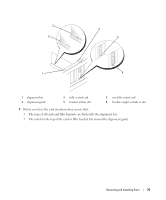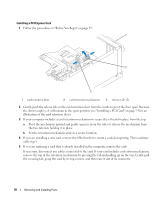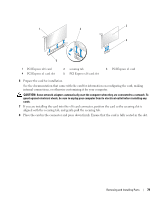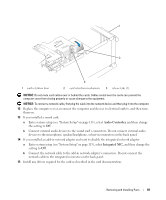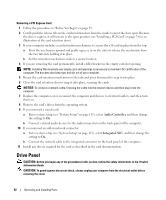Dell Dimension E520 Owner's Manual - Page 77
PCI Express Cards, Integrated NIC, Audio Controller - audio driver
 |
View all Dell Dimension E520 manuals
Add to My Manuals
Save this manual to your list of manuals |
Page 77 highlights
12 If you installed an add-in network adapter and want to disable the integrated network adapter: a Enter system setup (see "System Setup" on page 113), select Integrated NIC, and then change the setting to Off. b Connect the network cable to the add-in network adapter's connectors. Do not connect the network cable to the integrated connector on the back panel. 13 Install any drivers required for the card as described in the card documentation. Removing a PCI Card 1 Follow the procedures in "Before You Begin" on page 59. 2 Gently push the release tab on the card retention door from the inside to pivot the door open. Because the door is captive, it will remain in the open position. 3 If you are removing the card permanently, install a filler bracket in the empty card-slot opening. NOTE: Installing filler brackets over empty card-slot openings is necessary to maintain FCC certification of the computer. The brackets also keep dust and dirt out of your computer. 4 Close the card retention door by snapping it into place to secure the cards. NOTICE: To connect a network cable, first plug the cable into the network device and then plug it into the computer. 5 Replace the computer cover, reconnect the computer and devices to electrical outlets, and then turn them on. 6 Remove the card's driver from the operating system. 7 If you removed a sound card: a Enter system setup (see "System Setup" on page 113), select Audio Controller, and then change the setting to On. b Connect external audio devices to the audio connectors on the back panel of the computer. 8 If you removed an add-in network connector: a Enter system setup (see "System Setup" on page 113), select Integrated NIC, and then change the setting to On. b Connect the network cable to the integrated connector on the back panel of the computer. PCI Express Cards Your computer supports one PCI Express x16 card and one PCI Express x1 card. If you are installing or replacing a PCI Express card, follow the procedures in the next section. If you are removing but not replacing a card, see "Removing a PCI Express Card" on page 82. If you are installing or replacing a PCI card, see "Installing a PCI Card" on page 74. If you are replacing a card, remove the current driver for the card from the operating system. Removing and Installing Parts 77