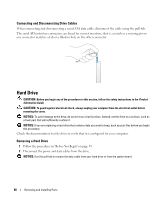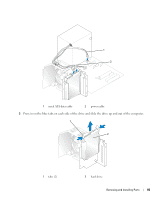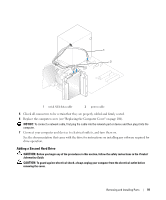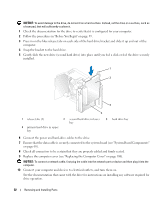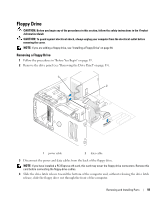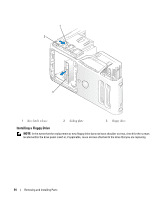Dell Dimension E520 Owner's Manual - Page 90
Installing a Hard Drive
 |
View all Dell Dimension E520 manuals
Add to My Manuals
Save this manual to your list of manuals |
Page 90 highlights
Installing a Hard Drive 1 Unpack the replacement hard drive, and prepare it for installation. 2 Check the documentation for the drive to verify that it is configured for your computer. NOTE: If your replacement hard drive does not have the hard drive bracket attached, remove the bracket from the old drive by unsnapping it from the drive. Snap the bracket onto the new drive. 1 2 1 drive 2 hard-drive bracket 3 Gently slide the drive into place until you feel a click or feel the drive securely installed. 4 Connect the power and hard-drive cables to the drive. 90 Removing and Installing Parts

90
Removing and Installing Parts
Installing a Hard Drive
1
Unpack the replacement hard drive, and prepare it for installation.
2
Check the documentation for the drive to verify that it is configured for your computer.
NOTE:
If your replacement hard drive does not have the hard drive bracket attached, remove the bracket from the
old drive by unsnapping it from the drive. Snap the bracket onto the new drive.
3
Gently slide the drive into place until you feel a click or feel the drive securely installed.
4
Connect the power and hard-drive cables to the drive.
1
drive
2
hard-drive bracket
1
2