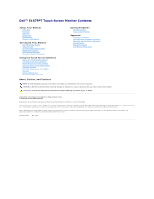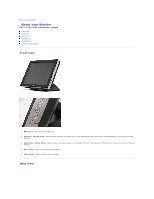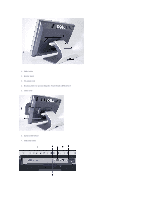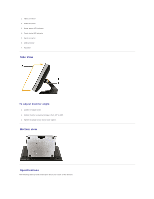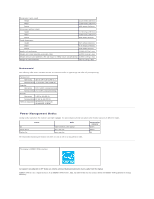Dell E157FPT User Guide - Page 1
Dell E157FPT - 15" LCD Monitor Manual
 |
View all Dell E157FPT manuals
Add to My Manuals
Save this manual to your list of manuals |
Page 1 highlights
Dell™ E157FPT Touch Screen Monitor Contents About Your Monitor Front View Back View Side View Bottom view Specifications Caring for Your Monitor Setting Up Your Monitor Connecting Your Monitor Using the OSD On-Screen Menu/Display (OSD) Special OSD Functions OSD Warning Messages Setting the Optimal Resolution Using the Touch Screen Software About Your Touch Screen Software Installing Touch Screen Software Uninstalling Touch Screen Software Using the Touch Screen Control Panel Advanced Settings Dell Right Mouse Button Tool (RMBT) Tool Tray Center Desktop Tool Edge Acceleration Tool (EAT) Solving Problems General Problems Touch screen Problems Appendix Warranty Information CAUTION:General Safety Instructions CAUTION: Monitor Safety Instructions Contacting Dell Regulatory Notices Your Monitor Setup Guide Notes, Notices, and Cautions NOTE: A NOTE indicates important information that helps you make better use of your computer. NOTICE: A NOTICE indicates either potential damage to hardware or loss of data and tells you how to avoid the problem. CAUTION: A CAUTION indicates a potential for property damage, personal injury, or death. Information in this document is subject to change without notice. © 2007 Dell Inc. All rights reserved. Reproduction in any manner whatsoever without the written permission of Dell Inc. is strictly forbidden. Trademarks used in this text: Dell, the DELL logo, Inspiron, Dell Precision, Dimension, OptiPlex, Latitude, PowerEdge, PowerVault, PowerApp, and Dell OpenManage are trademarks of Dell Inc.; Intel, Pentium, and Celeron are registered trademarks of Intel Corporation; Microsoft and Windows are registered trademarks of Microsoft Corporation. Other trademarks and trade names may be used in this document to refer to either the entities claiming the marks and names or their products. Dell Inc. disclaims any proprietary interest in trademarks and trade names other than its own. February 2007 Rev. A02