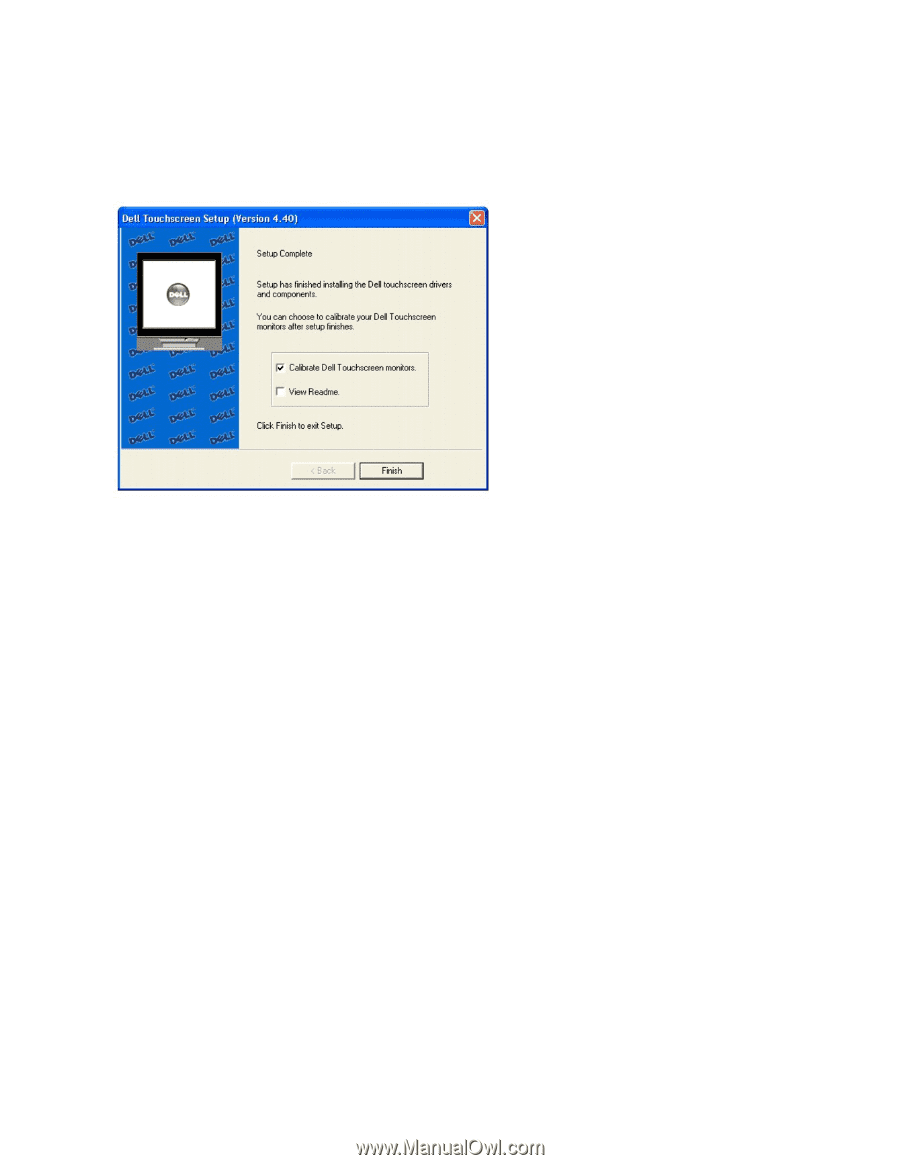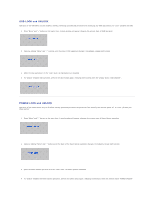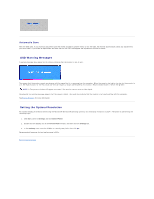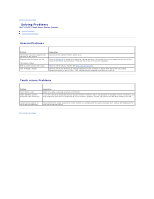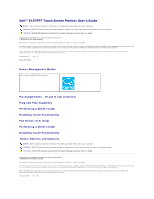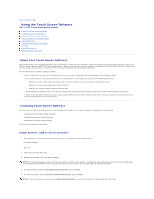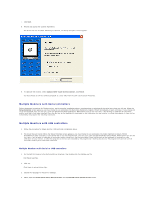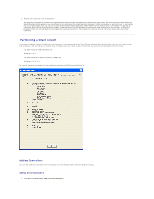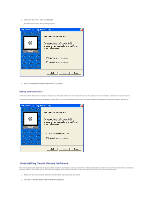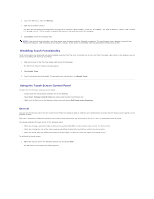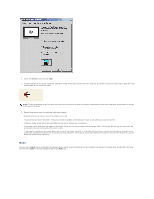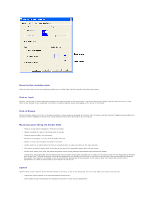Dell E157FPT User Guide - Page 41
Multiple Monitors with Serial controllers, Multiple Monitors with USB controllers
 |
View all Dell E157FPT manuals
Add to My Manuals
Save this manual to your list of manuals |
Page 41 highlights
7. Click Next. 8. Review and accept the License Agreement. The driver files are installed. Following installation, the Setup Complete screen appears. 9. To calibrate the monitor, select Calibrate Dell Touch Screen monitors, click Finish. You may choose to run the calibrate program at a later time from the Dell Touch Screen Properties. Multiple Monitors with Serial controllers Follow the general procedure for Single monitor, serial controller installation above, auto detecting or selecting all the serial ports that you will use. When the Setup Complete screen appears, you may choose to run calibration (the Dell Video Alignment program, EloVA) immediately or wait until later. If you choose not to run this program now, you can run it from the Dell Control Panel application. When EloVA runs for the first time, it will attempt to calibrate all controllers and/or serial ports that were installed. Press the Esc key on the keyboard to terminate or skip calibration for any monitor, or allow the program to time out (as indicated by the progress bar reaching maximum). Multiple Monitors with USB controllers 1. Follow the procedure for Single monitor, USB controller installation above. 2. The driver files will install. When the Setup Complete screen appears, you may choose to run calibration (the Video Alignment program, EloVA) immediately or wait until later. If you choose not to run this program now, you can run it from the Dell Properties Control Panel. When EloVA runs for the first time, it will attempt to calibrate all controllers and/or serial ports that were installed. Press the Esc key on the keyboard to terminate or skip calibration for any monitor, or allow the program to time out (as indicated by the progress bar reaching maximum). The program will continue until all controllers and/or ports have been calibrated. Multiple Monitors with Serial or USB controllers 1. On the Dell CD, browse to the DellTouchDriver directory, then double-click the DellXpu.exe file. Dell Setup launches. 2. Click Yes. Click Unzip to extract driver files. 3. Specify the language for Xpu driver package. 4. Select both the Install Serial Touch Screen Drivers and Install USB Touch Screen Drivers boxes.