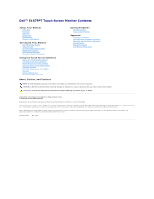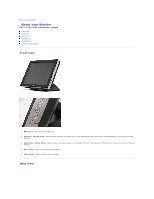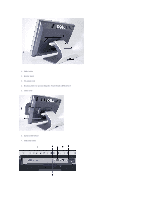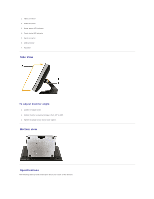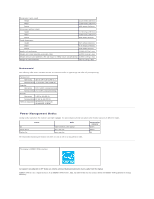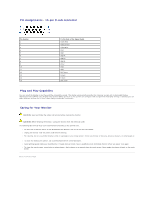Dell E157FPT User Guide - Page 2
About Your Monitor
 |
View all Dell E157FPT manuals
Add to My Manuals
Save this manual to your list of manuals |
Page 2 highlights
Back to Contents Page About Your Monitor Dell™ E157FPT Touch Screen Monitor Contents Front View Back View Side View Bottom view Specifications Caring for Your Monitor Front View 1. Menu button - Enters/exits the OSD menu. 2. Adjust up / Contrast button - Adjusts screen contrast, increases value of the selected OSD item, and moves the OSD selection cursor in the clockwise direction. 3. Adjust down /Volume button - Adjusts volume, decreases value of the selected OSD item, and moves the OSD selection cursor in the counter-clockwise direction. 4. Select button- Enters an OSD item for adjustment. 5. Power button- Enables/disables monitor power. Back View
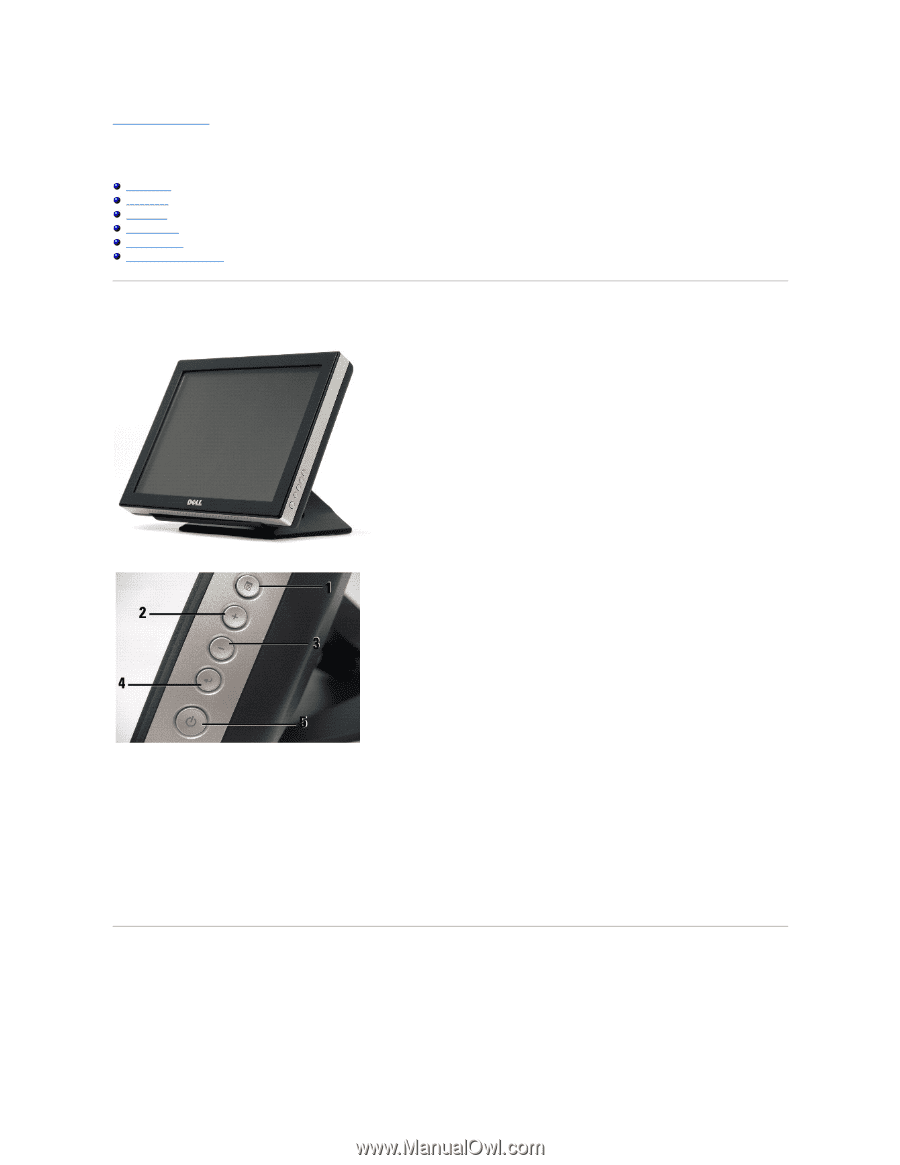
Back to Contents Page
About Your Monitor
Dell™ E157FPT Touch Screen Monitor Contents
Front View
Back View
Side View
Bottom view
Specifications
Caring for Your Monitor
Front View
1.
Menu button
- Enters/exits the OSD menu.
2.
Adjust up / Contrast button
- Adjusts screen contrast, increases value of the selected OSD item, and moves the OSD selection cursor in the clockwise
direction.
3.
Adjust down /Volume button
- Adjusts volume, decreases value of the selected OSD item, and moves the OSD selection cursor in the counter-clockwise
direction.
4.
Select button
- Enters an OSD item for adjustment.
5.
Power button
- Enables/disables monitor power.
Back View