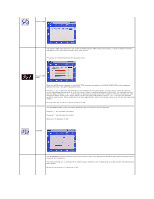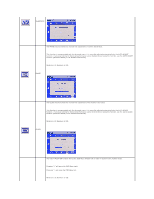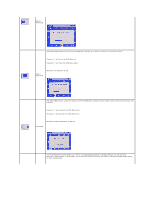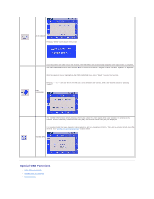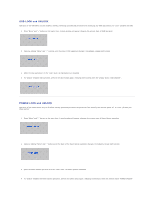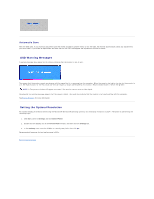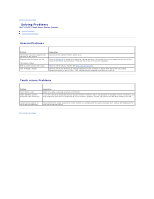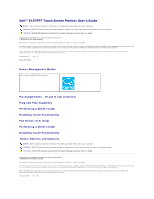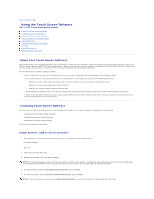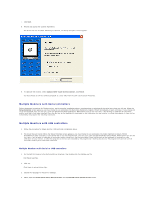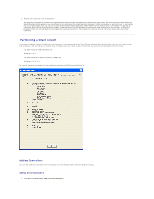Dell E157FPT User Guide - Page 37
OSD Warning Messages, Setting the Optimal Resolution
 |
View all Dell E157FPT manuals
Add to My Manuals
Save this manual to your list of manuals |
Page 37 highlights
Automatic Save With the OSD open, if you make an adjustment and then either proceed to another menu or exit the OSD, the monitor automatically saves any adjustments you have made. If you make an adjustment and then wait for the OSD to disappear the adjustment will also be saved. OSD Warning Messages A warning message may appear on the screen indicating that the monitor is out of sync. This means that the monitor cannot synchronize with the signal that it is receiving from the computer. Either the signal is too high or too low for the monitor to use. See Specifications for the Horizontal and Vertical frequency ranges addressable by this monitor. Recommended mode is 1024 X 768 @ 60Hz. NOTE: A Test-pattern window will appear on-screen if the monitor cannot sense a video signal. Occasionally, no warning message appears, but the screen is blank. This could also indicate that the monitor is not synchronizing with the computer. SeeSolving Problems for more information. Setting the Optimal Resolution For optimal display performance while using the Microsoft® Windows® operating systems, set the display resolution to 1024 x 768 pixels by performing the following steps: 1. Click Start, point to Settings, and click Control Panel. 2. Double-click the Display icon in the Control Panel window, and then click the Settings tab. 3. In the Desktop area, move the slidebar to 1024 by 768 pixels, then click OK. Recommended frequency for best performance is 60Hz. Back to Contents Page