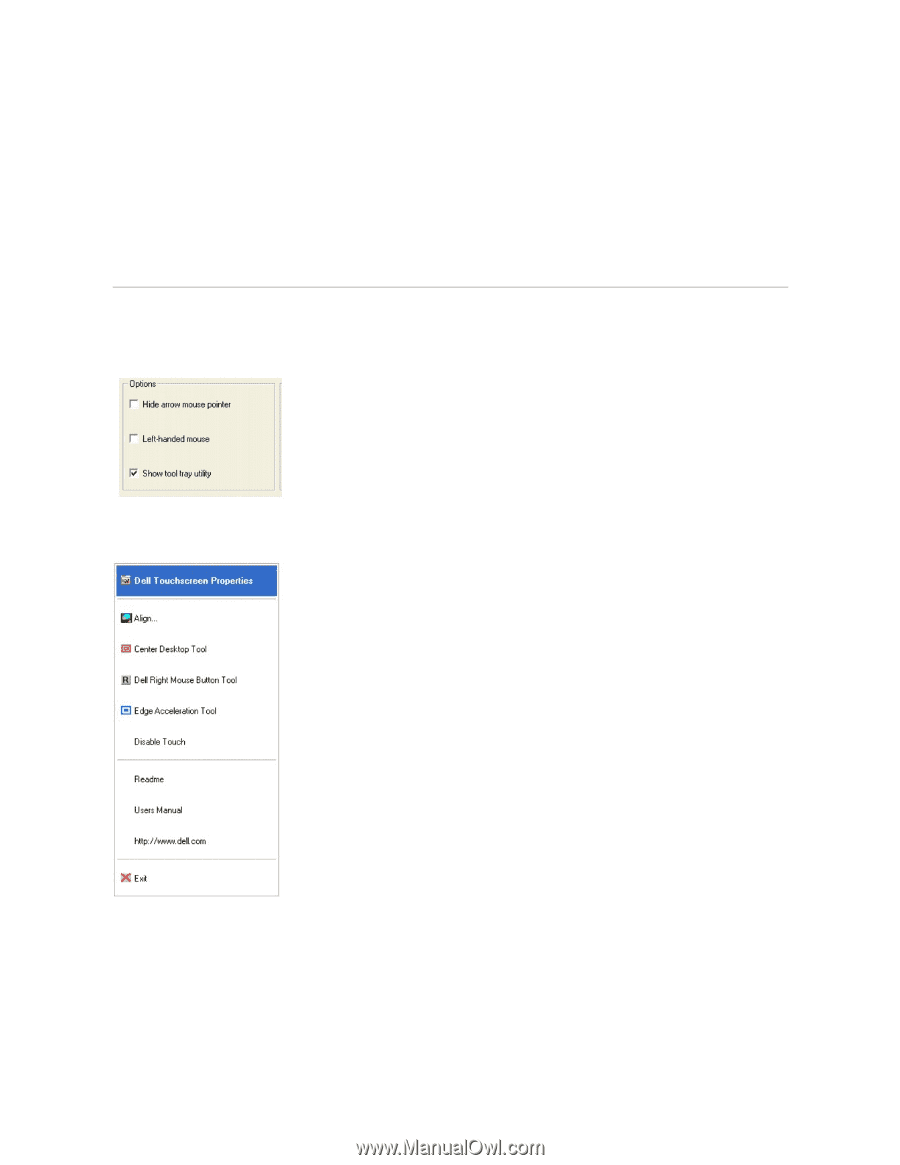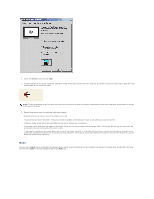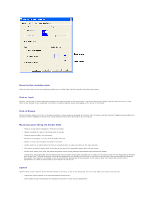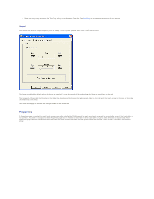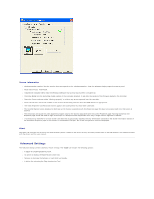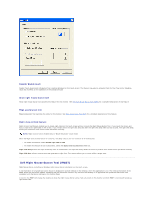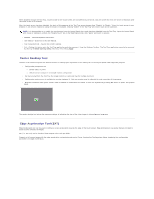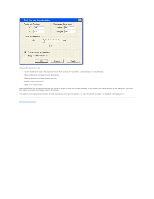Dell E157FPT User Guide - Page 50
Tool Tray - touch screen monitor
 |
View all Dell E157FPT manuals
Add to My Manuals
Save this manual to your list of manuals |
Page 50 highlights
Typically, a right button action will activate a new dialog box for some function similar to mouse right button click. When that dialog box is touched, or any other touch on the touch monitor is made, this touch will be a left button event. Simultaneously, the mouse button shading in the RMBT will toggle back to the left button. After activating the right-button state, touch the RMBT again to display the menu that allows you to: Launch the Dell Touch screen Properties dialog, close the right button utility. You can drag the RMBT to any location on the desktop by touching it and holding the touch until the crossed arrows appear. l The RMBT may also be dragged with the standard mouse. l The RMBT cannot be resized. l The RMBT can be run for every touchmonitor from the Dell Control Panel " Properties tab. Tool Tray The Tool Tray application offers a convenient way to access commonly used functions of the driver from the operating system desktop. For the Tool Tray icon to appear in the Windows system tray, you enabled it from the Mode tab in the Control Panel. . You can launch the Tool Tray application with a single left or righ- click. The Tool Tray application provides the following features: l Access to Dell Touch screen Properties. l Align - Launches EloVA, the Dell Video Alignment program. l Center Desktop Tool - Launches Center Desktop Tool. l Dell Right Mouse Button Tool (RMBT) - Launches Right Mouse Button Tool for all touch monitors that have been calibrated. l Edge Acceleration Tool - Launches Edge Acceleration tool. l Disable/Enable Touch - When the driver is loaded and running, clicking this segment of the Tool Tray menu will disable the driver, stopping all touch reports from being sent from the driver to the mouse handler (MouClass)