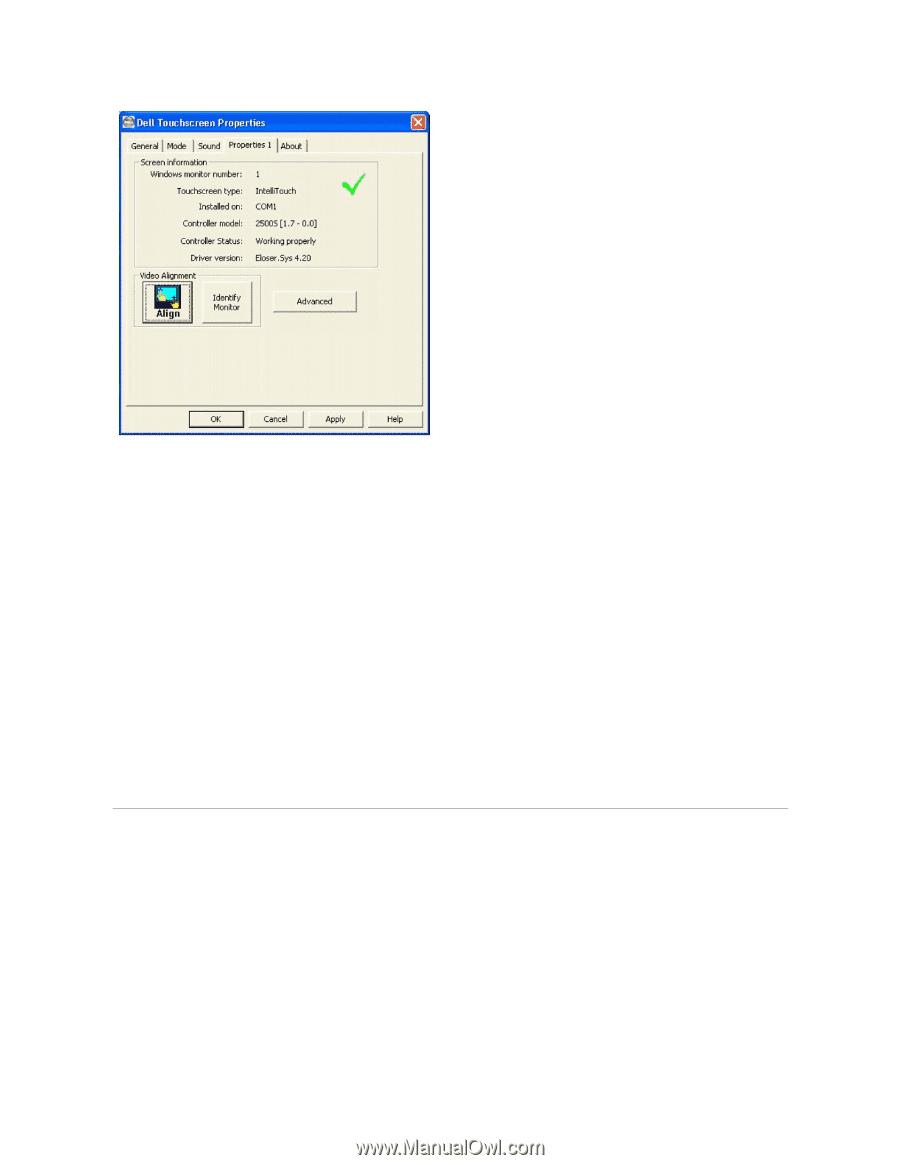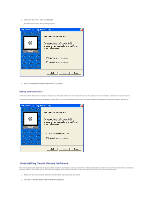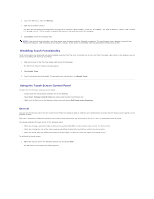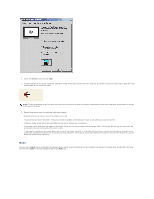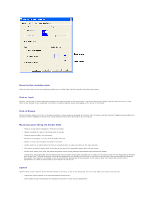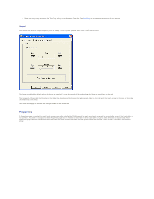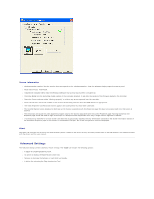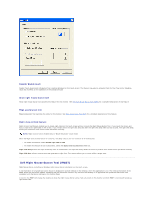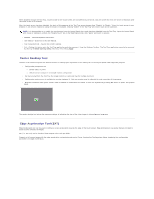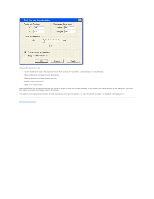Dell E157FPT User Guide - Page 48
Advanced Settings
 |
View all Dell E157FPT manuals
Add to My Manuals
Save this manual to your list of manuals |
Page 48 highlights
Screen Information l Windows Monitor Number lists the monitor that corresponds to the "Windows Monitor" from the Windows Display Properties control panel. l Touch screen Type: IntelliTouch. l Installed On indicates USB or lists the Windows COM port that a serial touch screen is installed on. l Controller Model lists the marketing model number of the controller attached. It also lists the revision of the firmware loaded in the controller. l Controller Status indicates either "Working properly" or reflects any errors reported from the controller. l Driver Version lists the version number of the internal driver being used for serial and USB devices as appropriate. l The Video Alignment and Advanced buttons appears for touchscreens that have been calibrated. l The Identify Monitor button displays the Dell logo on the monitor associated with this Properties page for about one second each time this button is touched. l The EloVA icon will launch the video alignment program only for the monitor associated with the current Properties page. Running EloVA from the Properties page avoids the need to align all monitors in a multiple monitor application when only a single monitor alignment is desired. l If a serial port is reserved for a touch screen controller that is not actually installed, the only information contained in the Screen information section of the associated Properties page is the number of the Windows COM port. No Screen configuration icons are displayed. About The About tab provides the version of the Control Panel (which is linked to the driver version) and also provides links to the Dell website, the readme included with the driver, and the user manual. Advanced Settings The Advanced dialog contains additional Touch settings. The Touch tab includes the following options: l A toggle for Disabling/Enabling touch. l An option to display the Right Mouse button tool. l Settings for defining the behavior of right-click functionality. l A button for activating the Edge Acceleration Tool.