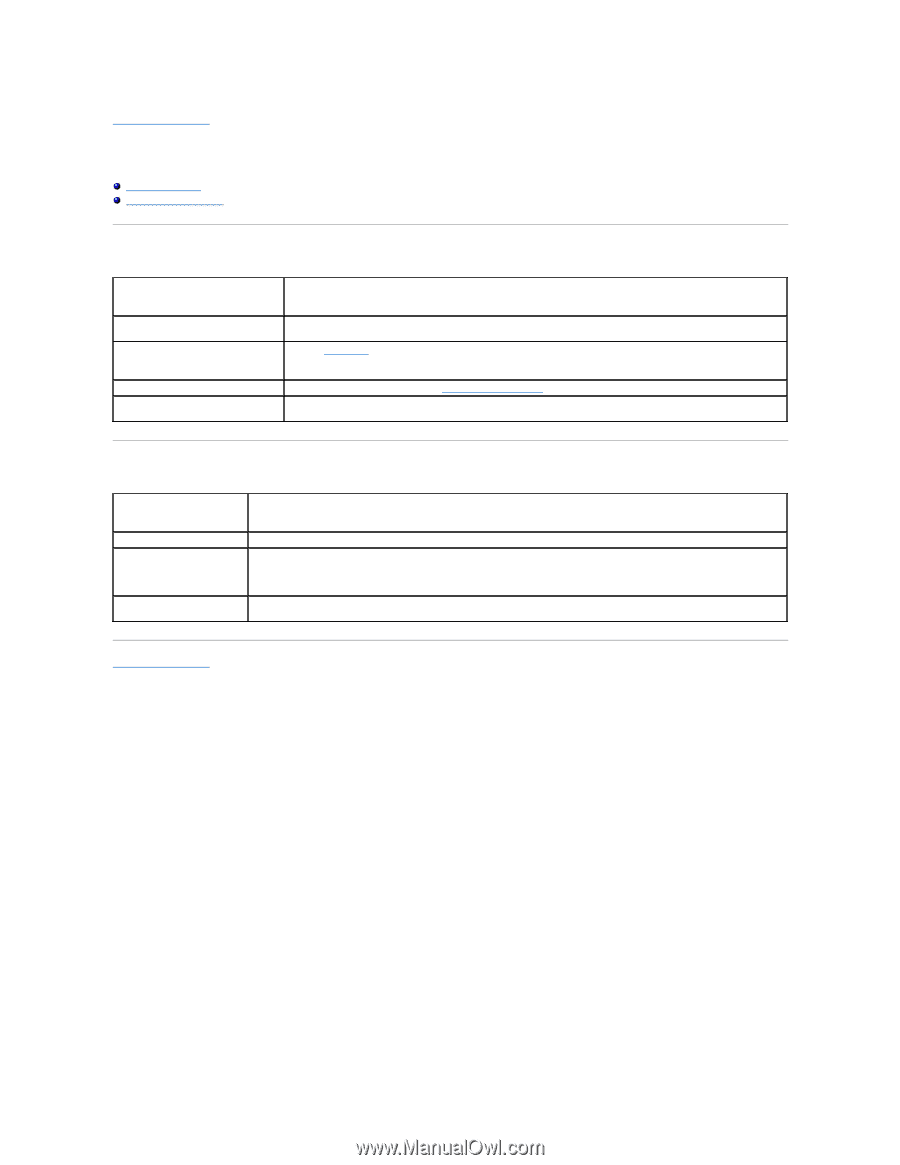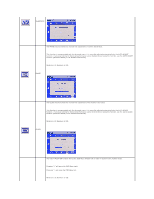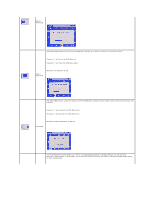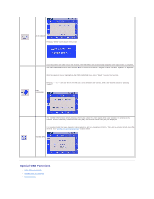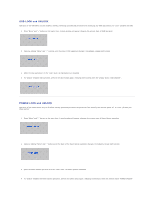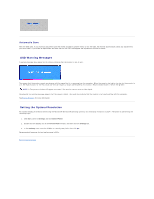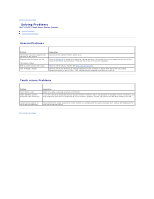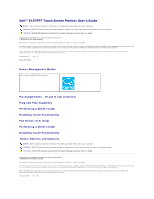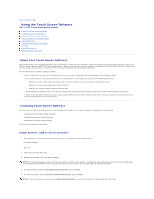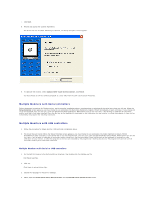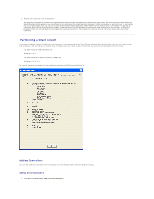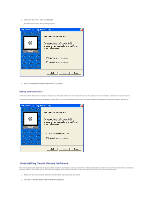Dell E157FPT User Guide - Page 38
Solving Problems
 |
View all Dell E157FPT manuals
Add to My Manuals
Save this manual to your list of manuals |
Page 38 highlights
Back to Contents Page Solving Problems Dell™ E157FPT Touch Screen Monitor Contents General Problems Touch screen Problems General Problems Problem The monitor does not respond after you turn on the system. Characters on the screen are dim. The screen is blank. OSD or power buttons don't work "Out of Range" display Suggestion Check that the monitor's Power Switch is on. Refer to CONTRAST to adjust the brightness. During operation, the monitor screen may automatically turn off as a result of the Power Saving feature. Press any key to see if the screen reappears. Check to see if they are locked. See OSD LOCK and UNLOCK. Check to see if the resolution or vertical frequency of your computer is higher than that of the LCD display. Resolution should be set to 1024 x 768. Vertical refresh frequency should be set to 60 Hz. Touch screen Problems Problem Touch doesn't work Video alignment doesn't recognize video resolution. Suggestion Make sure cable is securely attached at both ends. If you are running an expanded desktop multiple monitor resolution that is not multiples of standard monitor resolutions, you may experience difficulties in calibrating all of your monitors properly. Contact Dell support for help with modifying this file. Targets do not appear on screen during calibration. You can define the target locations for every monitor in a configuration file called, EloTarget.conf. Contact Dell Application for help with modifying this file. Back to Contents Page