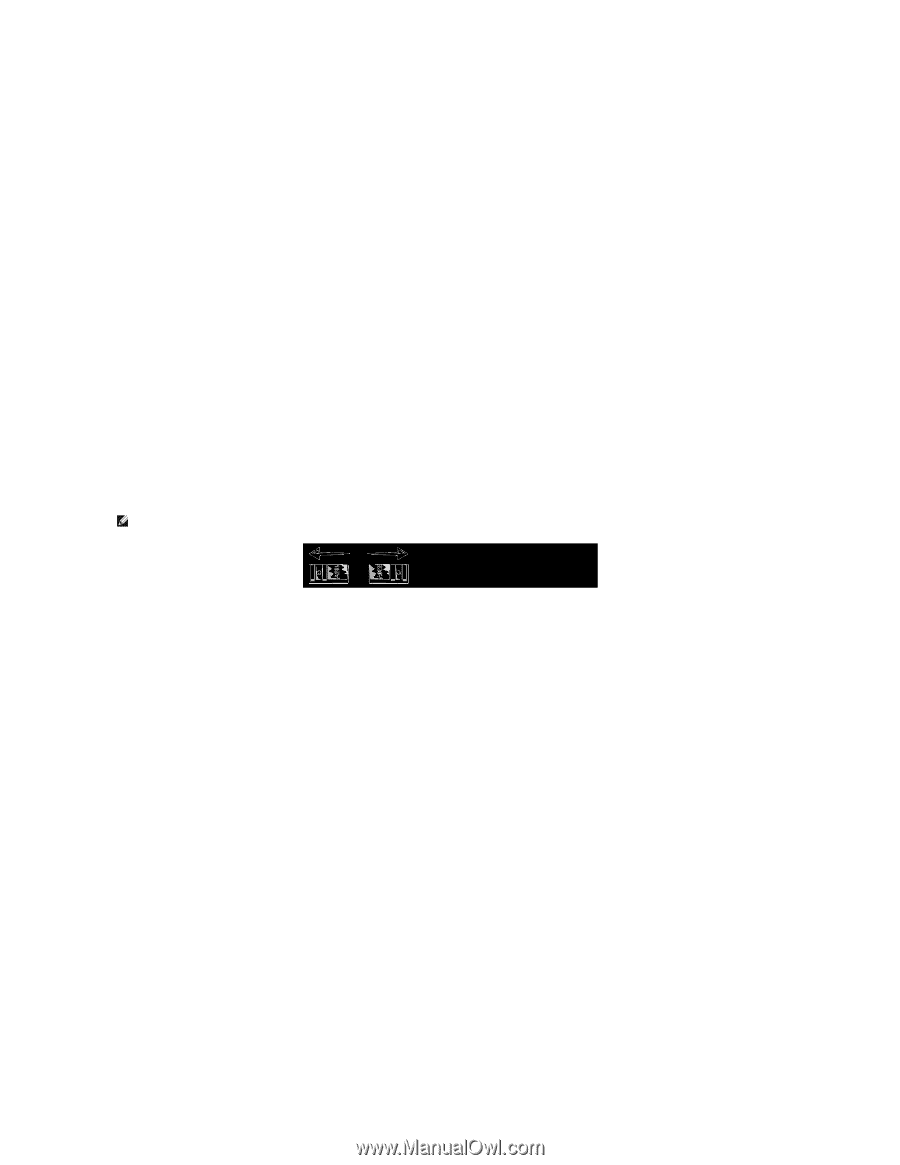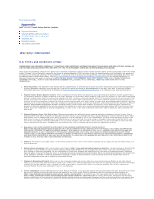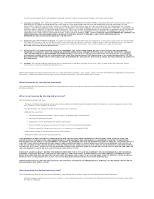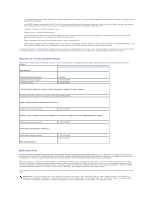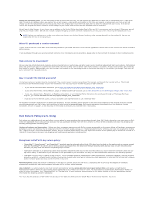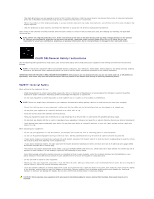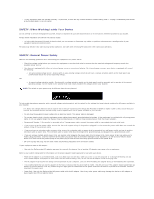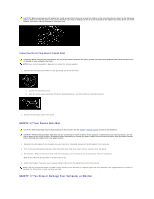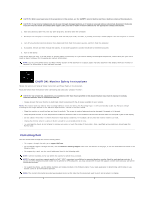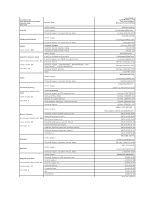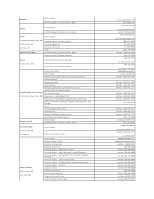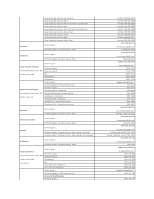Dell E157FPT User Guide - Page 13
SAFETY: When Working Inside Your Device, SAFETY: General Power Safety
 |
View all Dell E157FPT manuals
Add to My Manuals
Save this manual to your list of manuals |
Page 13 highlights
l If your equipment does not operate normally - in particular, if there are any unusual sounds or smells coming from it - unplug it immediately and contact an authorized dealer or service center. SAFETY: When Working Inside Your Device Do not attempt to service the equipment yourself, except as explained in your Dell documentation or in instructions otherwise provided to you by Dell. Always follow installation and service instructions closely. l To help avoid the potential hazard of electric shock, do not connect or disconnect any cables, or perform maintenance or reconfiguration of your equipment during an electrical storm. PC Cards may become very warm during normal operation. Use care when removing PC Cards after their continuous operation. SAFETY: General Power Safety Observe the following guidelines when connecting your equipment to a power source: l Check the voltage rating before you connect the equipment to an electrical outlet to ensure that the required voltage and frequency match the available power source. l Your device is equipped with either an internal power source or an external adapter. For internal power sources, your device is equipped with one of the following: ¡ An auto-sensing voltage circuit - Devices with an auto-sensing voltage circuit do not have a voltage selection switch on the back panel and automatically detect the correct operating voltage. OR ¡ A manual voltage selection switch - Devices with a voltage selection switch on the back panel must be manually set to operate at the correct operating voltage. Set the switch to the position that most closely matches the voltage used in your location. NOTE: The switch on your system may be different than the one pictured. To help avoid damaging a computer with a manual voltage selection switch, set the switch for the voltage that most closely matches the AC power available in your location. For Japan, the voltage selection switch must be set to the 115-V position even though the AC power available in Japan is 100 V. Also, ensure that your monitor and attached devices are electrically rated to operate with the AC power available in your location. l Do not plug the equipment power cables into an electrical outlet if the power cable is damaged. l To prevent electric shock, plug the equipment power cables into properly grounded electrical outlets. If the equipment is provided with a 3-prong power cable, do not use adapter plugs that bypass the grounding feature, or remove the grounding feature from the plug or adapter. l Norway and Sweden: If this product is provided with a 3-prong power cable, connect the power cable to a grounded electrical outlet only. l If you use an extension power cable, ensure that the total ampere rating of the products plugged in to the extension power cable does not exceed the ampere rating of the extension cable. l If you must use an extension cable or power strip, ensure the extension cable or power strip is connected to a wall power outlet and not to another extension cable or power strip. The extension cable or power strip must be designed for grounded plugs and plugged into a grounded wall outlet. l If you are using a multiple-outlet power strip, use caution when plugging the power cable into the power strip. Some power strips may allow you to insert a plug incorrectly. Incorrect insertion of the power plug could result in permanent damage to your equipment, as well as risk of electric shock and/or fire. Ensure that the ground prong of the power plug is inserted into the mating ground contact of the power strip. l Be sure to grasp the plug, not the cable, when disconnecting equipment from an electric socket. If your equipment uses an AC adapter: l Use only the Dell provided AC adapter approved for use with this device. Use of another AC adapter may cause a fire or explosion. Refer to your system rating label for information on the proper adapter model approved for use with your device. l Place the AC adapter in a ventilated area, such as a desk top or on the floor, when you use it to run the computer or to charge the battery. Do not cover the AC adapter with papers or other items that will reduce cooling; also, do not use the AC adapter inside a carrying case. l The AC adapter may become hot during normal operation of your computer. Use care when handling the adapter during or immediately after operation. l It is recommended that you lay the adapter on the floor or desk so that the green light is visible. This will alert you if the adapter should accidentally go off due to external effects. If for any reason the green light goes off, disconnect the AC power cord from the wall for a period of ten seconds, and then reconnect the power cord. l Japan Only: Use only the Dell-provided AC power cable with the AC adapter. Use of any other power cable may damage the device or AC adapter or may present risk of fire or electric shock.