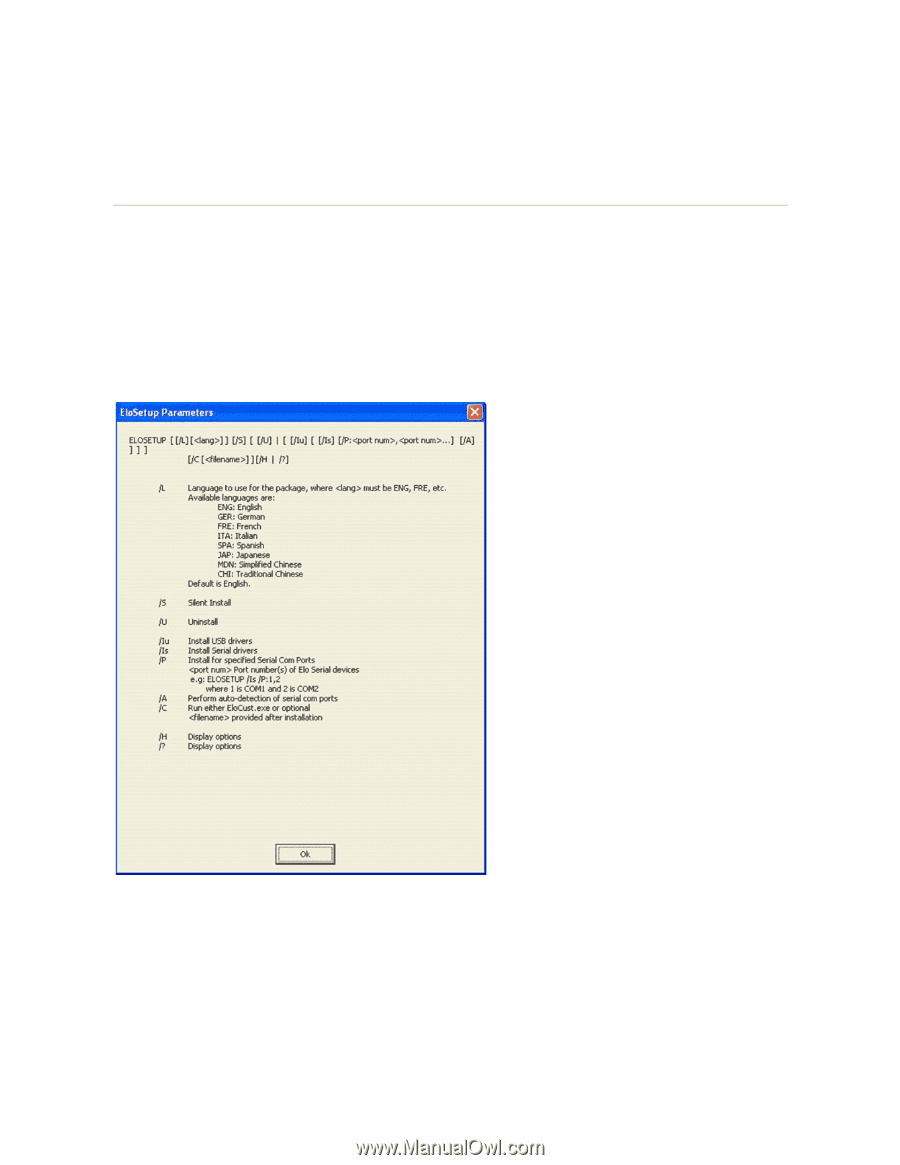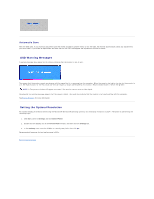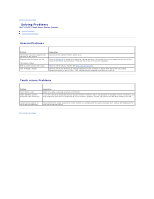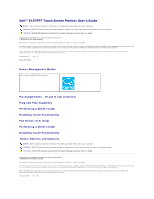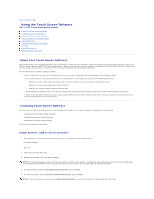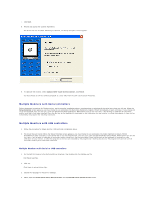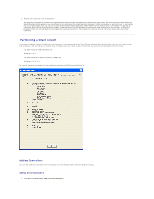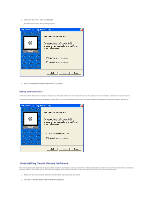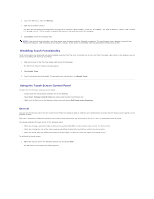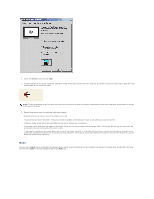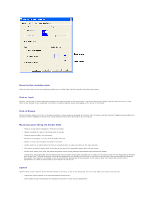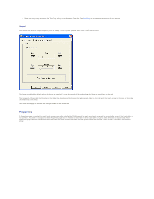Dell E157FPT User Guide - Page 42
Performing a Silent Install
 |
View all Dell E157FPT manuals
Add to My Manuals
Save this manual to your list of manuals |
Page 42 highlights
5. Review and accept the License Agreement. The program will appear to proceed as a single/multiple serial controller installation but USB files will also install. The driver files will install. When the Setup Complete screen appears, you may choose to run calibration (the Video Alignment program, EloVA) immediately or wait until later. If you choose not to run this program now, you can run it from the Dell Control Panel application. When EloVA runs for the first time, it will attempt to calibrate all controllers and/or serial ports that were installed. Press the Esc key on the keyboard to terminate or skip calibration for any monitor, or allow the program to time out (as indicated by the progress bar reaching maximum). The program will continue until all controllers and/or ports have been calibrated. Performing a Silent Install If you have to perform several installations, you may want to take advantage of the Touch Screen software silent install facility. You can run a silent install from diskettes, a CD, hard drive, or network drive. To begin, you must create a silent install script that contains the recorded install instructions. l To Silent install for USB controllers use: EloSetup /iu /s l To Silent install for a Serial controller on COM1 use EloSetup /is /P:1 /s To view all the options available for this installation method, run EloSetup as EloSetup /h. Adding Controllers You can add additional controllers after installation from the Windows Add or Remove Programs dialog. Adding Serial Controllers 1. Click Start" Control Panel "Add or Remove Programs.