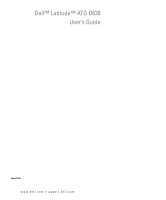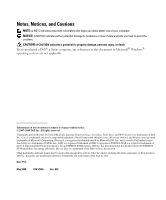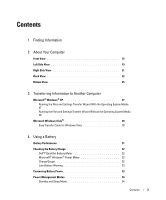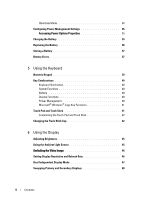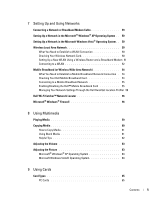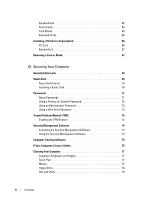Dell Latitude D630 ATG User's Guide
Dell Latitude D630 ATG Manual
 |
View all Dell Latitude D630 ATG manuals
Add to My Manuals
Save this manual to your list of manuals |
Dell Latitude D630 ATG manual content summary:
- Dell Latitude D630 ATG | User's Guide - Page 1
Dell™ Latitude™ ATG D630 User's Guide Model PP18L www.dell.com | support.dell.com - Dell Latitude D630 ATG | User's Guide - Page 2
used in this text: Dell, the DELL logo, Latitude, ExpressCharge, TravelLite, Strike Zone, and Wi-Fi Catcher are trademarks of Dell Inc.; Core is a trademark and Intel is a registered trademark of Intel Corporation; Windows Vista, Microsoft, Outlook, and Windows are registered trademarks of - Dell Latitude D630 ATG | User's Guide - Page 3
Vista 29 Easy Transfer Cable for Windows Vista 30 4 Using a Battery Battery Performance 31 Checking the Battery Charge 32 Dell™ QuickSet Battery Meter 32 Microsoft® Windows® Power Meter 32 Charge Gauge 32 Low-Battery Warning 33 Conserving Battery Power 33 Power Management Modes 34 Standby - Dell Latitude D630 ATG | User's Guide - Page 4
35 Charging the Battery 35 Replacing the Battery 36 Storing a Battery 37 Battery Errors 37 5 Using the Keyboard Numeric Keypad 39 Key Combinations 40 Keyboard Illumination 40 System Functions 40 Battery 40 Display Functions 40 Power Management 40 Microsoft® Windows® Logo Key Functions - Dell Latitude D630 ATG | User's Guide - Page 5
54 Connecting to a Mobile Broadband Network 55 Enabling/Disabling the Dell™ Mobile Broadband Card 55 Managing Your Network Settings Through the Dell QuickSet Location Profiler 56 Dell Wi-Fi Catcher™ Network Locator 56 Microsoft® Windows® Firewall 56 8 Using Multimedia Playing Media 59 Copying - Dell Latitude D630 ATG | User's Guide - Page 6
Software 75 Using the Security Management Software 75 Computer Tracking Software 75 If Your Computer Is Lost or Stolen 75 Cleaning Your Computer 77 Computer, Keyboard, and Display 77 Touch Pad 77 Mouse 77 Floppy Drive 78 CDs and DVDs 78 6 Contents - Dell Latitude D630 ATG | User's Guide - Page 7
81 Starting the Dell Diagnostics From the Drivers and Utilities Media . . . . 82 Dell Diagnostics Main Menu 83 Dell Support Utility 84 Accessing the Dell Support Utility 84 Clicking the Dell Support Icon 84 Double-Clicking the Dell Support Icon 85 Drive Problems 85 Media drive problems 85 If - Dell Latitude D630 ATG | User's Guide - Page 8
Problems 100 Video and Display Problems Screens 103 System Setup Screens 104 Commonly Used Options 104 Changing the Boot Sequence 104 Changing Printer Modes 105 Changing COM Ports 105 13 Reinstalling Software Drivers 107 What Is a Driver 107 Identifying Drivers 107 Reinstalling Drivers - Dell Latitude D630 ATG | User's Guide - Page 9
Hardware Troubleshooter Tool 110 Microsoft Windows XP 110 Microsoft Windows Vista 111 Restoring Your Operating System 111 Using Microsoft® Windows® Computer 116 Hinge Cover 118 Keyboard 119 Internal Card With Bluetooth® Wireless Technology 120 Coin-Cell Battery 122 Memory 122 Wireless Local - Dell Latitude D630 ATG | User's Guide - Page 10
Tips 140 Traveling by Air 140 17 Specifications 18 Getting Help Obtaining Assistance 149 Technical Support and Customer Service 149 DellConnect 150 Online Services 150 AutoTech Service 151 Automated Order-Status Service 151 Problems With Your Order 151 Product Information 151 Returning - Dell Latitude D630 ATG | User's Guide - Page 11
included on your media to provide last-minute updates about technical changes to your computer or advanced technicalreference material for technicians or experienced users. NOTE: Drivers and documentation updates can be found at support.dell.com. Finding Information 11 - Dell Latitude D630 ATG | User's Guide - Page 12
Safety instructions • Regulatory information • Ergonomics information • End User License Agreement • Service Tag and Express Service Code • Microsoft Windows License Label 12 Finding Information NOTE: This document is available as a PDF at support.dell.com. Dell™ Product Information Guide Service - Dell Latitude D630 ATG | User's Guide - Page 13
and files • How to personalize my desktop Windows Help and Support Center 1 Click Start→ Help and Support. 2 Type a word or phrase that describes your problem and click the arrow icon. 3 Click the topic that describes your problem. 4 Follow the instructions on the screen. Finding Information 13 - Dell Latitude D630 ATG | User's Guide - Page 14
Dell QuickSet. To view Dell QuickSet Help, right-click the QuickSet icon in the Microsoft® Windows® taskbar. For more information on Dell QuickSet, see "Dell Windows" on page 113). After you reinstall your operating system, use the optional Drivers and Utilities media to reinstall drivers - Dell Latitude D630 ATG | User's Guide - Page 15
About Your Computer Front View 1 15 14 13 12 11 10 2 2 3 4 5 9 8 7 6 About Your Computer 15 - Dell Latitude D630 ATG | User's Guide - Page 16
1 display latch 4 device status lights 7 fingerprint reader (optional) 10 track stick 13 ambient light sensor 2 display 5 keyboard 8 speaker 11 keyboard status lights 14 mute button DEVICE STATUS LIGHTS 3 power button 6 touch pad 9 touch pad buttons/track stick buttons 12 volume control buttons - Dell Latitude D630 ATG | User's Guide - Page 17
light is flashing. Turns on steadily or blinks to indicate battery charge status. Turns on when wireless devices are enabled. RD - The keyboard includes a numeric keypad as well as the Microsoft® Windows® logo key. For information on supported keyboard shortcuts, see "Using the Keyboard" on page 39 - Dell Latitude D630 ATG | User's Guide - Page 18
-arrow key to toggle on and off these lights for illumination of the keyboard in low-light environments (see "Keyboard Illumination" on page 40). T O U C H P A D R ( O P T I O N A L ) - Helps to keep your Dell™ computer secure. When you slide your finger over the reader, it uses your unique - Dell Latitude D630 ATG | User's Guide - Page 19
or allow dust to accumulate in the air vents. Do not store your Dell computer in a low-airflow environment, such as a closed briefcase, while turns on the fan when the computer gets hot. Fan noise is normal and does not indicate a problem with the fan or the computer. SE C U R I T Y C A B L E - Dell Latitude D630 ATG | User's Guide - Page 20
computer when a smart card is not installed in the smart card slot. For more information and instructions on removing the blank, see "Smart Cards" on page 65. WI RE LE S S S WI T C H - When enabled through Dell QuickSet, this switch can scan for a wireless LAN (WLAN) in your vicinity. You can also - Dell Latitude D630 ATG | User's Guide - Page 21
media bay 2 media-bay device latch release 3 USB connectors (2) 4 USB port cover M E D I A BAY - Supports a floppy or an optical drive, second battery, second hard drive, or a Dell TravelLite™ module (see "Using Multimedia" on page 59). D E V I C E L A T C H R E L E A S E - Press the latch release - Dell Latitude D630 ATG | User's Guide - Page 22
Back View 12 3 4 5 6 7 8 1 network connector (RJ-45) 4 serial connector 7 air vents 2 modem connector (RJ-11) 5 video connector 8 port cover 3 USB connectors (2) 6 AC adapter connector CAUTION: Do not block, push objects into, or allow dust to accumulate in the air vents. Do not store - Dell Latitude D630 ATG | User's Guide - Page 23
connections. For information on using the network adapter, see the device user's guide supplied with your computer. MODEM CONNECTOR (RJ-11) Connect the telephone 11). USB CONNECTORS Connects USB devices, such as a mouse, keyboard, or printer. SERIAL CONNECTOR Connects serial devices, such as a - Dell Latitude D630 ATG | User's Guide - Page 24
1 2 1 AC adapter 2 port cover The AC adapter converts AC power to the DC power required by the computer. You can connect the AC adapter with your computer turned either on or off. CAUTION: The AC adapter works with electrical outlets worldwide. However, power connectors and power strips vary - Dell Latitude D630 ATG | User's Guide - Page 25
the battery (see "Replacing the Battery" on page 36 for instructions). D E V I C E L O C K I N G S C R E W - If present, locks devices, such as an optical drive, in place. D O C K I N G - D E V I C E C O N NE C T O R - Lets you attach your computer to a docking device. See the Dell documentation - Dell Latitude D630 ATG | User's Guide - Page 26
26 About Your Computer - Dell Latitude D630 ATG | User's Guide - Page 27
you transfer files and other data from one computer to another. For instructions, see the following section that corresponds to the operating system that your How to Set Up a Direct Cable Connection Between Two Computers in Windows XP. This information may not be available in some countries. For - Dell Latitude D630 ATG | User's Guide - Page 28
Do not click Next at this time. To copy data from the source computer: 1 On the source computer, insert the Windows XP Operating System media. 2 On the Welcome to Microsoft Windows XP screen, click Perform additional tasks. 3 Under What do you want to do?, click Transfer files and settings. 4 On the - Dell Latitude D630 ATG | User's Guide - Page 29
, the Finished screen appears. 3 Click Finished and restart the destination computer. NOTE: For more information about this procedure, search support.dell.com for document #PA1089586 (How Do I Transfer Files From My Old Computer to My New Dell Computer Using the Microsoft® Windows® XP Operating - Dell Latitude D630 ATG | User's Guide - Page 30
wizard. Easy Transfer Cable for Windows Vista NOTE: Dell does not provide the Easy Transfer Cable. 1 Insert the Easy Transfer Cable for Windows Vista Application Software media into the computer from which you are transferring data. 2 Follow the on-screen instructions until you are prompted to - Dell Latitude D630 ATG | User's Guide - Page 31
Guide or separate paper warranty document that shipped with your computer. For optimal computer performance and to help preserve BIOS settings, operate your Dell™ portable computer with the main battery installed at all times. One battery -brightness display settings, 3D screen savers, or other power - Dell Latitude D630 ATG | User's Guide - Page 32
. Checking the Battery Charge The Dell QuickSet Battery Meter, the Microsoft Windows Power Meter window and battery meter icon ( or ), the battery charge gauge and health gauge, and the low-battery warning provide information on the battery charge. Dell™ QuickSet Battery Meter If Dell QuickSet is - Dell Latitude D630 ATG | User's Guide - Page 33
of power, hibernate mode begins automatically. A pop-up window warns you when the battery charge is approximately 90 percent depleted. If two batteries are installed, the low-battery warning means that the combined charge of both batteries is approximately 90 percent depleted. The computer enters - Dell Latitude D630 ATG | User's Guide - Page 34
if the battery charge level becomes critically low. To manually enter hibernate mode in Windows XP, Windows Vista, search for the keyword hibernate in Windows Help and Support (click Start→ Help and Support). Depending on how you set the power management options in the Power Options Properties window - Dell Latitude D630 ATG | User's Guide - Page 35
You can use the QuickSet Power Management Wizard or Windows Power Options Properties to configure the power management settings on checks the battery charge and temperature. If necessary, the AC adapter then charges the battery and maintains the battery charge. NOTE: With Dell™ ExpressCharge™, - Dell Latitude D630 ATG | User's Guide - Page 36
docking device for instructions. 2 Ensure that the computer is turned off. 3 Slide the two battery-bay latch releases on the bottom of the computer, and then remove the battery from the bay. 1 2 3 1 battery 2 battery-bay latch releases (2) 3 battery tab To replace the battery, follow the removal - Dell Latitude D630 ATG | User's Guide - Page 37
computer for an extended period of time. A battery discharges during prolonged storage. After a long storage period, recharge the battery fully (see "Charging the Battery" on page 35) before you use it. Battery Errors To address error codes generated by the battery, refer to "Error Messages" on page - Dell Latitude D630 ATG | User's Guide - Page 38
38 Using a Battery - Dell Latitude D630 ATG | User's Guide - Page 39
Numeric Keypad numeric keypad The numeric keypad functions like the numeric keypad on an external keyboard. Each key on the keypad has multiple functions. The keypad numbers and symbols are indicates that the keypad is active. • To disable the keypad, press again. Using the Keyboard 39 - Dell Latitude D630 ATG | User's Guide - Page 40
key and down-arrow key Power Management Toggles the keyboard illumination lights on and off. Opens the Task Manager window. Displays the Dell™ QuickSet Battery Meter (see "Dell™ QuickSet Battery Meter" on page 32). Switches the video image to the next display option. The - Dell Latitude D630 ATG | User's Guide - Page 41
as the character repeat rate, open the Control Panel, click Printers and Other Hardware, and click Keyboard. For information about the Control Panel, access the Help and Support Center (click Start→ Help and Support). Touch Pad and Track Stick The touch pad detects the pressure and movement of your - Dell Latitude D630 ATG | User's Guide - Page 42
and Support Center (click Start→ Help and Support). 2 In the Mouse Properties window: • window. Changing the Track Stick Cap You can replace your track stick cap if it wears down from prolonged use. You can purchase additional caps by visiting the Dell website at dell.com. 42 Using the Keyboard - Dell Latitude D630 ATG | User's Guide - Page 43
the display if it is not properly seated on the post. 3 Test the track stick to ensure that the cap is seated properly. Using the Keyboard 43 - Dell Latitude D630 ATG | User's Guide - Page 44
44 Using the Keyboard - Dell Latitude D630 ATG | User's Guide - Page 45
6 Using the Display Adjusting Brightness When a Dell™ computer is running on battery power, you can conserve power by setting the brightness to the lowest comfortable setting by pressing and the up- or down-arrow key on the keyboard. NOTE: Brightness key combinations only affect the display on - Dell Latitude D630 ATG | User's Guide - Page 46
is disabled and the display brightness is increased or decreased accordingly. Dell™ QuickSet allows you to enable or disable the ambient light sensor. program at a specific resolution, both the graphics card and the display must support the program, and the necessary video drivers must be installed. - Dell Latitude D630 ATG | User's Guide - Page 47
the settings adjust automatically to the closest supported values. For more information, see your operating system documentation. 5 Click the monitor 2 icon, click the Extend my Windows desktop onto this monitor check box, and then click Apply. 6 Change Screen resolution to the appropriate sizes for - Dell Latitude D630 ATG | User's Guide - Page 48
mode: 1 Click the Settings tab in the Display Properties window. 2 Click the monitor 2 icon, uncheck the Extend my Windows desktop onto this monitor option, and then click Apply. If necessary, press to bring the screen image back to the computer display. Swapping Primary and Secondary - Dell Latitude D630 ATG | User's Guide - Page 49
XP and Windows Vista operating systems provide wizards to help guide you through the process of networking computers. For more information about Networking, access the Help and Support Center (click Start→ Help and Support). Connecting a Network or Broadband Modem Cable Before you connect your - Dell Latitude D630 ATG | User's Guide - Page 50
the integrated firewall provided with Windows XP Service Pack 2 (SP2). 2 Complete the checklist. 3 Return to the Network Setup Wizard and follow the instructions in the wizard. Setting Up a Network in the Microsoft Windows Vista® Operating System 1 Click the Windows Vista Start button, , and click - Dell Latitude D630 ATG | User's Guide - Page 51
Click Properties. The Wireless Network Connection Properties window appears. The wireless network card's name and 1 Contact your Internet service provider (ISP) to obtain specific information about the connection troubleshooting information. Install the required software according to the instructions - Dell Latitude D630 ATG | User's Guide - Page 52
your computer to a WLAN. Your wireless network card requires specific software and drivers for connecting to a network. The software is already installed. NOTE: If the software is removed or corrupted, follow the instructions in the user documentation for your wireless network card. Verify - Dell Latitude D630 ATG | User's Guide - Page 53
profile to open the wireless network properties screen. For specific information about the wireless configuration utility installed on your computer, see your wireless network documentation in the Windows Help and Support Center (click Start→ Help and Support). Completing the Connection to the WLAN - Dell Latitude D630 ATG | User's Guide - Page 54
the utility is corrupted or deleted from your computer, see the Dell Mobile Broadband Card Utility user's guide for instructions. The user's guide is available through the Windows Help and Support Center (click Start→ Help and Support) or on the media that accompanied your card if you purchased it - Dell Latitude D630 ATG | User's Guide - Page 55
service provider. For instructions and for additional information about using the Dell Mobile Broadband Card Utility, see the user's guide available through the Windows Help and Support Center (click Start→ Help and Support). The user's guide is also available on the Dell Support website at support - Dell Latitude D630 ATG | User's Guide - Page 56
services Dell Wi-Fi Catcher™ Network Locator The wireless switch on your Dell computer uses the Dell Wi-Fi Catcher Network Locator to scan specifically through Dell QuickSet or the BIOS ( Dell QuickSet, right-click the QuickSet icon in the taskbar and select Help. Microsoft® Windows® Firewall Windows - Dell Latitude D630 ATG | User's Guide - Page 57
NOTE: Enabling Windows Firewall does not reduce the need for virus-checking software. For more information, click Start→ Control Panel→ Security→ Windows Firewall, or access the Help and Support Center (click Start→ Help and Support). Setting Up and Using Networks 57 - Dell Latitude D630 ATG | User's Guide - Page 58
58 Setting Up and Using Networks - Dell Latitude D630 ATG | User's Guide - Page 59
. NOTE: If you use a module that shipped with another computer, you need to install the drivers and software necessary to play DVDs or write data. For more information, see the Drivers and Utilities media (the Drivers and Utilities media is optional and may not be available for your computer or in - Dell Latitude D630 ATG | User's Guide - Page 60
4 Push the tray back into the drive. To format media for storing data, to create music media, or to copy media, see the media software that came with your computer. NOTE: Ensure that you follow all copyright laws when you create media. A CD player includes the following basic buttons: Play. Move - Dell Latitude D630 ATG | User's Guide - Page 61
of the window. How to Copy Media NOTE: CD-RW/DVD combo drives cannot write to DVD media. If you have a CD-RW/DVD combo drive and you experience recording problems, check for available software patches on the Sonic support website at sonic.com. The DVD-writable drives installed in Dell™ computers can - Dell Latitude D630 ATG | User's Guide - Page 62
Rewritable No Yes No No Yes Yes No No No Helpful Tips • Use Microsoft® Windows® Explorer to drag and drop files to a CD-R or CD-RW only after you players used in home theater systems may not support all available DVD formats. For a list of formats supported by your DVD player, see the documentation - Dell Latitude D630 ATG | User's Guide - Page 63
much memory and preventing DVD playback, adjust the display properties. Microsoft® Windows® XP Operating System 1 Click Start→ Control Panel→ Appearance and Themes. 2 Under Pick a task..., click Change the screen resolution. 3 Under Screen resolution, click and drag the bar to reduce the resolution - Dell Latitude D630 ATG | User's Guide - Page 64
Vista® Operating System 1 Click the Windows Vista Start button, Personalization. , and click Control Panel→ Appearance and 2 Under Personalization, click Adjust Screen Resolution. 3 Under Resolution: click and drag the bar to reduce the resolution setting. 4 In the drop-down menu under Colors - Dell Latitude D630 ATG | User's Guide - Page 65
technology and extended PC Cards. "Type" of card refers to its thickness, not its functionality. ExpressCards See "Specifications" on page 141 for information on supported ExpressCards. NOTE: An ExpressCard is not a bootable device. ExpressCards leverage PC Card technology to provide a fast and - Dell Latitude D630 ATG | User's Guide - Page 66
any of the procedures in this section, follow the safety instructions in the Product Information Guide. PC Card 1 Hold the card with its orientation automatically loads the appropriate device driver. If the configuration program tells you to load the manufacturer's drivers, use the floppy disk or - Dell Latitude D630 ATG | User's Guide - Page 67
PC Cards" on page 65). Removing a Card or Blank CAUTION: Before you begin any of the procedures in this section, follow the safety instructions in the Product Information Guide. NOTICE: Click the icon in the taskbar to select a card and stop it from functioning before you remove it from the computer - Dell Latitude D630 ATG | User's Guide - Page 68
68 Using Cards - Dell Latitude D630 ATG | User's Guide - Page 69
cable lock is a commercially available antitheft device. To use the lock, attach it to the security cable slot on your Dell™ computer. For more information, see the instructions included with the device. NOTICE: Before you buy an antitheft device, ensure that it will work with the security cable - Dell Latitude D630 ATG | User's Guide - Page 70
About Smart Cards Smart cards are portable credit-card shaped devices with internal integrated circuits. The top surface of the smart card usually contains an embedded processor under the gold contact pad. The combination of the small size and integrated circuits make smart cards valuable tools for - Dell Latitude D630 ATG | User's Guide - Page 71
such as smart cards, data encryption programs, or PC Cards with encryption features. Use the User Accounts option in the Control Panel in the Microsoft® Windows® operating system to create user accounts or to change passwords. Once you create a user password, you must enter it each time you turn on - Dell Latitude D630 ATG | User's Guide - Page 72
access • Gives system administrators or service technicians access to computers for repair passwords, contact Dell (see "Contacting Dell" on page 152). For your protection, Dell technical support staff will ask specifically prompt you for the administrator password. 72 Securing Your Computer - Dell Latitude D630 ATG | User's Guide - Page 73
password is designed to give system administrators or service technicians access to computers for repair or reconfiguration administrator password assigned but forget them both, contact your system administrator or contact Dell (see "Obtaining Assistance" on page 149). Using a Hard Drive Password The - Dell Latitude D630 ATG | User's Guide - Page 74
with the TPM feature. NOTE: The TPM feature supports encryption only if the operating system supports TPM. For more information, see the TPM software Broadcom Secure Foundation Getting Started Guide. In the event of these backups being incomplete, lost, or damaged, Dell will be unable to assist in - Dell Latitude D630 ATG | User's Guide - Page 75
Guide. Computer Tracking Software Computer tracking software may enable you to locate your computer if it is lost or stolen. The software is optional and may be purchased when you order your Dell™ computer, or you can contact your Dell sales computer. Include the Service Tag in your description - Dell Latitude D630 ATG | User's Guide - Page 76
phone number of the law enforcement agency to which you reported the missing computer. If possible, give the name of the investigating officer. The Dell customer service representative will log your report under the computer Service Tag and record the computer as missing or stolen. If someone calls - Dell Latitude D630 ATG | User's Guide - Page 77
safety instructions in the Product Information Guide. Computer, Keyboard, and their electrical outlets. 3 Remove any installed batteries (see "Replacing the Battery" on page 36). 4 Moisten a from the computer before cleaning the mouse If your screen cursor skips or moves abnormally, clean the mouse - Dell Latitude D630 ATG | User's Guide - Page 78
NOTICE: Always use compressed air to clean the lens in the CD/DVD drive, and follow the instructions that come with the compressed-air product. Never touch the lens in the drive. If you notice problems, such as skipping, with the playback quality of your CDs or DVDs, try cleaning the discs - Dell Latitude D630 ATG | User's Guide - Page 79
BIOS settings. For more information on using the system setup program, see "System Setup Program" on page 103. Diagnostic Light Codes During POST To troubleshoot a problem with your computer, read the sequence of the keyboard 122). • If the problem persists, contact Dell Support. Troubleshooting 79 - Dell Latitude D630 ATG | User's Guide - Page 80
occurred. computer's Service Manual). • If the problem persists, contact Dell Support. A possible keyboard • Reseat the keyboard (see "Keyboard" failure has occurred. on page 119). • If available, connect an external keyboard. • If the problem persists, contact Dell Support. 80 Troubleshooting - Dell Latitude D630 ATG | User's Guide - Page 81
If the problem persists, contact contact Dell Support. Dell™ Technical Update Service The Dell Technical Update service provides section, follow the safety instructions in the Product Information Guide. When to Use the Dell Diagnostics If you experience a problem with your computer, perform - Dell Latitude D630 ATG | User's Guide - Page 82
that no diagnostics utility partition has been found, run the Dell Diagnostics from the Drivers and Utilities media. The computer runs the Pre-boot System Assessment, a series of initial tests of your system board, keyboard, display, memory, hard drive, etc. • During the assessment, answer any - Dell Latitude D630 ATG | User's Guide - Page 83
code and problem description and follow the instructions on the screen. If you cannot resolve the error condition, contact Dell (see "Obtaining Assistance" on page 149). NOTE: The Service Tag for your computer is located at the top of each test screen. If you contact Dell, technical support will ask - Dell Latitude D630 ATG | User's Guide - Page 84
the Dell Diagnostics from the Drivers and Utilities media, remove the media. 5 When the tests are complete, close the test screen to return to the Main Menu screen. To exit the Dell Diagnostics and restart the computer, close the Main Menu screen. Dell Support Utility The Dell Support Utility - Dell Latitude D630 ATG | User's Guide - Page 85
Dell Support screen. Drive Problems Fill out the Diagnostics Checklist (see "Diagnostics Checklist" on page 153) as you complete these checks. CAUTION: Before you begin any of the procedures in this section, follow the safety instructions in the Product Information Guide prevent Windows from - Dell Latitude D630 ATG | User's Guide - Page 86
the Windows Help and Support Problems Fill out the Diagnostics Checklist (see "Diagnostics Checklist" on page 153) as you complete these checks. CAUTION: Before you begin any of the procedures in this section, follow the safety instructions in the Product Information Guide. 86 Troubleshooting - Dell Latitude D630 ATG | User's Guide - Page 87
instructions on the screen to identify and resolve modem problems. VERIFY THAT THE MODEM IS COMMUNICATING WITH WINDOWS connect to the Internet. For help, contact your Internet service provider. SCAN THE COMPUTER FOR S PY WA RE - support.dell.com and search for the keyword spyware. Troubleshooting 87 - Dell Latitude D630 ATG | User's Guide - Page 88
the safety instructions in the Product Information Guide. If Problems" on page 94). GENERAL FAILURE - The operating system is unable to carry out the command. The message is usually followed by specific information-for example, Printer out of paper. Take the appropriate action. 88 Troubleshooting - Dell Latitude D630 ATG | User's Guide - Page 89
the computer from media. Then shut down the computer, reinstall the hard drive, and restart the computer. If the problem persists, try another drive. Run the Hard-Disk Drive tests in the Dell Diagnostics (see "Dell Diagnostics" on page 81). HA RD-D ISK D RI VE READ FAIL URE - The hard drive may be - Dell Latitude D630 ATG | User's Guide - Page 90
. For instructions, access the Help and Support Center (click Start→ Help and Support). If a large number of sectors are defective, back up the data (if possible), and then reformat the hard drive. SEEK ERROR - The operating system cannot find a specific track on the hard drive. 90 Troubleshooting - Dell Latitude D630 ATG | User's Guide - Page 91
INTO THE CONNECTOR. Keyboard Problems Fill out the Diagnostics Checklist (see "Diagnostics Checklist" on page 153) as you complete these checks. CAUTION: Before you begin any of the procedures in this section, follow the safety instructions in the Product Information Guide. Troubleshooting 91 - Dell Latitude D630 ATG | User's Guide - Page 92
verify these steps, you may have a defective external keyboard. TO VERIFY THAT THE PROBLEM IS WITH THE EXTERNAL KEYBOARD, CHECK THE INTEGRATED KEYBOARD - 1 Shut down the computer. 2 Disconnect the external keyboard. 3 Turn on the computer. 4 From the Windows desktop, click the Start button, point to - Dell Latitude D630 ATG | User's Guide - Page 93
to non-Windows operating system environments. 1 Click Start→ All Programs→ Accessories→ Program Compatibility Wizard→ Next. 2 Follow the instructions on the screen. A solid blue screen appears TURN THE COMPUTER OF F - If you are unable to get a response by pressing a key on your keyboard or moving - Dell Latitude D630 ATG | User's Guide - Page 94
you are following the memory installation guidelines (see "Memory Problems" on page 94). • Run the Dell Diagnostics (see "Dell Diagnostics" on page 81). Network Problems Fill out the Diagnostics Checklist (see "Diagnostics Checklist" on page 153) as you complete these checks. 94 Troubleshooting - Dell Latitude D630 ATG | User's Guide - Page 95
(WLAN) For information about troubleshooting wireless local area networks, see "Wireless Local Area Network" on page 50. Mobile Broadband (Wireless Wide Area Network) NOTE: The Dell Mobile Broadband Card Utility user's guide is available through the Windows Help and Support Center. To access the - Dell Latitude D630 ATG | User's Guide - Page 96
service provider. For instructions and for additional information about using the Dell Mobile Broadband Card Utility, see the user's guide available through the Windows Help and Support Center (click Start→ Help and Support). The user's guide is also available on the Dell Support website at support - Dell Latitude D630 ATG | User's Guide - Page 97
on but the display remains blank, reinstall the memory modules (see "Memory Problems" on page 94). Ensuring Sufficient Power for Your Computer Your computer is designed when a computer is docked to the Dell D/Dock, normal computer operation is not possible on battery power alone. Ensure that the AC - Dell Latitude D630 ATG | User's Guide - Page 98
this section, follow the safety instructions in the Product Information Guide. NOTE: If you need technical assistance for your scanner, contact the scanner's manufacturer. CH E C K THE S CA NN E R DO CU MENTATI ON - See the scanner documentation for setup and troubleshooting information. UNL OCK THE - Dell Latitude D630 ATG | User's Guide - Page 99
scanner is listed, Windows recognizes the scanner. REINSTALL THE S CA NN E R D R I V E R - See the scanner documentation for instructions. Sound and Speaker Problems Fill out the Diagnostics REINSTALL THE AUD IO D RI VER - See "Reinstalling Drivers and Utilities" on page 108. Troubleshooting 99 - Dell Latitude D630 ATG | User's Guide - Page 100
the Dell Diagnostics (see "Dell Diagnostics" on page 81). REINSTALL THE TOUCH PAD DRIVER - See "Reinstalling Drivers and Utilities" on page 108. Video and Display Problems Fill out the Diagnostics Checklist (see "Diagnostics Checklist" on page 153) as you complete these checks. 100 Troubleshooting - Dell Latitude D630 ATG | User's Guide - Page 101
section, follow the safety instructions in the Product Information Guide. If the display is blank NOTE: If you are using a program that requires a higher resolution than your computer supports, it is recommended that you attach an external monitor to your computer. CHECK THE BATTERY - If you are - Dell Latitude D630 ATG | User's Guide - Page 102
the monitor and adjust the monitor brightness and contrast controls. If the external monitor works, the computer display or video controller may be defective. Contact Dell (see "Obtaining Assistance" on page 149). 102 Troubleshooting - Dell Latitude D630 ATG | User's Guide - Page 103
technical support, do not change the system setup settings. Certain changes might make your computer work incorrectly. Viewing the System Setup Screens 1 Turn on (or restart) your computer. 2 When the DELL™ logo appears, press immediately. If you wait too long and the Microsoft® Windows® logo - Dell Latitude D630 ATG | User's Guide - Page 104
For information about a specific item on a system setup screen, highlight the item and see the Help area on the screen. On each screen, the system setup . You can change settings that appear as white type on the screen. Options or values that you cannot change (because they are determined by the - Dell Latitude D630 ATG | User's Guide - Page 105
), undock it. See the documentation that came with your docking device for instructions. 3 Connect the computer to an electrical outlet. 4 Turn on the computer. When the DELL logo appears, press immediately. If you wait too long and the Windows logo appears, continue to wait until you see the - Dell Latitude D630 ATG | User's Guide - Page 106
106 System Setup Program - Dell Latitude D630 ATG | User's Guide - Page 107
. Many drivers, such as the keyboard driver, come with your Microsoft Windows operating system. You may need to install drivers if you: • Upgrade your operating system. • Reinstall your operating system. • Connect or install a new device. Identifying Drivers If you experience a problem with any - Dell Latitude D630 ATG | User's Guide - Page 108
The Dell Support website at support.dell.com and your Drivers and Utilities media provide approved drivers for Dell™ computers. If you install drivers obtained from other sources, your computer might not work correctly. Installing Drivers in the Correct Order Microsoft Windows XP (with service pack - Dell Latitude D630 ATG | User's Guide - Page 109
computer. 6 Click the link of a specific driver or utility to display information about the driver or utility that you want to install. 7 Click the Install button (if present) to begin installing the driver or utility. At the welcome screen, follow the screen prompts to complete the installation. If - Dell Latitude D630 ATG | User's Guide - Page 110
If instructed to navigate to the driver files, click the media directory on the driver information window to display the files associated with that driver. Manually Reinstalling Drivers After extracting the driver files to your hard drive as described in the previous section, reinstall the drivers: - Dell Latitude D630 ATG | User's Guide - Page 111
problem and click Next to follow the remaining troubleshooting steps. Microsoft Windows Vista 1 Click the Windows Vista start button, , and click Help and Support. 2 Type hardware troubleshooter Windows default view, so they may not apply if you set your Dell™ computer to the Windows Windows - Dell Latitude D630 ATG | User's Guide - Page 112
you are considering reinstalling the Windows operating system to correct a problem with a newly installed driver, first try using Windows Device Driver Rollback (see "Using Windows Device Driver Rollback" on page 108). If Device Driver Rollback does not resolve the problem, then use System Restore - Dell Latitude D630 ATG | User's Guide - Page 113
Windows, you need the following items: • Dell™ Operating System media • Dell Drivers and Utilities media NOTE: The Dell Drivers and Utilities media contains drivers hard drive. Therefore, do not reinstall Windows XP unless a Dell technical support representative instructs you to do so. 1 Save and - Dell Latitude D630 ATG | User's Guide - Page 114
114 Reinstalling Software - Dell Latitude D630 ATG | User's Guide - Page 115
116. • You have read the safety information in your Dell™ Product Information Guide. • A component can be replaced or-if purchased separately- -blade screwdriver • Small Phillips screwdriver • Small plastic scribe • Flash BIOS update program CD Turning Off Your Computer NOTICE: To avoid losing data - Dell Latitude D630 ATG | User's Guide - Page 116
follow the safety instructions in the Product Information Guide. CAUTION: Handle service technician should perform repairs on your computer. Damage due to servicing that is not authorized by Dell battery before you service the computer. 6 Remove any installed modules, including a second battery - Dell Latitude D630 ATG | User's Guide - Page 117
12 Remove any installed PC Cards from the PC Card slot (see "Removing a Card or Blank" on page 67). Adding and Replacing Parts 117 - Dell Latitude D630 ATG | User's Guide - Page 118
Hinge Cover CAUTION: Before you begin any of the procedures in this section, follow the safety instructions in the Product Information Guide. NOTICE: To avoid electrostatic discharge, ground yourself by using a wrist grounding strap or by periodically touching an unpainted metal surface (such as a - Dell Latitude D630 ATG | User's Guide - Page 119
Information Guide. NOTICE: To avoid electrostatic discharge, ground yourself by using a wrist grounding strap or by periodically touching an unpainted metal surface (such as the back panel) on the computer. 1 Follow the instructions in "Before You Begin" on page 115. 1 2 1 hinge cover 2 keyboard - Dell Latitude D630 ATG | User's Guide - Page 120
you replace the keyboard, ensure that the keyboard tabs are completely in place to avoid scratching the palm rest. Internal Card With Bluetooth® Wireless Technology CAUTION: Before performing the following procedures, follow the safety instructions in your Product Information Guide. 120 Adding - Dell Latitude D630 ATG | User's Guide - Page 121
To avoid damaging the system board, you must remove the main battery before you begin working inside the computer. If you ordered an cable, or surrounding components. 3 Carefully remove the card cable from its routing guide. 4 While grasping the card cable with one hand, use a plastic scribe - Dell Latitude D630 ATG | User's Guide - Page 122
6 While holding the mylar, grasp the battery and pull out of the battery compartment. Memory You can increase your computer memory by installing memory modules on the system board. See "Specifications" on page 141 for information on the memory supported by your computer. Install only memory modules - Dell Latitude D630 ATG | User's Guide - Page 123
of the procedures in this section, follow the safety instructions in the Product Information Guide. NOTICE: If your computer has only one memory from Dell are covered under your computer warranty. Your computer has two user-accessible SODIMM sockets, one accessed from beneath the keyboard (DIMM - Dell Latitude D630 ATG | User's Guide - Page 124
5 Ground yourself and install the new memory module: NOTE: If the memory module is not installed properly, the computer may not boot properly. No error message indicates this failure. a Align the notch in the module connector with the tab in the connector slot. b Slide the module firmly into the - Dell Latitude D630 ATG | User's Guide - Page 125
1 2 1 memory module cover 2 captive screw NOTICE: To prevent damage to the memory module connector, do not use tools to spread the memory-module securing clips. 3 If you are replacing a memory module, ground yourself and remove the existing module: a Use your fingertips to carefully spread apart - Dell Latitude D630 ATG | User's Guide - Page 126
reinstall it. Forcing the cover to close may damage your computer. 6 Insert the battery into the battery bay, or connect the AC adapter to your computer and an electrical outlet. 7 in the computer, click Start→ Help and Support, and then click Computer Information. 8 Replace the memory module - Dell Latitude D630 ATG | User's Guide - Page 127
card with your computer, the card is already installed. CAUTION: Before you begin any of the procedures in this section, follow the safety instructions in the Product Information Guide. 1 Follow the procedures in "Before You Begin" on page 115. 2 Remove the hinge cover (see "Hinge Cover" on page 118 - Dell Latitude D630 ATG | User's Guide - Page 128
2 1 1 antenna cable connectors (2) 2 WLAN card NOTICE: To prevent damage to the connector, do not use tools to spread the securing clips. 4 If a WLAN card is not already installed, go to step 5. If you are replacing a WLAN card, remove the existing card: a Disconnect the WLAN card from any attached - Dell Latitude D630 ATG | User's Guide - Page 129
depending on the type of card you ordered. NOTE: For more specific information about which cable to connect to which connector, see the documentation of the procedures in this section, follow the safety instructions in the Product Information Guide. 1 Follow the procedures in "Before You Begin" on - Dell Latitude D630 ATG | User's Guide - Page 130
3 Remove the keyboard (see "Keyboard" on page 119). 2 1 1 antenna cable connectors (2) 2 Mobile Broadband card NOTICE: To prevent damage to the connector, do not use tools to spread the securing clips. 4 - Dell Latitude D630 ATG | User's Guide - Page 131
Mobile Broadband card, never place cables on top of or under the card and ensure that you route the cables properly. NOTE: For more specific information about which cable to connect to which connector, see the documentation that came with your Mobile Broadband card. c Connect the white antenna cable - Dell Latitude D630 ATG | User's Guide - Page 132
instructions in the Product Information Guide. NOTE: Only Cingular and Vodafone need a SIM card. Verizon, Sprint, and Telus do not use a SIM. 1 Remove the battery (see "Replacing the Battery Windows® operating system. You also need the Drivers and Utilities CD for your computer to install the drivers - Dell Latitude D630 ATG | User's Guide - Page 133
compatibility or provide support for hard drives from sources other than Dell. To replace the Against Electrostatic Discharge" in the Product Information Guide. 3 Slide the hard drive out of Drivers and Utilities media to install the drivers and utilities for your computer (see "Reinstalling Drivers - Dell Latitude D630 ATG | User's Guide - Page 134
Returning a Hard Drive to Dell Return your old hard drive to Dell in its original or comparable foam packaging. Otherwise, the hard drive may be damaged in transit. foam packaging hard drive 134 Adding and Replacing Parts - Dell Latitude D630 ATG | User's Guide - Page 135
The FCM card is an internal flash drive that helps improve the performance of your computer. NOTE: This card is only compatible with the Microsoft Windows Vista® operating system. NOTE: If you ordered a FCM card with your computer, the card is already installed. Adding and Replacing Parts 135 - Dell Latitude D630 ATG | User's Guide - Page 136
1 Follow the procedures in "Before You Begin" on page 115. 2 Remove the hinge cover (see "Hinge Cover" on page 118). 3 Remove the keyboard (see "Keyboard" on page 119). 4 Ground yourself by touching one of the metal connectors on the back of the computer. NOTE: If you leave the area, ground - Dell Latitude D630 ATG | User's Guide - Page 137
Depending on what you want to do in Dell™ QuickSet, you can start it by either clicking, double-clicking, or right-clicking the QuickSet icon in the Microsoft® Windows® taskbar. The taskbar is located in the lower-right corner of your screen. For more information about QuickSet, right-click the - Dell Latitude D630 ATG | User's Guide - Page 138
138 Dell™ QuickSet - Dell Latitude D630 ATG | User's Guide - Page 139
store it in a safe place away from the computer or carrying case. Use the Service Tag if you need to report a loss or theft to law enforcement officials and to Dell. • Create a file on the Microsoft® Windows® desktop called if_found. Place information such as your name, address, and phone number in - Dell Latitude D630 ATG | User's Guide - Page 140
check the computer as baggage. • Consider disabling wireless activity on your computer to maximize battery operating time. To disable wireless activity, use the wireless switch (see "Enabling/Disabling the Dell™ Mobile Broadband Card" on page 55). • Consider changing your power management options to - Dell Latitude D630 ATG | User's Guide - Page 141
Specifications NOTE: Offerings may vary by region. For more information regarding the configuration of your computer, click Start→ Help and Support PC Card CardBus controller PC Card connector Intel® Core™ 2 Duo 32 KB per instruction, 32 KB data cache per core 4 MB 800 MHz Intel GM965 Express 64 - Dell Latitude D630 ATG | User's Guide - Page 142
memory Smart Card Read/write capabilities Cards supported Program technology supported Interface speed EMV level WHQL certification Compatibility Insert/eject cycles Ports and Connectors Serial Audio Mini-Card Modem 142 Specifications PC Card: 3.3 V and 5 V 1.5-V ExpressCards (with adapter) 80 - Dell Latitude D630 ATG | User's Guide - Page 143
Bus 10/100/1000 Ethernet LAN on system board internal WLAN, WWAN, and Bluetooth® wireless support (if optional cards are purchased) integrated on system board, hardware accelerated integrated video Intel® (Azalia) microphone-in connector, stereo headphones/speakers connector Specifications 143 - Dell Latitude D630 ATG | User's Guide - Page 144
www.dell.com | support.dell.com Audio (continued) Speaker Internal WXGA WXGA+ Power Consumption (panel with backlight) (typical): WXGA WXGA+ Keyboard Number of keys Layout Touch Pad X/Y position resolution (graphics table mode) 88 (Europe); 91 (Japan) QWERTY/AZERTY/Kanji 240 cpi 144 Specifications - Dell Latitude D630 ATG | User's Guide - Page 145
position resolution (graphics table mode) Size Battery Type Dimensions: 4-cell and 6-cell lithium-ion batteries: Depth Height 9-cell lithium-ion batteries: Depth Height Weight Voltage 73.0-mm (6 cell) 0.24 kg (0.53 lb) (4 cell) 11.1 VDC (6 cell and 9 cell) 14.8 VDC (4 cell) Specifications 145 - Dell Latitude D630 ATG | User's Guide - Page 146
www.dell.com | support.dell.com Battery (continued) Charge time (approximate): Computer off Operating time Life span (approximate) Temperature range: Operating Storage Coin-cell battery AC Adapter Input 238 mm (9.3 inches) 0° to 35°C (32° to 95°F) -40° to 65°C (-40° to 149°F) 146 Specifications - Dell Latitude D630 ATG | User's Guide - Page 147
TCS3 TouchStrip™ strip sensor with CMOS active capacitive pixel-sensing technology Physical Height Width Depth Weight (with 6-cell battery and CD drive) 44.09 mm (1.74 inches) 342 mm (13.46 inches) 240 mm (9.44 (-50 to 35,000 ft) G2 or lower as defined by ISA-S71.04-1985 Specifications 147 - Dell Latitude D630 ATG | User's Guide - Page 148
www.dell.com | support.dell.com 148 Specifications - Dell Latitude D630 ATG | User's Guide - Page 149
at Dell Support (support.dell.com) for help with installation and troubleshooting procedures. See "Online Services" on page 150 for a more extensive list of Dell Support online. 5 If the preceding steps have not resolved the problem, see "Contacting Dell" on page 152. NOTE: Call Dell Support from - Dell Latitude D630 ATG | User's Guide - Page 150
a broadband connection, diagnose your problem and repair it all under your supervision. For more information, go to support.dell.com and click DellConnect. Online Services You can learn about Dell products and services on the following websites: www.dell.com www.dell.com/ap (Asian/Pacific countries - Dell Latitude D630 ATG | User's Guide - Page 151
ordered, you can go to support.dell.com, or you can call the automated order-status service. A recording prompts you for the information needed to locate and report on your order. For the telephone number to call for your region, see "Contacting Dell" on page 152. Problems With Your Order If you - Dell Latitude D630 ATG | User's Guide - Page 152
, or Dell product catalog. Dell provides several online and telephone-based support and service options. Availability varies by country and product, and some services may not be available in your area. To contact Dell for sales, technical support, or customer service issues: 1 Visit support.dell.com - Dell Latitude D630 ATG | User's Guide - Page 153
, follow the safety instructions in your Product Information Guide. Diagnostics Checklist Name: Date: Address: Phone number: Service Tag (bar code on the back or bottom of the computer): Express Service Code: Return Material Authorization Number (if provided by Dell support technician): Operating - Dell Latitude D630 ATG | User's Guide - Page 154
154 Getting Help - Dell Latitude D630 ATG | User's Guide - Page 155
the manufacturer's instruction manual, may cause Dell Inc. or an experienced radio/television technician for additional suggestions. The following information is provided on the device or devices covered in this document in compliance with the FCC regulations: • Product name: Dell™ Latitude™ ATG D630 - Dell Latitude D630 ATG | User's Guide - Page 156
• Model number: PP18L • Company name: Dell Inc. Worldwide Regulatory Compliance & Environmental Affairs One Dell Way Round Rock, TX 78682 USA 512-338-4400 NOTE: For further regulatory information, see your Product Information Guide. Macrovision Product Notice This product incorporates copyright - Dell Latitude D630 ATG | User's Guide - Page 157
management specification that enables Microsoft® Windows® battery is able to be depleted and recharged. battery operating time - The length of time (minutes or hours) that a portable computer battery powers the computer. BIOS , or floppy disk available. Your Drivers and Utilities media is an example - Dell Latitude D630 ATG | User's Guide - Page 158
battery-powered CMOS memory to hold date, time, and system setup options. COA - Certificate of Authenticity - The Windows marker on a display or screen that shows where the next keyboard, touch pad, or mouse keyboard that is installed in or connected to your computer. device driver - See driver - Dell Latitude D630 ATG | User's Guide - Page 159
procedures for use by a specific group of users. A user capacitors. driver - Software support both the PCI Express and USB 2.0 standard. Express Service Code - A numeric code located on a sticker on your Dell™ computer. Use the Express Service Code when contacting Dell for assistance. Express Service - Dell Latitude D630 ATG | User's Guide - Page 160
Code service may not be available in some countries. extended display mode - A graphical user interface - Software that interacts with the user by means of menus, windows, and icons. Most programs that operate on the Windows operating systems are GUIs. H hard drive - A drive that reads and writes - Dell Latitude D630 ATG | User's Guide - Page 161
Keyboards and printers are I/O devices. I/O address - An address in RAM that is associated with a specific cannot operate both devices simultaneously. ISP - Internet service provider - A company that allows you to to form a wide area network (WAN). LCD - liquid crystal display - The technology used - Dell Latitude D630 ATG | User's Guide - Page 162
A bay that supports devices such as optical drives, a second battery, or a Dell TravelLite™ module. a synonym for RAM. memory address - A specific location where data is temporarily stored in RAM. notification area - The section of the Windows taskbar that contains icons for providing quick access - Dell Latitude D630 ATG | User's Guide - Page 163
automatically by the BIOS, that perform basic tests on the major computer components, such as memory, hard drives, and video. If no problems are detected during POST, the computer continues the startup. processor - A computer chip that interprets and executes program instructions. Sometimes the - Dell Latitude D630 ATG | User's Guide - Page 164
Support at support.dell.com or when you call Dell for customer service or technical support. setup program - A program that is used to install and configure hardware and software. The setup.exe or install.exe program comes with most Windows software packages. Setup program differs from system setup - Dell Latitude D630 ATG | User's Guide - Page 165
userselectable options in the BIOS, such as date and contain only text; for example, Windows Notepad uses a text editor. Small UPS systems provide battery power for a few such as a USB-compatible keyboard, mouse, joystick, scanner, video cards and controllers that supports resolutions up to 1600 x - Dell Latitude D630 ATG | User's Guide - Page 166
battery can supply 66 W of power for 1 hour or 33 W for 2 hours. wallpaper - The background pattern or picture on the Windows desktop. Change your wallpaper through the Windows array - A video standard for video cards and controllers that supports resolutions up to 1280 x 800." X XGA - extended
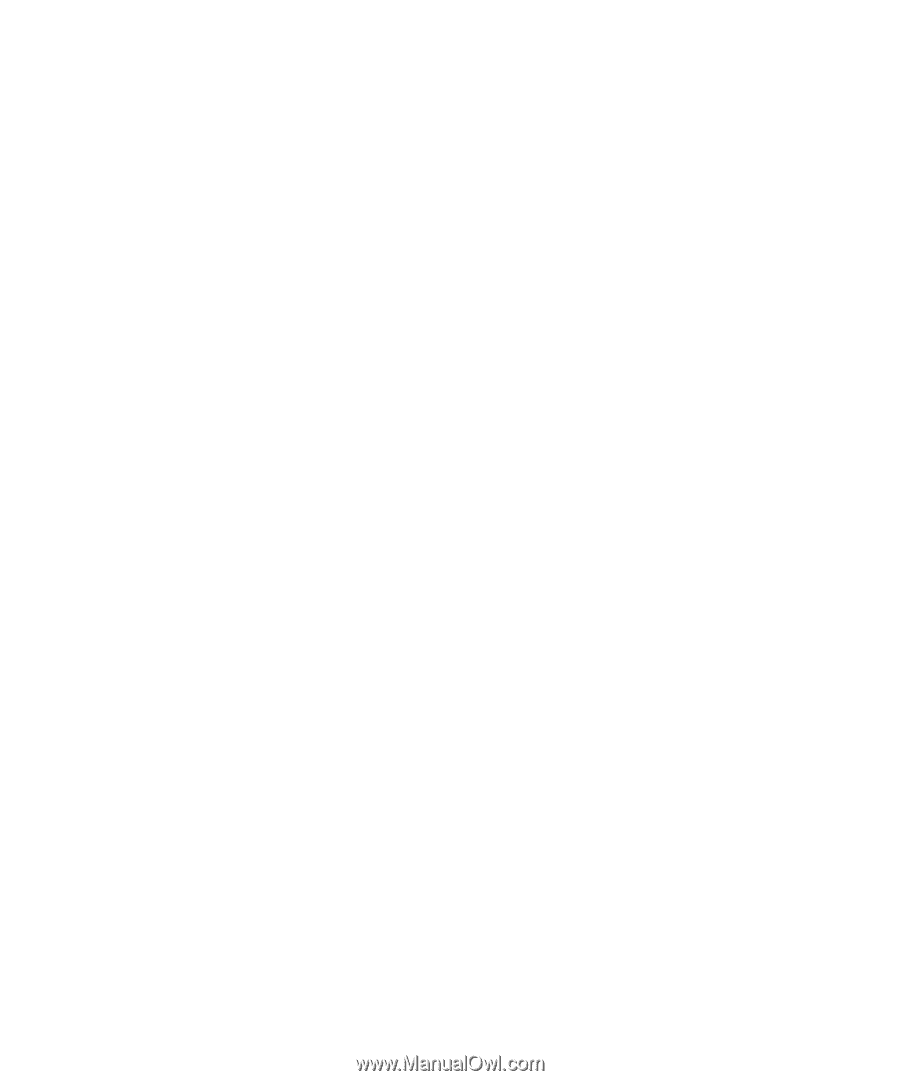
www.dell.com | support.dell.com
Dell™ Latitude™ ATG D630
User’s Guide
Model PP18L