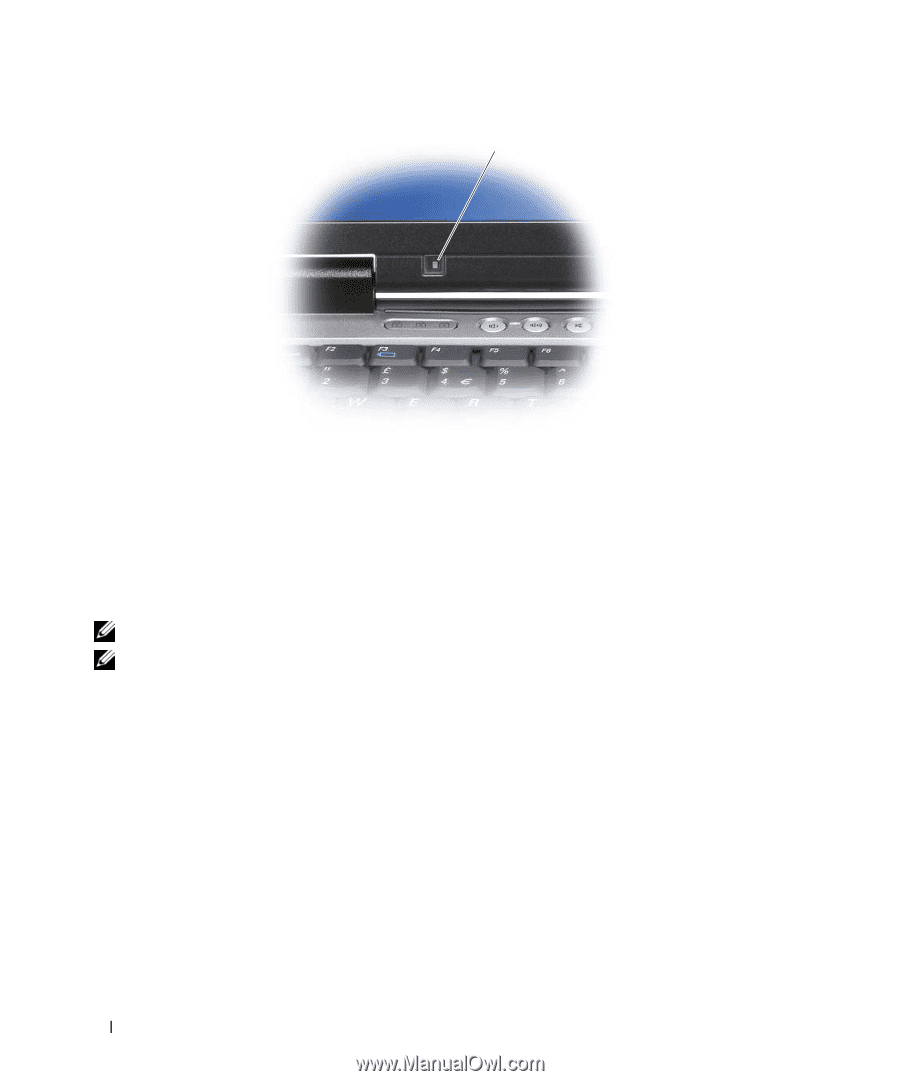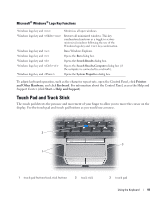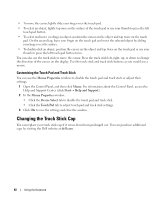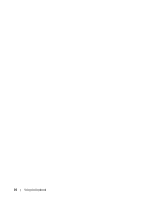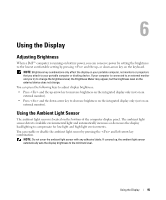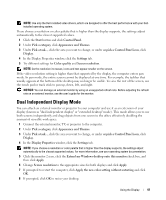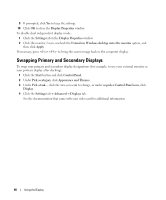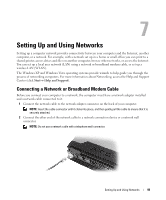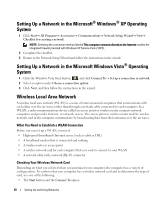Dell Latitude D630 ATG User's Guide - Page 46
Switching the Video Image, Setting Display Resolution and Refresh Rate
 |
View all Dell Latitude D630 ATG manuals
Add to My Manuals
Save this manual to your list of manuals |
Page 46 highlights
1 1 ambient light sensor The ambient light sensor is disabled when your computer is shipped to you. If you enable the ambient light sensor and then use any of the display brightness key combinations, the ambient light sensor is disabled and the display brightness is increased or decreased accordingly. Dell™ QuickSet allows you to enable or disable the ambient light sensor. You can also adjust maximum and minimum brightness settings that are activated when you enable the ambient light sensor feature. For more information about QuickSet, right-click the QuickSet icon in the taskbar, and click Help. NOTE: Rebooting the computer returns the ambient light sensor to the last setting of enabled or disabled. NOTE: The ambient light sensor adjusts the display backlighting on your portable computer only. It does not control the brightness on any external monitors or projectors. Switching the Video Image When you start the computer with an external device (such as an external monitor or projector) attached and turned on, the image may appear on either the computer display or the external device. Press to switch the video image between the display only, the external device only, or the display and the external device simultaneously. Setting Display Resolution and Refresh Rate To display a program at a specific resolution, both the graphics card and the display must support the program, and the necessary video drivers must be installed. Before you change any of the default display settings, make a note of the default settings for future reference. 46 Using the Display