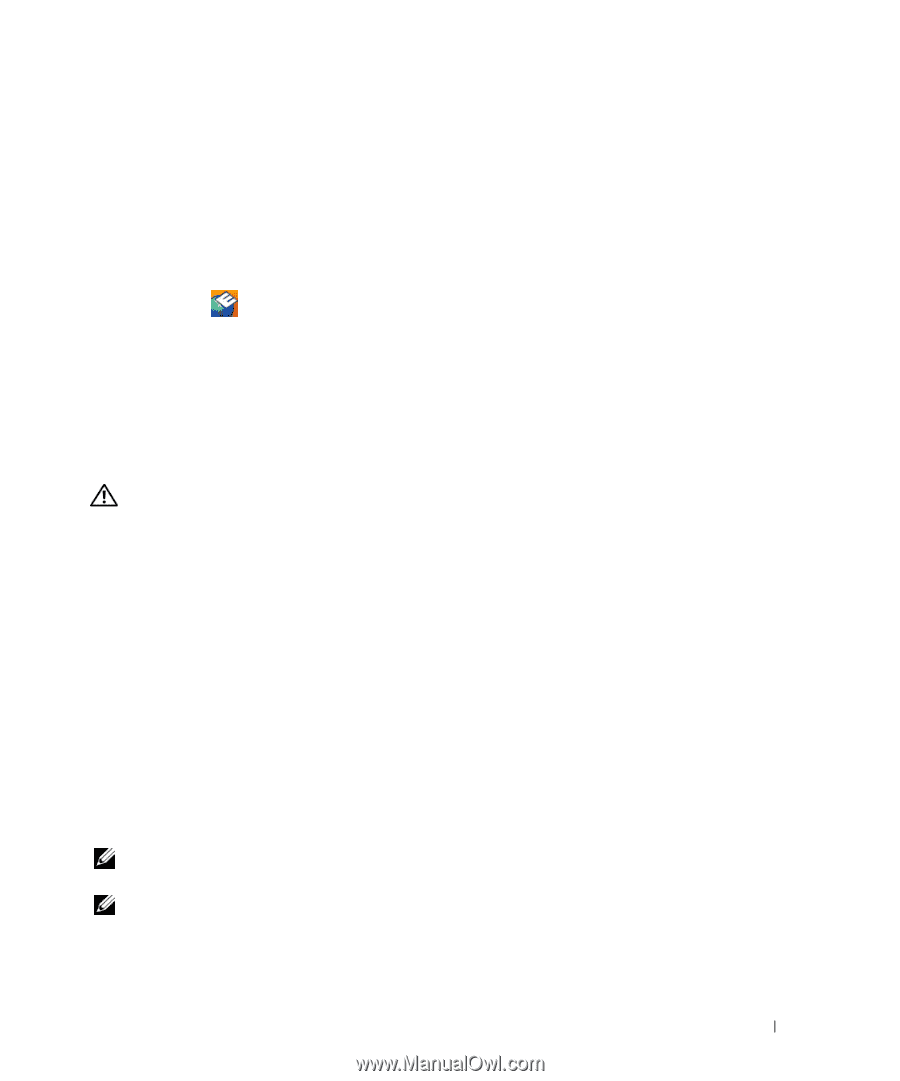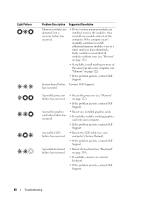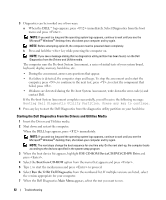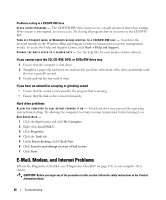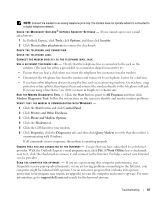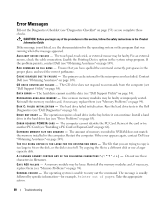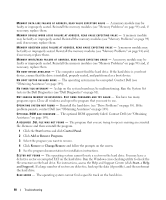Dell Latitude D630 ATG User's Guide - Page 85
Double-Clicking the Dell Support Icon, Drive Problems
 |
View all Dell Latitude D630 ATG manuals
Add to My Manuals
Save this manual to your list of manuals |
Page 85 highlights
• View the Dell Support Utility settings • Access the help file for the Dell Support Utility • View frequently asked questions • Learn more about the Dell Support Utility • Turn the Dell Support Utility off Double-Clicking the Dell Support Icon Double-click the icon to manually check your computing environment, view frequently asked questions, access the help file for the Dell Support Utility, and view Dell Support settings. For more information about the Dell Support Utility, click the question mark (?) at the top of the Dell Support screen. Drive Problems Fill out the Diagnostics Checklist (see "Diagnostics Checklist" on page 153) as you complete these checks. CAUTION: Before you begin any of the procedures in this section, follow the safety instructions in the Product Information Guide. E N S U R E T H A T M I C R O S O F T ® W I N D O W S ® R E C O G N I Z E S T H E D R I V E - Click the Start button and click My Computer. If the floppy, CD, or DVD drive is not listed, perform a full scan with your antivirus software to check for and remove viruses. Viruses can sometimes prevent Windows from recognizing the drive. TEST THE DRIVE - • Insert another floppy disk, CD, or DVD to eliminate the possibility that the original one is defective. • Insert a bootable floppy disk and restart the computer. CLEAN THE DRIVE OR DISK. ENSURE THAT THE CD IS SNAPPED ONTO THE SPINDLE. CHECK THE CABLE CONNECTIONS. CHECK FOR HARDWARE INCOMPATIBILITIES. RUN TH E DE L L DI A G N O S T I C S - See "Dell Diagnostics" on page 81. Media drive problems NOTE: High-speed media drive vibration is normal and may cause noise, which does not indicate a defect in the drive or the media. NOTE: Because of different regions worldwide and different disc formats, not all DVD titles work in all DVD drives. Troubleshooting 85