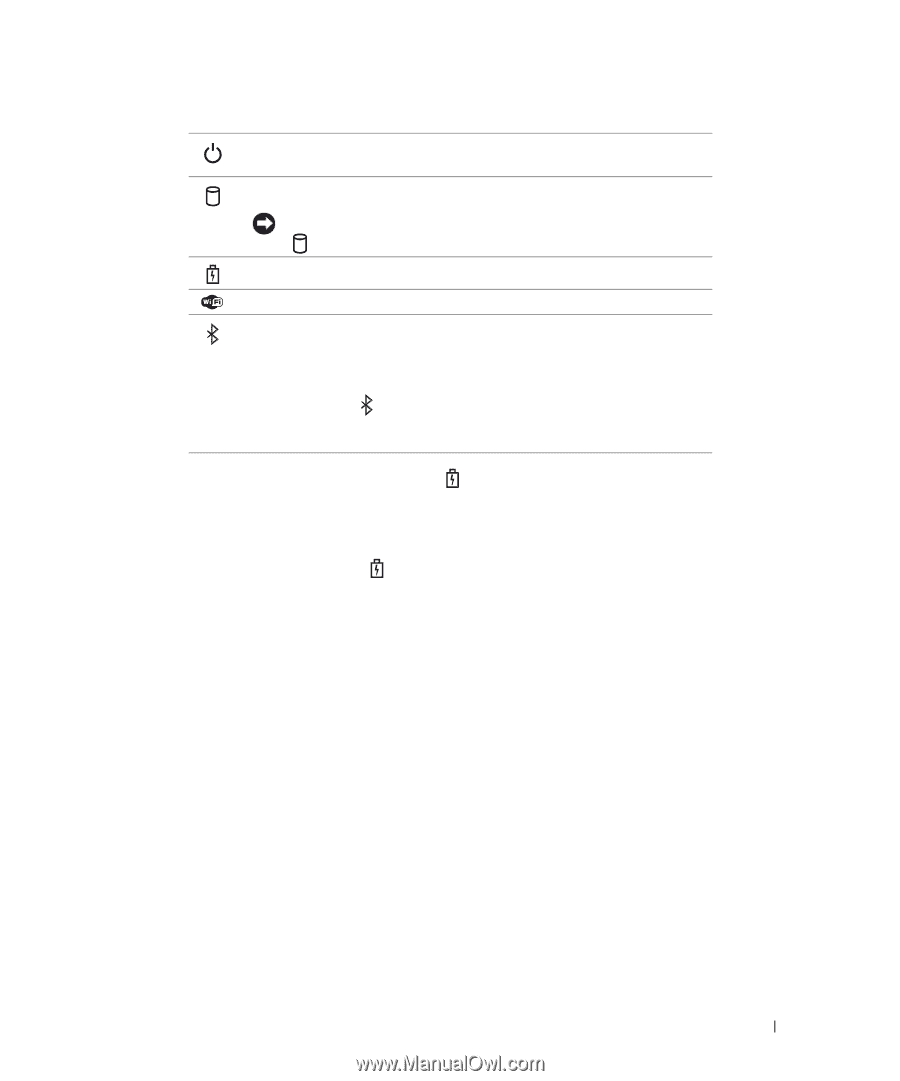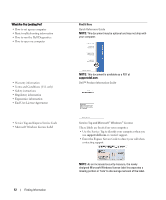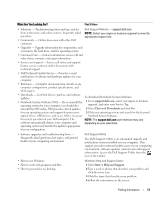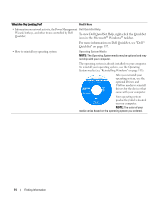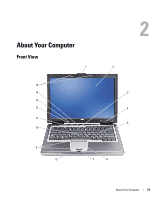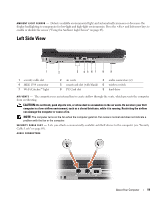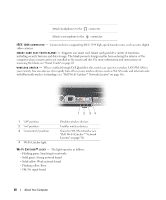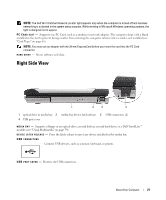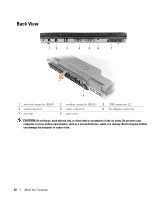Dell Latitude D630 ATG User's Guide - Page 17
NOTICE, technology with your computer. For more information, see the documentation
 |
View all Dell Latitude D630 ATG manuals
Add to My Manuals
Save this manual to your list of manuals |
Page 17 highlights
Turns on when you turn on the computer and blinks when the computer is in a power management mode. Turns on when the computer reads or writes data. NOTICE: To avoid loss of data, never turn off the computer while the light is flashing. Turns on steadily or blinks to indicate battery charge status. Turns on when wireless devices are enabled. Turns on when Bluetooth® wireless technology is enabled. To enable or disable Bluetooth wireless technology, move the wireless switch to the "on" position. See "wireless switch" on page 20 for more information. NOTE: Bluetooth wireless technology is an optional feature on your computer, so the icon turns on only if you ordered Bluetooth wireless technology with your computer. For more information, see the documentation that came with your Bluetooth wireless technology. If the computer is connected to an electrical outlet, the light operates as follows: - Solid green: The battery is charging. - Flashing green: The battery is almost fully charged. - Off: The battery is adequately charged (or external power is not available to charge the battery). If the computer is running on a battery, the light operates as follows: - Off: The battery is adequately charged (or the computer is turned off). - Flashing orange: The battery charge is low. - Solid orange: The battery charge is critically low. V O L U M E C O N T R O L B U T T O N S - -Press these buttons to adjust the volume. M U T E B U T T O N - -Press this button to turn off the volume. D I S P L A Y - For more information about your display, see "Using the Display" on page 45. D I S P L A Y L A T C H - Keeps the display closed. D I S P L A Y L A T C H B U T T O N - Press this button to release the display latch and open the display. KE Y BOA RD - The keyboard includes a numeric keypad as well as the Microsoft® Windows® logo key. For information on supported keyboard shortcuts, see "Using the Keyboard" on page 39. About Your Computer 17