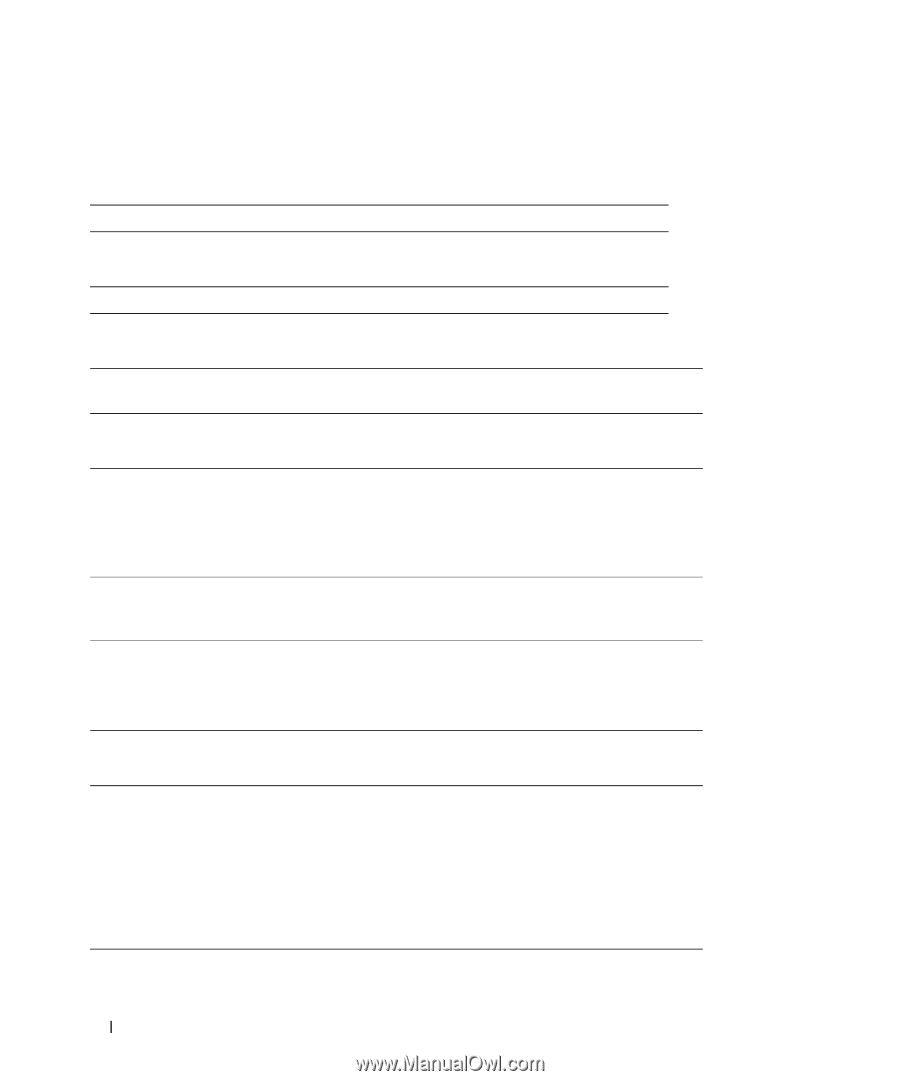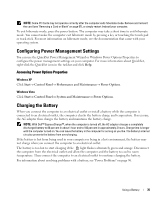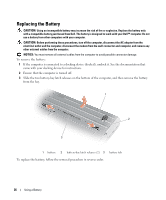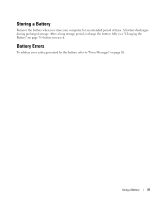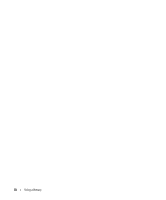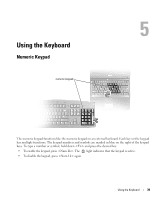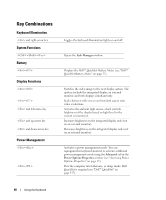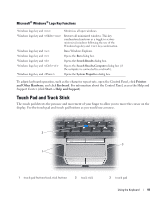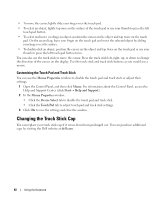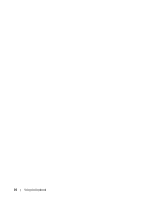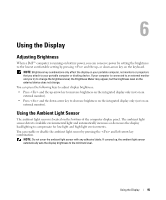Dell Latitude D630 ATG User's Guide - Page 40
Key Combinations, Keyboard Illumination, System Functions, Battery, Display Functions
 |
View all Dell Latitude D630 ATG manuals
Add to My Manuals
Save this manual to your list of manuals |
Page 40 highlights
Key Combinations Keyboard Illumination and right-arrow key System Functions Battery Display Functions and left-arrow key and up-arrow key and down-arrow key Power Management Toggles the keyboard illumination lights on and off. Opens the Task Manager window. Displays the Dell™ QuickSet Battery Meter (see "Dell™ QuickSet Battery Meter" on page 32). Switches the video image to the next display option. The options include the integrated display, an external monitor, and both displays simultaneously. Scales between wide-screen and standard aspect ratio video resolutions. Activates the ambient light sensor, which controls brightness of the display based on light level in the current environment. Increases brightness on the integrated display only (not on an external monitor). Decreases brightness on the integrated display only (not on an external monitor). Activates a power management mode. You can reprogram this keyboard shortcut to activate a different power management mode using the Advanced tab in the Power Options Properties window (see "Accessing Power Options Properties" on page 35). Puts the computer into hibernate, or sleep, mode. Dell QuickSet is required (see "Dell™ QuickSet" on page 137). 40 Using the Keyboard