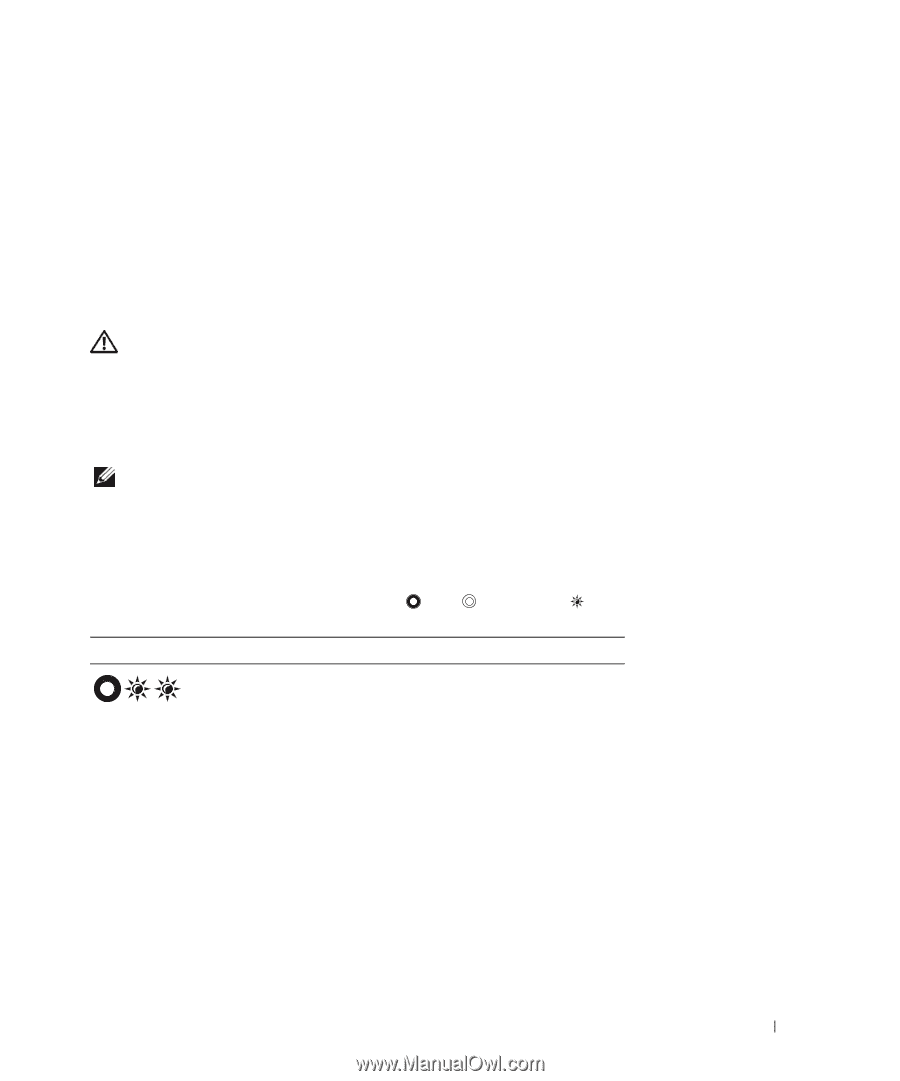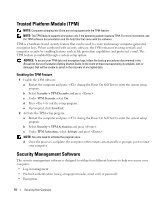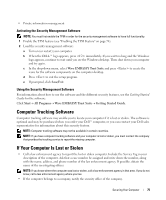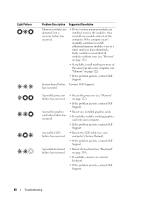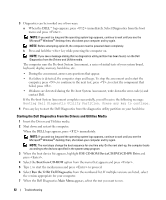Dell Latitude D630 ATG User's Guide - Page 79
Troubleshooting, Diagnostic Lights, Diagnostic Light Codes During POST
 |
View all Dell Latitude D630 ATG manuals
Add to My Manuals
Save this manual to your list of manuals |
Page 79 highlights
12 Troubleshooting Diagnostic Lights CAUTION: Before you begin any of the procedures in this section, follow the safety instructions that shipped with your computer. Your computer has three keyboard status lights located above the keyboard. During normal operation, the keyboard status lights display the current status (on or off) of the Num Lock, Caps Lock, and Scroll Lock features. If the computer starts without error, the lights flash, and then turn off. If the computer malfunctions, however, you can use the status of the lights to help identify the problem. NOTE: After the computer completes POST, the Num Lock light may remain on, depending on your BIOS settings. For more information on using the system setup program, see "System Setup Program" on page 103. Diagnostic Light Codes During POST To troubleshoot a problem with your computer, read the sequence of the keyboard status lights in order from left to right (Num Lock, Caps Lock, and then Scroll Lock). If the computer malfunctions the individual lights display a status of either On , Off , or Flashing . Light Pattern Problem Description Suggested Resolution No memory modules are detected. • If two or more memory modules are installed, remove the modules, then reinstall one module and restart the computer. If the computer starts normally, continue to install additional memory modules (one at a time) until you have identified a faulty module or reinstalled all modules without error (see "Memory" on page 122). • If available, install working memory of the same type into your computer (see "Memory" on page 122). • If the problem persists, contact Dell Support. Troubleshooting 79