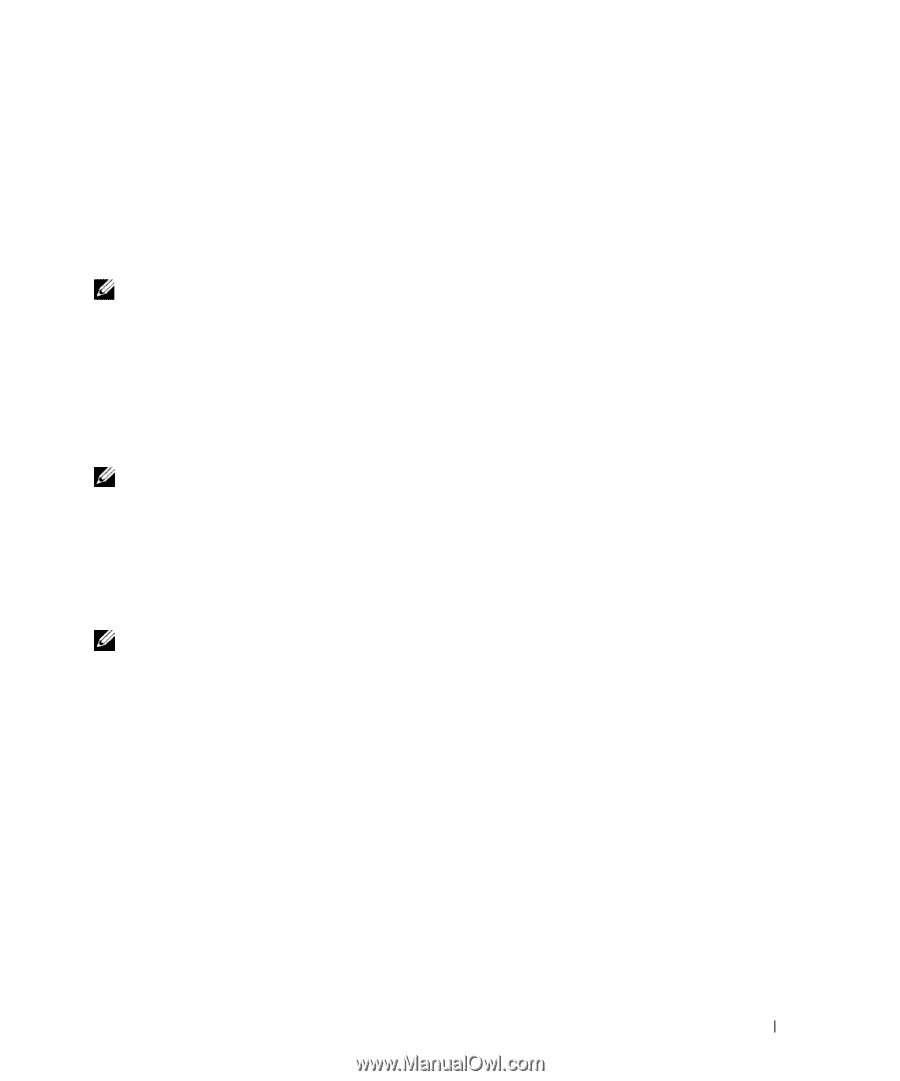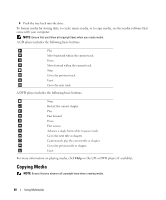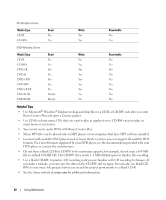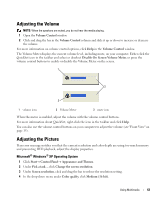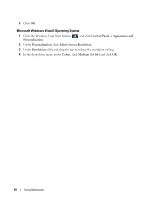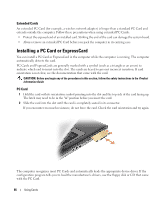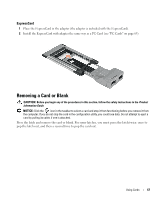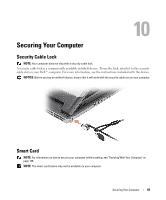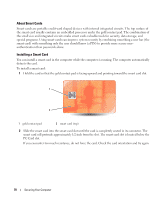Dell Latitude D630 ATG User's Guide - Page 65
Using Cards, Card Types, PC Cards, ExpressCards, Smart Cards, Card Blanks
 |
View all Dell Latitude D630 ATG manuals
Add to My Manuals
Save this manual to your list of manuals |
Page 65 highlights
9 Using Cards NOTE: Electrical and electronic devices are sensitive to electrostatic discharge (ESD). If a substantial ESD occurs, the device may reset and the device software may attempt to reinitialize a connection. If the software is not operational after an ESD occurrence, restart the modem software program. Card Types PC Cards See "PC Card" on page 141 for information on supported PC Cards. NOTE: A PC Card is not a bootable device. The PC Card slot has one connector that supports a single Type I or Type II card. The PC Card slot supports CardBus technology and extended PC Cards. "Type" of card refers to its thickness, not its functionality. ExpressCards See "Specifications" on page 141 for information on supported ExpressCards. NOTE: An ExpressCard is not a bootable device. ExpressCards leverage PC Card technology to provide a fast and convenient way to add memory, wired and wireless network communications (including Mobile Broadband network [also known as WWAN] communications), multimedia, and security features to your computer. To use an ExpressCard in the PC Card slot, you must use an adapter (optional). Smart Cards Smart cards provide valuable tools for security, data storage, and special programs (see "Smart Card" on page 69). Card Blanks Your computer shipped with a plastic blank installed in the card slots. Blanks protect unused slots from dust and other particles. Save the blank for use when no card is installed in the slots; blanks from other computers may not fit your computer. To remove a blank, see "Removing a Card or Blank" on page 67. Using Cards 65