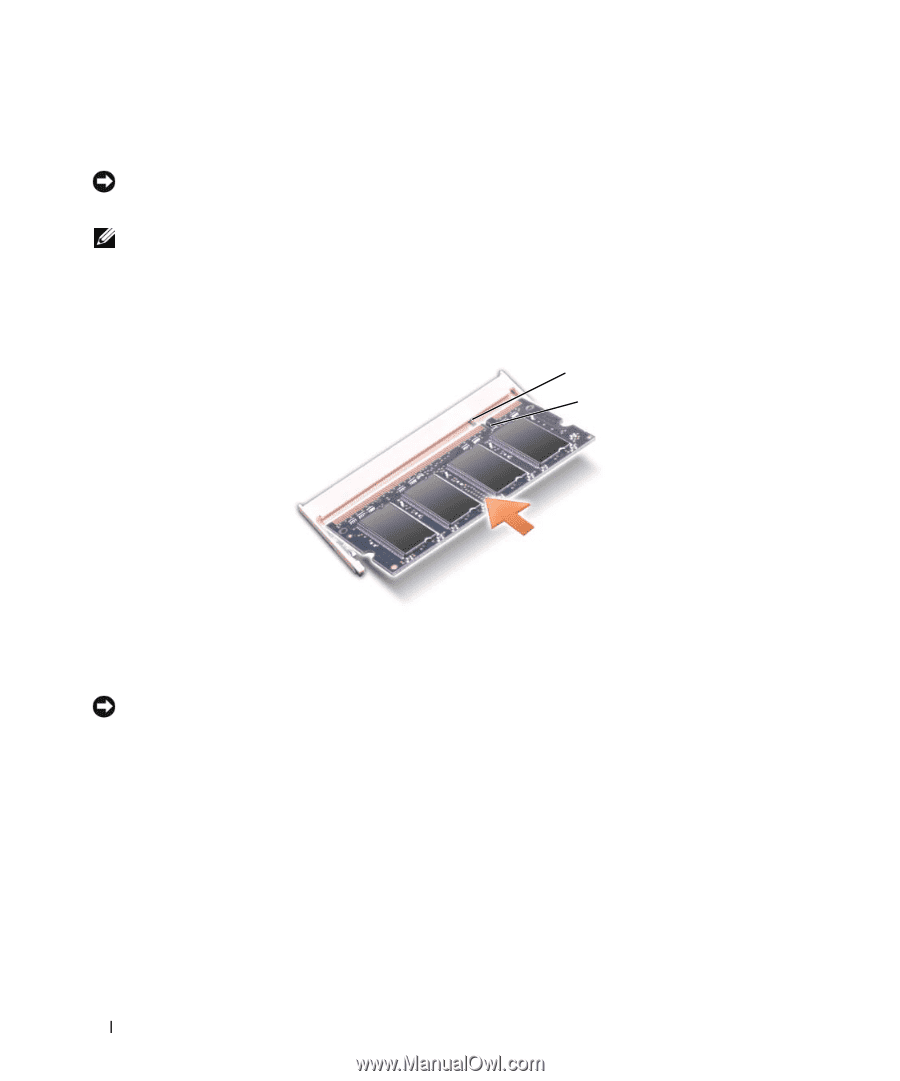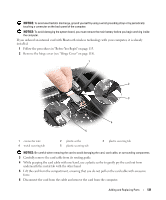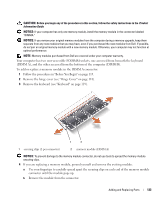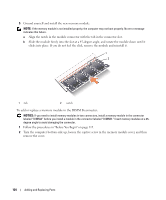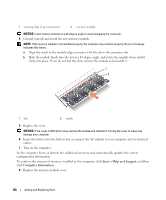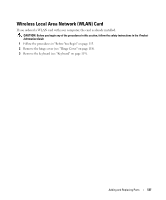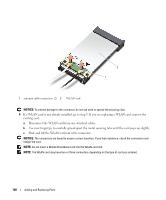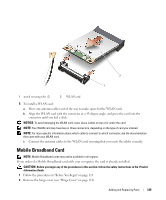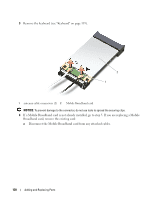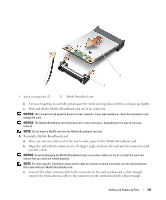Dell Latitude D630 ATG User's Guide - Page 126
Start, Help and Support, Computer Information, Replace the cover.
 |
View all Dell Latitude D630 ATG manuals
Add to My Manuals
Save this manual to your list of manuals |
Page 126 highlights
1 securing clips (2 per connector) 2 memory module NOTICE: Insert memory modules at a 45-degree angle to avoid damaging the connector. 4 Ground yourself and install the new memory module: NOTE: If the memory module is not installed properly, the computer may not boot properly. No error message indicates this failure. a Align the notch in the module edge connector with the tab in the connector slot. b Slide the module firmly into the slot at a 45-degree angle, and rotate the module down until it clicks into place. If you do not feel the click, remove the module and reinstall it. 1 2 1 tab 2 notch 5 Replace the cover. NOTICE: If the cover is difficult to close, remove the module and reinstall it. Forcing the cover to close may damage your computer. 6 Insert the battery into the battery bay, or connect the AC adapter to your computer and an electrical outlet. 7 Turn on the computer. As the computer boots, it detects the additional memory and automatically updates the system configuration information. To confirm the amount of memory installed in the computer, click Start→ Help and Support, and then click Computer Information. 8 Replace the memory module cover. 126 Adding and Replacing Parts