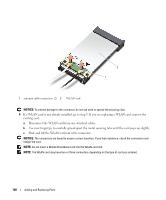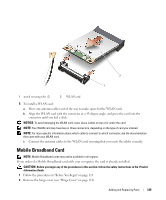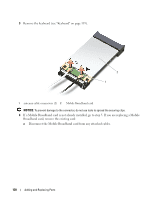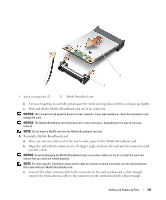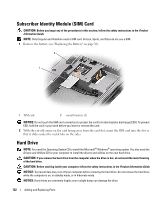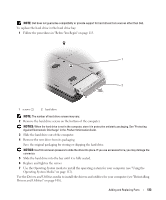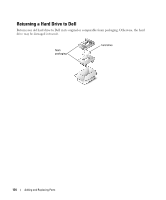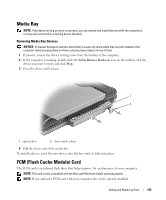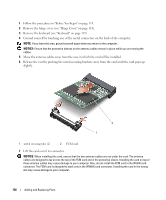Dell Latitude D630 ATG User's Guide - Page 133
Operating System Media on Operating System, Drivers and Utilities
 |
View all Dell Latitude D630 ATG manuals
Add to My Manuals
Save this manual to your list of manuals |
Page 133 highlights
NOTE: Dell does not guarantee compatibility or provide support for hard drives from sources other than Dell. To replace the hard drive in the hard drive bay: 1 Follow the procedures in "Before You Begin" on page 115. 1 2 1 screws (2) 2 hard drive NOTE: The number of hard drive screws may vary. 2 Remove the hard drive screws on the bottom of the computer. NOTICE: When the hard drive is not in the computer, store it in protective antistatic packaging. See "Protecting Against Electrostatic Discharge" in the Product Information Guide. 3 Slide the hard drive out of the computer. 4 Remove the new drive from its packaging. Save the original packaging for storing or shipping the hard drive. NOTICE: Use firm and even pressure to slide the drive into place. If you use excessive force, you may damage the connector. 5 Slide the hard drive into the bay until it is fully seated. 6 Replace and tighten the screws. 7 Use the Operating System media to install the operating system for your computer (see "Using the Operating System Media" on page 112). Use the Drivers and Utilities media to install the drivers and utilities for your computer (see "Reinstalling Drivers and Utilities" on page 108). Adding and Replacing Parts 133