Dell OptiPlex 5055 A Series Small Form Factor OptiPlex 5055 Small Form Factor - Page 55
Replace from File, Reset All Keys
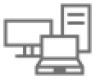 |
View all Dell OptiPlex 5055 A Series Small Form Factor manuals
Add to My Manuals
Save this manual to your list of manuals |
Page 55 highlights
Option Expert key Management Description • Disable (selected by default) • Enable Allows you to manipulate the security key databases only if the system is in Custom Mode. The Enable Custom Mode option is disabled by default. The options are: • PK (default) • KEK • db • dbx If you enable the Custom Mode, the relevant options for PK, KEK, db, and dbx appear. The options are: • Save to File- Saves the key to a user-selected file • Replace from File- Replaces the current key with a key from a user-selected file • Append from File- Adds a key to the current database from a user-selected file • Delete- Deletes the selected key • Reset All Keys- Resets to default setting • Delete All Keys- Deletes all the keys NOTE: If you disable the Custom Mode, all the changes made will be erased and the keys will restore to default settings. Table 10. Performance Option C States Control AMD TurboCore Technology Description Allows you to enable or disable additional processor sleep states. This option is enabled by default. This options is disable by default. Table 11. Power Management Option AC Recovery Auto On Time Deep Sleep Control Description Determines how the system responds when AC power is re-applied after a power loss. You can set the AC Recovery to: • Power Off • Power On • Last Power State This option is Power Off by default. Sets time to automatically turn on the computer. Time is kept in standard 12-hour format (hour:minutes:seconds). Change the startup time by typing the values in the time and AM/PM fields. NOTE: This feature does not work if you turn off your computer using the switch on a power strip or surge protector or if Auto Power is set to disabled. Allows you to define the controls when Deep Sleep is enabled. • Disabled • Enabled in S5 only • Enabled in S4 and S5 This option is Enabled in S4 and S5 by default. System setup 55















