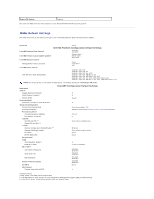Dell OptiPlex 755 Administration Guide - Page 15
Intel AMT in DHCP Mode Settings Example, Intel AMT in Static Mode Settings Example
 |
View all Dell OptiPlex 755 manuals
Add to My Manuals
Save this manual to your list of manuals |
Page 15 highlights
Intel AMT in DHCP Mode Settings Example The table below shows a basic field settings example for the Intel AMT Configuration menu page to configure the computer in DHCP mode. Intel AMT Configurations Example in DHCP Mode Intel AMT Configuration Parameters Values Intel AMT Configuration Select and press . Host Name Example: IntelAMT This is the same as the operating system machine name. Set the parameters as follows: TCP/IP l Enable Network interface l Enable DHCP Mode l Set a domain name (e.g., amt.intel.com) Provision Model l Intel AMT 3.0 Mode l Small Business SOL/IDE-R l Enable SOL l Enable IDE-R Remote FW Update Enabled Save and exit MEBx and then boot the computer to the Microsoft® Windows® operating system. Intel AMT in Static Mode Settings Example The table below shows a basic field settings example for the Intel AMT Configuration menu page to configure the computer in static mode. The computer requires two MAC addresses (GBE MAC address and Manageability MAC Address) to operate in static mode. If there is no Manageability MAC address, Intel AMT cannot be set in static mode. Intel AMT Configurations Example in Static Mode Intel AMT Configuration Parameters Values Intel AMT Configuration Select and press Host Name Example: IntelAMT Set the parameters as follows: TCP/IP l Enable Network interface l Disable DHCP Mode l Set an IP address (e.g., 192.168.0.15) l Set a subnet mask (e.g., 255.255.255.0) l The default gateway address is optional l The preferred DNS address is optional l The Alternate DNS address is optional l Set the domain name (for example., amt.intel.com) Provision Model SOL/IDE-R l Intel AMT 3.0 Mode l Small Business l Enable SOL l Enable IDE-R